一、默写盒模型的全部属性,并准确说出他们的场景
1、content 内容区Width: 宽度Height: 高度Background: 背景
2、padding 内边距 Padding-top Padding-right Padding-bottom Padding-legt
3、border 填充 Border-top Border-right Border-buttom Border-left Width style color
4、margin 外边距Margin-topMargin-ringhtMargin-buttomMargin-left
就是利用盒子模型进行网站布局,如网站中的栏目 图片区域、广告位等。
二、box-sizing: 解决了什么问题,不用它应该如何处理box-sizing
解决了盒子添加边框和内边距时会撑开盒子改变大小,影响布局的问题。如果不用它应为用如下方法解决:手工计算盒子和边框、内边距的大小进行手工调整内容区的大小。
三、盒子外边距之间的合并时怎么回事,并实例演示
同级盒子之间,添加外边距后,出现了为边距的合并,也就外边距的塌陷。二个盒子之间的间距,最终由较大值确定。
实例
<!DOCTYPE html> <html lang="en"> <head> <meta charset="UTF-8"> <title>三、 盒子外边距之间的合并</title> <link rel="stylesheet" href="static/css/3.css"> </head> <body> <div class="box1"> <img src="static/images/1.png" alt=""> </div> <div class="box2"> <img src="static/images/2.png" alt=""> </div> </body> </html> </html>
运行实例 »
点击 "运行实例" 按钮查看在线实例
实例
.box1{
width: 300px;
height: 300px;
background-color: aqua;
}
.box2 {
width: 450px;
height: 400px;
background-color: lightcyan;
}
.box1 > img {
width: 100%;
}
.box2 > img{
width: 100%;
}
.box1 {
margin-bottom: 20px;
}
.box2{
margin-top: 30px;
}运行实例 »
点击 "运行实例" 按钮查看在线实例
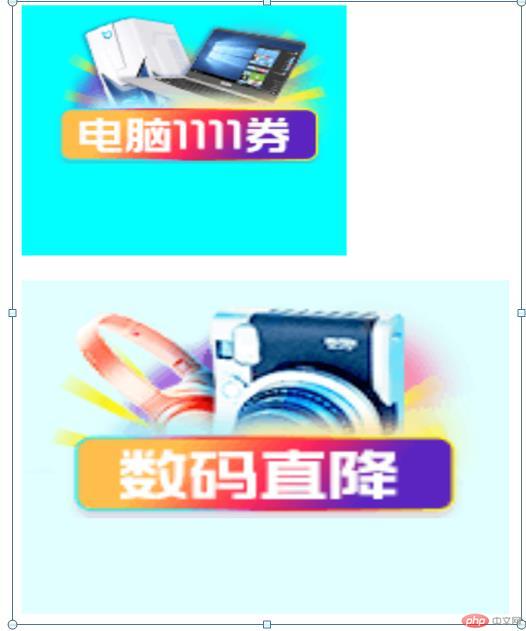
四、嵌套盒子之间内边距和外边距的表现有何不同,如何处理?
子盒子的外边距会传递给父盒子,通过给父盒子添加内边距或边框来解决
外边距在水平方向取值auto时,可以实现盒子的水平居中显示效果。
五、实例演示:背景颜色的先性渐变的
实例
<!DOCTYPE html> <html lang="en"> <head> <meta charset="UTF-8"> <title>背景颜色的先性渐变的</title> <link rel="stylesheet" href="static/css/5.css"> </head> <body> <div class="box"></div> <div class="box1"></div> </body> </html>
运行实例 »
点击 "运行实例" 按钮查看在线实例
实例
.box{
width: 450px;
height: 500px;
box-sizing: border-box;
background-color: lightcyan;
border: 1px solid gray;
}
/*线性渐变,从上到下方向渐变*/
.box{
background: linear-gradient(brown,yellow,green,white);
}
.box1{
width: 500px;
height: 400px;
box-sizing: border-box;
background-color: lightcyan;
border: 1px solid gray;
}
/*!*向右渐变**/
.box1{
background: linear-gradient(to right,brown,yellow,green,white);
}运行实例 »
点击 "运行实例" 按钮查看在线实例
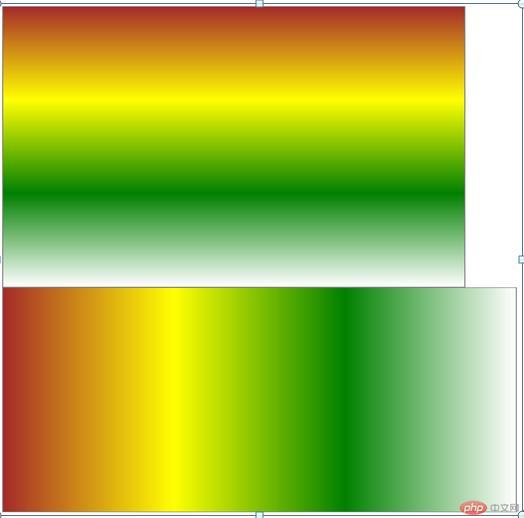
六、实例演示:背景图片的大小和位置的设定
实例
<!DOCTYPE html> <html lang="en"> <head> <meta charset="UTF-8"> <title>背景图片的大小和位置的设定</title> <link rel="stylesheet" href="static/css/6.css"> </head> <body> <div class="box1"> </div> <div class="box2"> </div> </body> </html>
运行实例 »
点击 "运行实例" 按钮查看在线实例
实例
.box1{
width: 300px;
height: 350px;
box-sizing: border-box;
border: 10px dotted blue;
background-image: url("../images/1.png");
}
.box2{
width: 400px;
height: 500px;
box-sizing: border-box;
border: 1px solid red;
}
.box1{
/*background-size: cover;*/
/*background-position: right center;*/
background-repeat: no-repeat;
background-position: center center;
/*background-size: cover;*/
background-size: contain;
}
.box2{
background: lightblue url("../images/2.png") no-repeat center center;
}运行实例 »
点击 "运行实例" 按钮查看在线实例
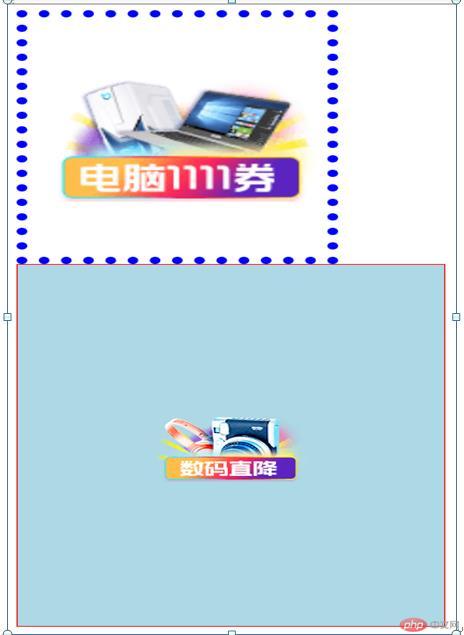
七、手抄作业
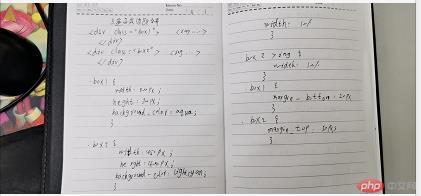
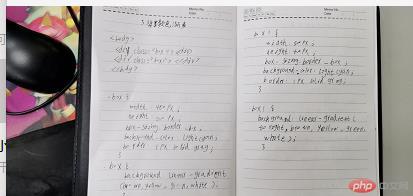
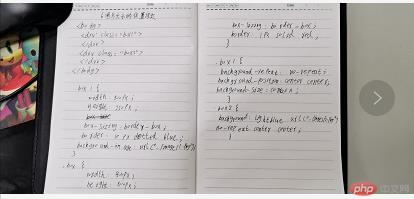
八、总结:
通过对盒子的学习,对css的布局有了一定的了解。

