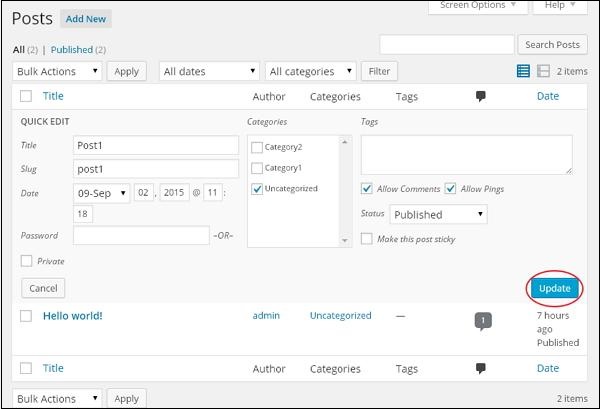WordPress 编辑帖子
在本章中,我们将研究如何在WordPress上编辑帖子。
以下是在WordPress中编辑帖子的简单步骤。
步骤(1) - 点击WordPress中的Posts → All Posts 。

步骤(2) - 您可以查看Post1(Post1已在WordPress - 添加帖子一章中创建)。 当光标悬停在帖子上时,很少选项会显示在帖子名称下面。 有两种方式可以编辑信息,即编辑和快速编辑。
编辑 - 点击Post1中的Edit选项,如以下屏幕中所示。

您可以根据需要编辑或更改帖子的内容或标题,然后点击Update按钮,如下面的屏幕所示。
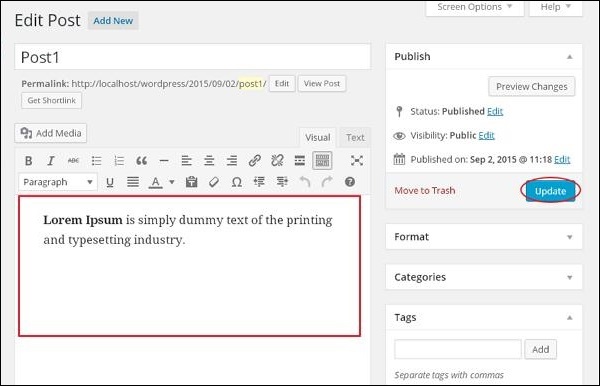
快速编辑 - 点击Post1中的Quick Edit选项,如以下屏幕截图所示。
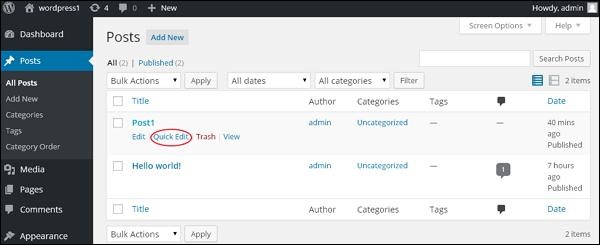
在这里,您可以编辑帖子的标题,短语和日期,也可以选择帖子的类别,如以下屏幕截图所示,然后点击Update按钮确认后编辑。