WordPress add post
In this chapter, we will look at how to add posts in WordPress. Posts are also called articles and are sometimes called blogs or blog posts. These are used to promote your blog.
Here are the simple steps to add a post in WordPress.
Step (1) - Click Posts → Add New in WordPress.
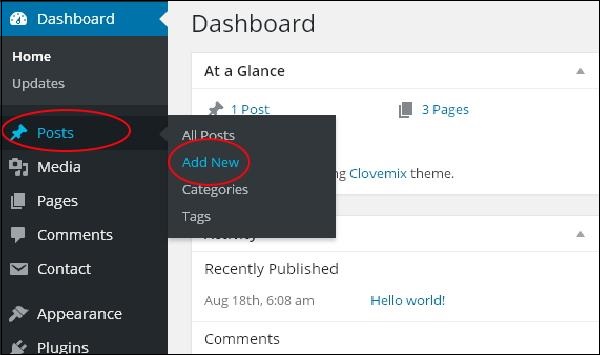
Step (2) - You will get the editor page of the post as shown in the screen below. You can add the actual content of your post using the WordPress WYSIWYG editor. We will learn more about the WYSIWYG editor in the chapter WordPress - Adding Pages.
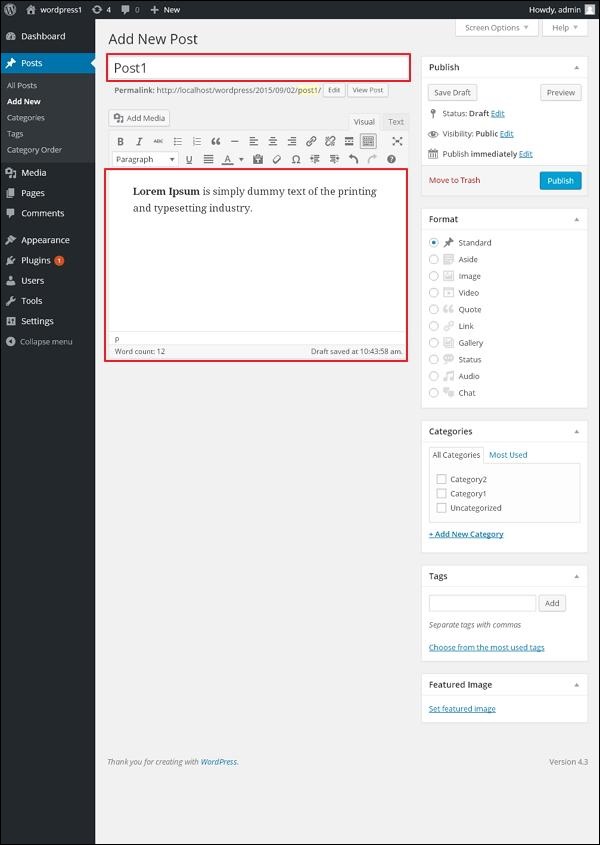
The following are the fields on the editor page of the add post page.
Post Title - Enter the title of the post, i.e. Post1 .
Post Content - Enter your message content.
Step (3) - Click the Publish button to publish your relevant information.
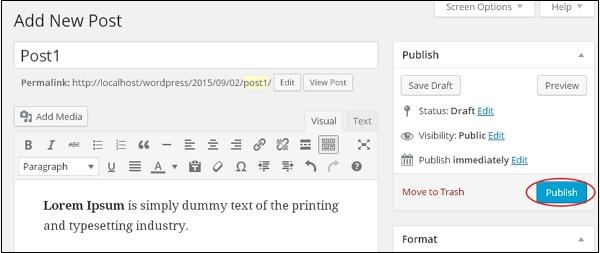
Here are a few additional options available in the Publish section.
Save Draft - Save the post as a draft.
Preview - You can preview your post before publishing it.
Move to Trash - Delete the post.
Status - Change your message status to Published, Pending Review, or Reviewer draft.
Visibility - Change the visibility of a post to Public, Private or Password Protected.
Published - Change the published date and time.








