如何使用 JS:使用 Selenium 进行自动化测试
- WBOYWBOYWBOYWBOYWBOYWBOYWBOYWBOYWBOYWBOYWBOYWBOYWB原创
- 2024-08-29 11:08:44582浏览
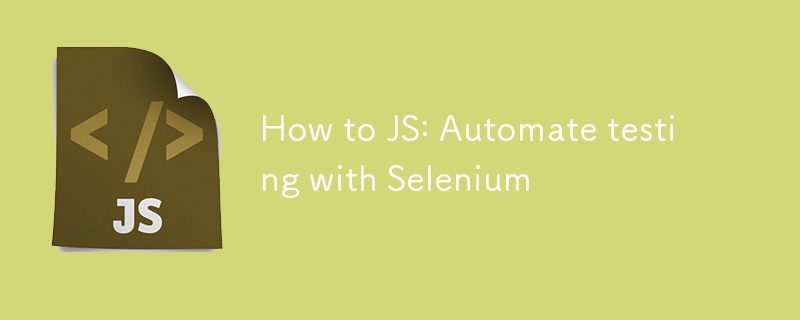
如何在 JavaScript 中使用 Selenium 自动化浏览器测试
自动化浏览器测试对于任何 Web 开发人员来说都是必须的,以确保他们的应用程序正常运行。在这篇文章中,我们将逐步使用 JavaScript 设置 Selenium,以自动执行简单的浏览器任务:打开网页并单击按钮。
先决条件
要跟随,您需要:
- Node.js 和 npm 已安装。
- 已安装 Google Chrome 和 ChromeDriver(或其他浏览器及其各自的驱动程序)。
第 1 步:设置您的项目
首先,为您的项目创建一个新文件夹。打开终端并运行:
mkdir selenium-test cd selenium-test
接下来,初始化一个新的 Node.js 项目:
npm init -y
此命令生成一个 package.json 文件,用于跟踪项目的依赖项。
第 2 步:安装 Selenium WebDriver
我们将使用 npm 安装 Selenium WebDriver 和 ChromeDriver:
npm install selenium-webdriver chromedriver --save
这些软件包提供了使用 Selenium 自动化 Chrome 所需的库和工具。
第 3 步:编写 Selenium 脚本
在项目文件夹中创建一个名为 test.js 的新文件。此脚本将打开一个网页,等待按钮变为可单击状态,然后单击它。
const { Builder, By, until } = require('selenium-webdriver');
const chrome = require('selenium-webdriver/chrome');
// Helper function to pause the script
function sleep(ms) {
return new Promise(resolve => setTimeout(resolve, ms));
}
async function runTest() {
// Configure Chrome to suppress unwanted prompts
let options = new chrome.Options();
options.addArguments('--no-default-browser-check', '--no-first-run', '--disable-default-apps', '--disable-infobars');
let driver = await new Builder()
.forBrowser('chrome')
.setChromeOptions(options)
.build();
try {
// Open the target webpage
await driver.get('https://example.com'); // Change this URL to the site you want to test
// Wait for an element to load
await driver.wait(until.elementLocated(By.className('sample-class')), 10000);
console.log('Found element with class "sample-class".');
// Generic wait for 6 seconds to handle any dynamic content
await sleep(6000);
// Wait for the button to be clickable
await driver.wait(until.elementLocated(By.id('sample-button')), 10000);
// Re-locate the button to ensure it’s still in the DOM
let button = await driver.findElement(By.id('sample-button'));
console.log('Button located:', button);
// Click the button
await button.click();
console.log('Button clicked successfully.');
// Wait for the next page or action to load
await driver.wait(until.urlContains('new-page'), 10000);
console.log('Navigation to new page was successful.');
} catch (error) {
console.error('Error during the test:', error);
} finally {
// Always close the browser
await driver.quit();
}
}
runTest();
第 4 步:运行脚本
要执行脚本,请运行:
node test.js
Chrome 将打开并执行脚本中定义的操作。观察控制台中指示每个步骤进度的日志。
故障排除
- StaleElementReferenceError:当 DOM 在找到元素后发生更改时,就会发生这种情况。为了避免这种情况,请务必在与元素交互之前重新定位它们。
- 超时:如果元素加载时间较长,请增加 driver.wait() 中的超时。
结论
您现在已经有了使用 Selenium 和 JavaScript 进行自动化浏览器测试的基本设置。此设置可以轻松扩展以包括更复杂的交互、检查和验证步骤。
请记住保持驱动程序更新以匹配您的浏览器版本,并考虑在 CI/CD 环境中使用无头模式。
如果您想在 Azure 中托管它,请查看我的其他帖子:https://dev.to/iamrule/how-to-azure-host-a-selenium-javascript-node-application-in-azure-and -发送电子邮件通知失败-2aio
测试愉快!
以上是如何使用 JS:使用 Selenium 进行自动化测试的详细内容。更多信息请关注PHP中文网其他相关文章!
声明:
本文内容由网友自发贡献,版权归原作者所有,本站不承担相应法律责任。如您发现有涉嫌抄袭侵权的内容,请联系admin@php.cn

