一文詳解Vue+flex佈局實現TV端城市列表
- 藏色散人轉載
- 2023-01-20 14:33:241839瀏覽
這篇文章為大家帶來了關於Vue佈局的相關知識,其中主要給大家總結介紹Vue是怎麼利用flex佈局來實現TV端城市列表效果的,非常全面詳細,下面一起來看一下,希望對需要的朋友有幫助。
Vue利用flex佈局實現TV端城市清單
vue中城市清單和搜尋很常見,這篇部落格就來說說咋實現搜尋和城市列表
1.實作搜尋佈局代碼:
<div class="search-bar">
<input class="search-input" v-model="citySearchResult" :placeholder="searchDefault" :key="searchTitle"
@endEditing="endEditing" :focusable="true" ref="searchInput" :duplicateParentState="true"
:enableFocusBorder="true"/>
<img class="index-root-search-image-view-css lazy" src="/static/imghwm/default1.png" data-src="searchIcon" : alt="一文詳解Vue+flex佈局實現TV端城市列表" >
<span class="index-root-search-text-view-css" ref="textViewCity">{{searchDefaultKeyWord}}</span>
</div>2.搜尋佈局css樣式程式碼:
.search-bar-root {
display: flex;
flex-direction: column;
align-items: center;
justify-content: center;
margin-top: 140px;
}.index-root-search-title-css {
flex-direction: column;
align-items: center;
justify-content: center;
margin-bottom: 40px;
}.search-bar-root .search-bar {
background-color: #ffffff;
width: 1000px;
height: 100px;
display: flex;
justify-content: center;
border-radius: 8px;
}.search-input {
width: 780px;
border-radius: 8px;
font-size: 36px;
font-family: PingFangSC-Regular, PingFang SC;
font-weight: 400;
color: #000000;
margin-left: 40px;
text-indent: 40px;
}.index-root-search-image-view-css {
position: absolute;
width: 32px;
height: 32px;
top: 35px;
bottom: 35px;
right: 0;
margin-right: 102px;
text-align: center;
}.index-root-search-flex-view-css {
display: flex;
flex-wrap: wrap;
flex-direction: row;
width: 1450px;
margin-left: 245px;
margin-right: 245px;
margin-top: 40px;
}.index-root-search-text-view-css {
font-size: 30px;
font-family: PingFangSC-Regular, PingFang SC;
color: #000000;
text-align: center;
font-weight: 400;
top: 0;
bottom: 0;
right: 0;
position: absolute;
margin-right: 30px;
}.index-root-search-title-text-view-css {
font-size: 70px;
font-family: PingFangSC-Regular, PingFang SC;
color: #ffffff;
text-align: center;
opacity: 1.0;
}.search-city-button-view-css {
width: 270px;
height: 100px;
background-color: rgba(0, 0, 0, .1);
margin-right: 20px;
margin-top: 40px;
border-radius: 11px;
border-width: 2px;
border-color: rgba(255, 255, 255, 0.1);
focus-background-color: #fff;
}.search-city-button-view-css .city-sel-box {
border-width: 2px;
border-color: #32C5FF;
}
#3.城市清單佈局代碼:
<div>
<div>
<div>
<img class="icon-location lazy" src="/static/imghwm/default1.png" data-src="@/assets/location.png" alt="一文詳解Vue+flex佈局實現TV端城市列表" >
<img class="icon-location lazy" src="/static/imghwm/default1.png" data-src="@/assets/location_hot_focus.png" alt="一文詳解Vue+flex佈局實現TV端城市列表" >
</div>
<span>{{item.cityName}}</span>
</div>
<p><strong>4.城市清單css樣式代碼:</strong></p>
<pre class="brush:php;toolbar:false">.index-root-search-flex-view-css {
display: flex;
flex-wrap: wrap;
flex-direction: row;
width: 1450px;
margin-left: 245px;
margin-right: 245px;
margin-top: 40px;
}.index-root-search-text-view-css {
font-size: 30px;
font-family: PingFangSC-Regular, PingFang SC;
color: #000000;
text-align: center;
font-weight: 400;
top: 0;
bottom: 0;
right: 0;
position: absolute;
margin-right: 30px;
}.index-root-search-title-text-view-css {
font-size: 70px;
font-family: PingFangSC-Regular, PingFang SC;
color: #ffffff;
text-align: center;
opacity: 1.0;
}.search-city-button-view-css {
width: 270px;
height: 100px;
background-color: rgba(0, 0, 0, .1);
margin-right: 20px;
margin-top: 40px;
border-radius: 11px;
border-width: 2px;
border-color: rgba(255, 255, 255, 0.1);
focus-background-color: #fff;
}.search-city-button-view-css .city-sel-box {
border-width: 2px;
border-color: #32C5FF;
}.icon-location-reactive {
position: absolute;
width: 26px;
height: 34px;
margin-left: 60px;
margin-top: 30px;
margin-bottom: 30px;
}.icon-location {
width: 26px;
height: 34px;
position: absolute;
left: 0;
top: 0;
z-index: 9;
}.search-city-hot-text-iew-css {
width: 270px;
height: 100px;
background-color: rgba(50, 197, 255, 0.1);
border-radius: 11px;
border: 2px solid #32C5FF;
font-size: 36px;
font-family: PingFangSC-Regular, PingFang SC;
text-align: center;
color: white;
}.search-city-empty {
margin-top: 40px;
width: 425px;
display: flex;
align-items: center;
justify-content: center;
flex-direction: column;
margin-left: 535px;
}.search-city-empty .icon-no-connect {
width: 425px;
height: 307px;
}.search-city-empty .empty-txt {
font-size: 32px;
font-family: PingFangSC-Light, PingFang SC;
font-weight: 300;
color: #FFFFFF;
margin-top: 60px;
}
#5.城市清單取得焦點的事件:
主要是在div設定:focusable="true"和@focus="onFocus"
<div> <div> <img class="icon-location lazy" src="/static/imghwm/default1.png" data-src="@/assets/location.png" alt="一文詳解Vue+flex佈局實現TV端城市列表" > <img class="icon-location lazy" src="/static/imghwm/default1.png" data-src="@/assets/location_hot_focus.png" alt="一文詳解Vue+flex佈局實現TV端城市列表" > </div> <p><strong>6.設定焦點背景顏色和字體效果:</strong></p> <p>主要是設定:duplicateParentState="true"當文字獲得焦點時顏色不受父佈局影響,還可以設定焦點放大和帶邊框效果</p> <pre class="brush:php;toolbar:false">:enableFocusBorder="true"//设置获得焦点时的边框 :focusScale="1.0"//设置焦点放大时的倍数
焦點效果的樣式: :style="{focusColor: focusHotTextColor,fontSize: textFontSize,fontWeight: textFontWeight,}
<span>{{item.cityName}}</span>
7.搜尋框輸入事件:
//输入内容之后请求城市列表接口刷新数据
endEditing(e) {
console.log("--resultData--", this.citySearchResult)
},
##8.搜尋框取得焦點的事件:
onFocus(e) {
this.focused = e.isFocused;
this.$emit("onButtonFocused", e.isFocused);
},
9.預設彈出TV軟鍵盤:
mounted() {
this.hotCity = hotCity;
this.showHot = true;
this.pageLoading = true
//弹出软键盘
this.$refs.searchInput.focus()
//搜索框默认获取焦点
this.setHideLoading()
},
10.完整程式碼如下:
<script>import searchImage from "@/assets/search_focus.png";import searchBackGroundImage from "@/assets/index-bg-qing.jpg";import {hotCity} from '@/views/contsants';import {ESLaunchManager} from "@extscreen/es-core";export default { name: "city_list", props: { searchKeyWord: { type: String, default: '', }, focusTextColor: { type: String, default: '#000000' }, focusHotTextColor: { type: String, default: '#00EFFF' }, textColor: { type: String, default: '#FFFFFF' }, textFontSize: { type: String, default: '30px' }, textFontWeight: { type: Number, default: 400 }, focusBackground: { orientation: 'TL_BR',//TOP_BOTTOM,TR_BL, RIGHT_LEFT, BR_TL, BOTTOM_TOP,BL_TR,LEFT_RIGHT,TL_BR, cornerRadius: [40, 40, 40, 40], normal: ['#00000000', '#00000000'], focused: ['#F5F5F5', '#F5F5F5'], }, }, data() { return { pageLoading: false, text: 'search city', search: '', searchIcon: searchImage, searchImageData: searchBackGroundImage, searchTitle: "切换城市", searchDefaultKeyWord: '搜索', searchDefault: '请输入城市名称首字母或全拼', focusColor: '#f5f5f5', citySearchResult: "", hotCity: [], cityName: "", cityId: "", showHot: true, params: '', } }, activated() { }, deactivated() { this.resetModel() }, mounted() { this.hotCity = hotCity; this.showHot = true; this.pageLoading = true //弹出软键盘 this.$refs.searchInput.focus() //搜索框默认获取焦点 this.setHideLoading() }, methods: { setHideLoading() { setTimeout(() => { this.pageLoading = false }, 500) }, onFocus(e) { this.focused = e.isFocused; this.$emit("onButtonFocused", e.isFocused); }, //输入内容之后请求城市 endEditing(e) { console.log("--resultData--", this.citySearchResult) }, onBackPressed() { ESLaunchManager.finishESPage(); }, resetModel() { this.citySearchResult = ""; this.hotCity = []; this.pageLoading = false; this.searchTitle = ""; this.searchDefaultKeyWord = ""; this.searchDefault = ""; }, } }</script> {{ searchTitle }}
{{ searchTitle }}{{searchDefaultKeyWord}}
<span>{{item.cityName}}</span>


没有搜索结果~
11.實現的效果截圖如下:
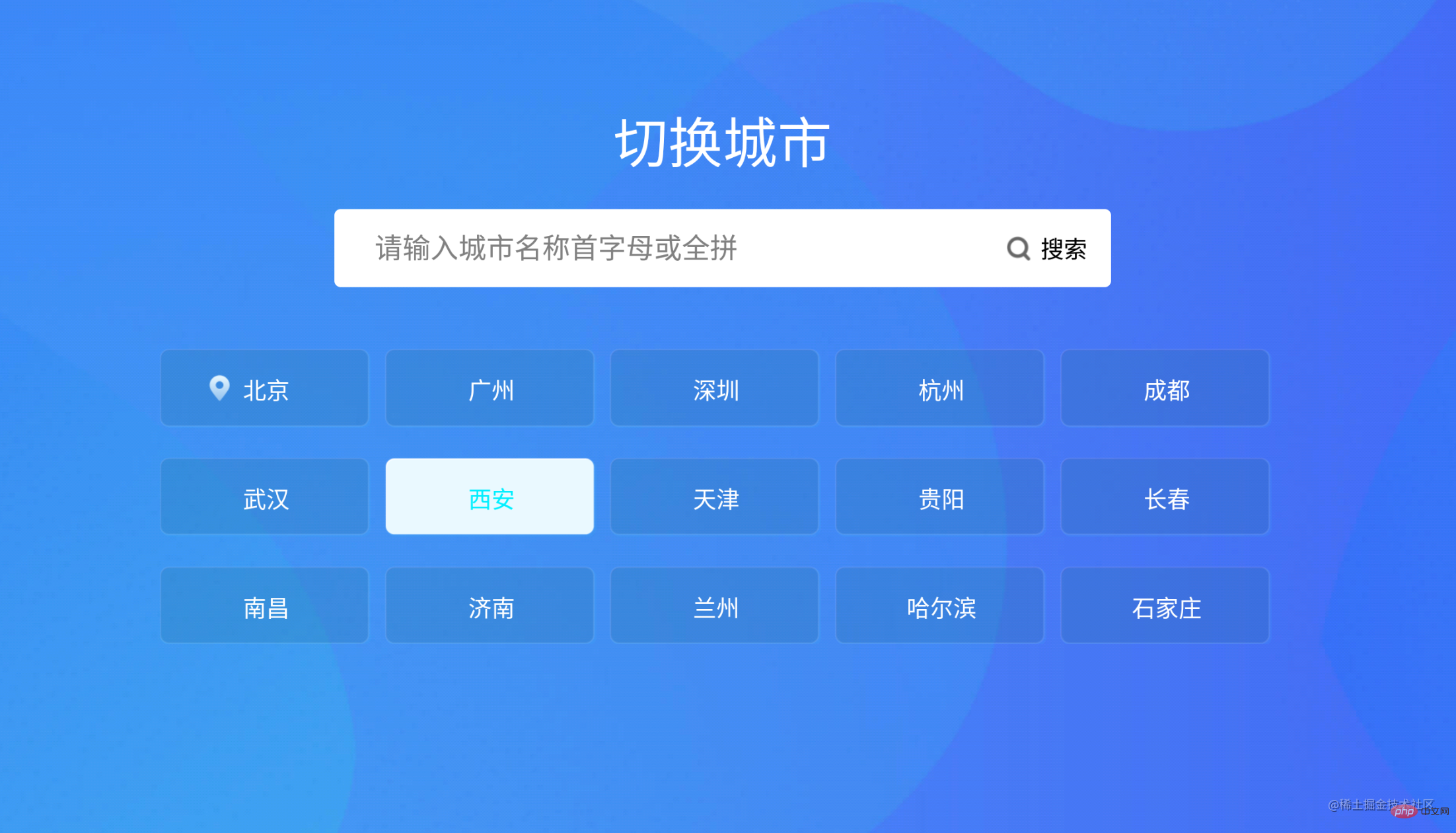
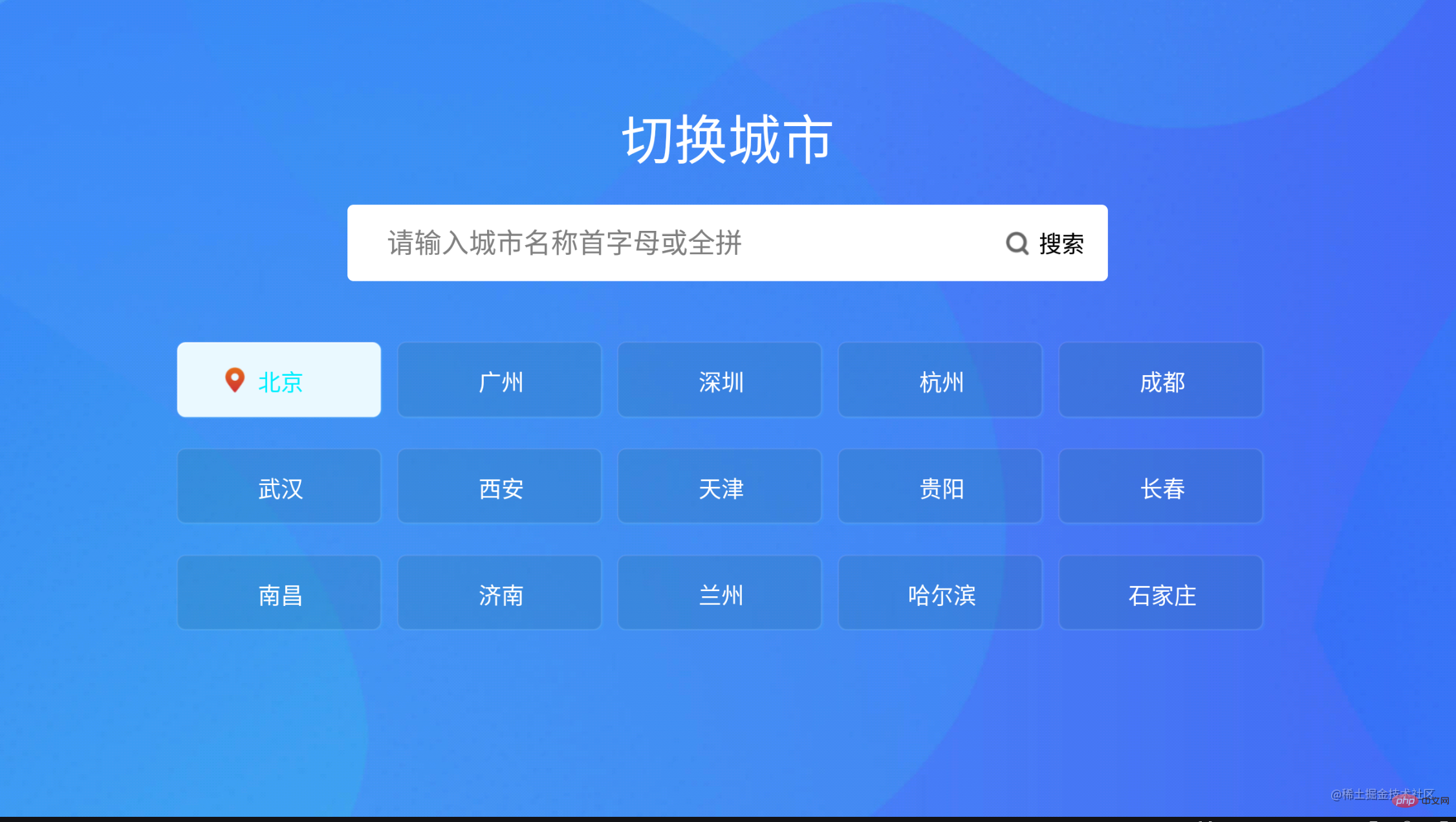
#相關推薦:vuejs影片教學
以上是一文詳解Vue+flex佈局實現TV端城市列表的詳細內容。更多資訊請關注PHP中文網其他相關文章!
陳述:
本文轉載於:juejin.im。如有侵權,請聯絡admin@php.cn刪除

