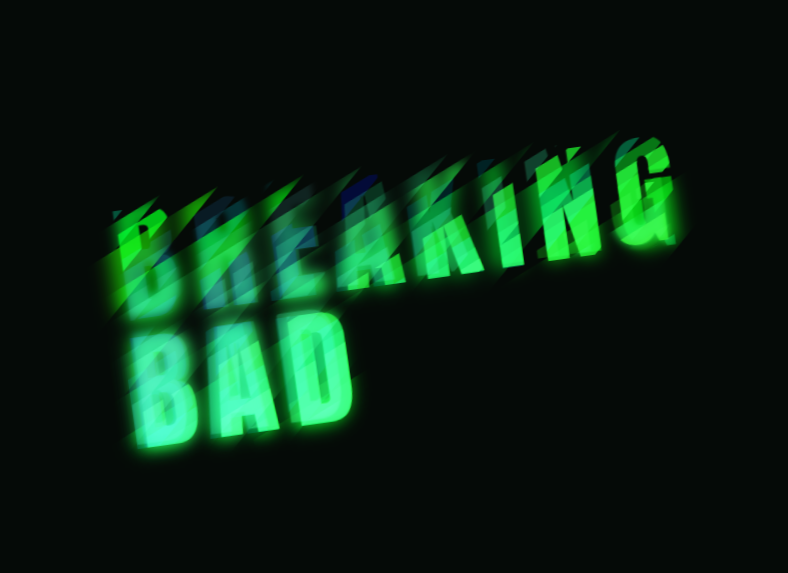css cool floating text animation effect
All resources on this site are contributed by netizens or reprinted by major download sites. Please check the integrity of the software yourself! All resources on this site are for learning reference only. Please do not use them for commercial purposes. Otherwise, you will be responsible for all consequences! If there is any infringement, please contact us to delete it. Contact information: admin@php.cn
Related Article
 How can I animate SVG text to simulate the effect of handwriting using CSS animation and clipping paths?
How can I animate SVG text to simulate the effect of handwriting using CSS animation and clipping paths?27Nov2024
Animating SVG Text with the Gesture of HandwritingIn this article, we'll delve into the techniques used to create the captivating handwriting-like...
 Text 3D flipping effect based on css3_html/css_WEB-ITnose
Text 3D flipping effect based on css3_html/css_WEB-ITnose24Jun2016
Text 3D flipping effects based on css3
 Text lighting effects implemented in pure css3_html/css_WEB-ITnose
Text lighting effects implemented in pure css3_html/css_WEB-ITnose24Jun2016
Text lighting effects implemented in pure css3
 Share ten CSS3 mouse over text animation effects_html/css_WEB-ITnose
Share ten CSS3 mouse over text animation effects_html/css_WEB-ITnose24Jun2016
Share ten CSS3 mouse over text animation effects


Hot Tools

HTML5 Matrix text matrix effect
HTML5 Matrix text matrix effect

Fantasy neon flashing text effects with reflections
A dreamy and romantic flashing neon text effect with reflections

html5 svg cool typing animation effects
HTML5 svg input text in the input text box, cool dynamic typing animation effects.

Dynamic 404 error page
This is a dynamic 404 error page. The three numbers "404" are constantly flowing in colorful colors.