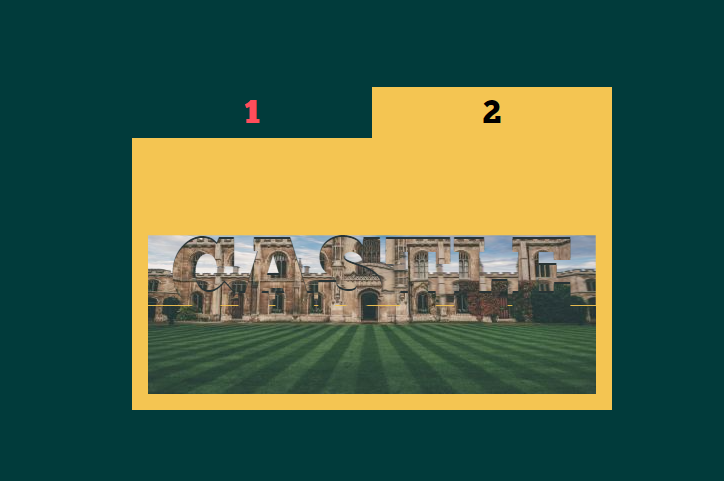Practical text mask 3D effect
All resources on this site are contributed by netizens or reprinted by major download sites. Please check the integrity of the software yourself! All resources on this site are for learning reference only. Please do not use them for commercial purposes. Otherwise, you will be responsible for all consequences! If there is any infringement, please contact us to delete it. Contact information: admin@php.cn
Related Article
 Text 3D flipping effect based on css3_html/css_WEB-ITnose
Text 3D flipping effect based on css3_html/css_WEB-ITnose24Jun2016
Text 3D flipping effects based on css3
 Text lighting effects implemented in pure css3_html/css_WEB-ITnose
Text lighting effects implemented in pure css3_html/css_WEB-ITnose24Jun2016
Text lighting effects implemented in pure css3
 Share ten CSS3 mouse over text animation effects_html/css_WEB-ITnose
Share ten CSS3 mouse over text animation effects_html/css_WEB-ITnose24Jun2016
Share ten CSS3 mouse over text animation effects
 10 Magicial jQuery Text Effect Plugins
10 Magicial jQuery Text Effect Plugins07Mar2025
10 magical jQuery text special effects plugins to make your website stand out! jQuery is not only used for menus and animation effects. With jQuery, you can also create attractive text effects and cleverly use text to communicate effectively with users. Through this collection, you can create text gradients, text fly-in effects, text glows, and more. Enjoy it! Codename Rainbows We use some JavaScript and CSS magic to apply a two-color gradient for any text. Shadows and highlights can also be applied. This is especially effective in large websites or dynamic content, as it is impractical to create images for each instance in these cases. source jQuer


Hot Tools

HTML5 Matrix text matrix effect
HTML5 Matrix text matrix effect

Fantasy neon flashing text effects with reflections
A dreamy and romantic flashing neon text effect with reflections

html5 svg cool typing animation effects
HTML5 svg input text in the input text box, cool dynamic typing animation effects.

Dynamic 404 error page
This is a dynamic 404 error page. The three numbers "404" are constantly flowing in colorful colors.