Unifiedtransform is an open source school management software that can comprehensively and efficiently manage school operations. This software was built as the developers saw a lack of efficient, high-quality, free and open source school management software. It has developed into a high-standard school management platform with a wide range of practical functions. These functions include: platform roles (students, administrators, teachers, accountants, etc.), payment platform integration, attendance, syllabus, registration, score entry, etc. Users can create classes, divisions, exams, add courses and departments, enter grades, and finally issue certificates or diplomas to students.
All resources on this site are contributed by netizens or reprinted by major download sites. Please check the integrity of the software yourself! All resources on this site are for learning reference only. Please do not use them for commercial purposes. Otherwise, you will be responsible for all consequences! If there is any infringement, please contact us to delete it. Contact information: admin@php.cn
Related Article
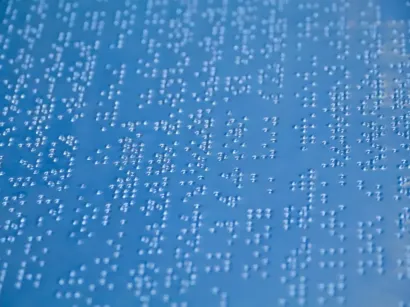 The State of Accessibility in PHP Tools
The State of Accessibility in PHP Tools17Feb2025
PHP IDEs and Accessibility: A Blind Programmer's Perspective The accessibility of PHP development tools is far from ideal. Many popular Integrated Development Environments (IDEs), including PHPStorm and SublimeText, receive a failing grade in access
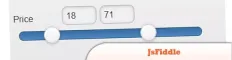 The Top 10 Online JavaScript Tools
The Top 10 Online JavaScript Tools26Feb2025
Leveraging JavaScript for Enhanced Web Development: Top 10 Online Tools Skilled web developers utilize JavaScript to create engaging user experiences and dynamic website features. A readily available online resource can significantly aid JavaScript
 How can you use Go's escape analysis to understand where variables are allocated (stack vs. heap)?
How can you use Go's escape analysis to understand where variables are allocated (stack vs. heap)?27Mar2025
Go's escape analysis helps determine stack vs. heap allocation. Use -gcflags='-m' to analyze. Tools like Go Escape Analysis Visualizer aid visualization. Understanding it optimizes performance by reducing heap allocations and garbage collection.[Char
 10 hiking apps and gadgets for hitting the trail this spring
10 hiking apps and gadgets for hitting the trail this spring25Feb2025
Spring's arrival makes hiking a tempting adventure, but unpredictable weather and trail conditions require careful preparation. Beyond the essentials (extra clothing, snacks, water, first aid), consider these 10 tech tools for a safer, more enjoyabl
 What are CSS animations? How can you use them to create more complex animations?
What are CSS animations? How can you use them to create more complex animations?26Mar2025
CSS animations enhance web interactivity, allowing complex effects via keyframes and multiple animations. Tools like Animista and Adobe Animate aid in design and testing. Websites like Apple and Google Doodles effectively use these animations for use
 `SqlParameter Parameters.Add vs. AddWithValue: Which Method Should You Choose?`
`SqlParameter Parameters.Add vs. AddWithValue: Which Method Should You Choose?`10Jan2025
SqlParameter Parameters.Add vs. AddWithValue: Choosing the Best MethodWhen working with SQL commands, you may encounter the need to add...


Hot Tools

PS CS6 Green Lite Edition
The best image processing software

Website imitation gadget 2.1
The latest PHP website imitation gadget

FileZilla 3.24
Free and open source FTP software

TortoiseSVN 1.9.5
Free open source SVN client
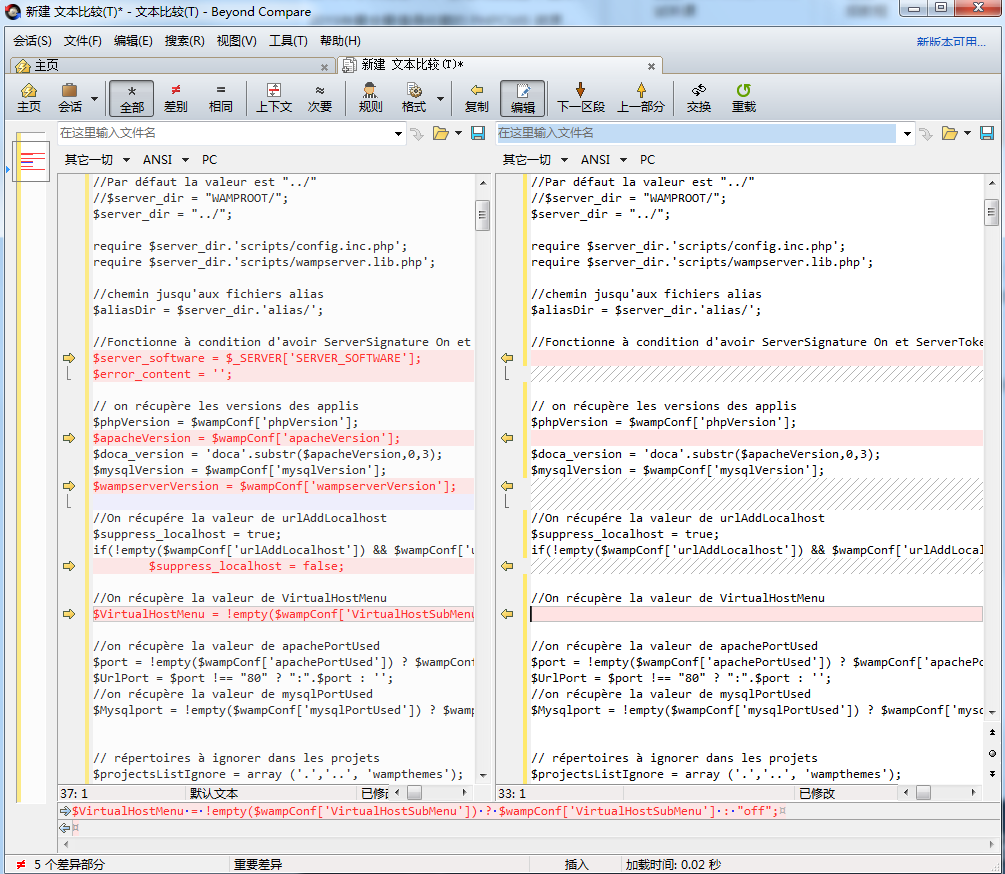
File comparison tool BCompare
File comparison tool





