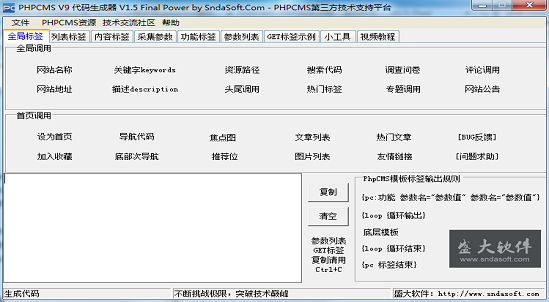[Update]
PhpCMS V9 template coder V1.5 official version
[1] Added GET tag calling code example;
[2] Add the column name and link code for the new content page;
[3] Added coding conversion interface in gadgets (unfinished);
[4]New video tutorial preview (not released yet);
[5] Code specifications under the parameter list label;
[6] Collection parameter configuration code generation function;
[7]Video tutorial release notice;
[Repair]
[1]Fix the bug that the "Copy" button is invalid in some cases;
[2]Fix navigation menu links;
[3] Remove the redundancy of some automatically generated codes;
phpcms_v9.6.3 full version download address: http://www.php.cn/xiazai/code/5623
phpcms development tutorial: http://www.php.cn/course/381.html
Commonly used tags for phpcms development pdf: http://www.php.cn/xiazai/learn/5624
All resources on this site are contributed by netizens or reprinted by major download sites. Please check the integrity of the software yourself! All resources on this site are for learning reference only. Please do not use them for commercial purposes. Otherwise, you will be responsible for all consequences! If there is any infringement, please contact us to delete it. Contact information: admin@php.cn
Related Article
 phpcms V9 add module (transfer), phpcmsv9_PHP tutorial
phpcms V9 add module (transfer), phpcmsv9_PHP tutorial12Jul2016
phpcms V9 adds module (transfer), phpcmsv9. phpcms V9 adds a module (transferred), phpcmsv9 transferred from: http://www.cnblogs.com/Braveliu/p/5101345.html Development process of creating a module for phpcms [1] Create module directory through the previous learning
 phpcms(1)phpcms V9 MVC mode and URL access resolution (transfer), phpcmsmvc_PHP tutorial
phpcms(1)phpcms V9 MVC mode and URL access resolution (transfer), phpcmsmvc_PHP tutorial12Jul2016
phpcms(1)phpcms V9 MVC mode and URL access resolution (transfer), phpcmsmvc. phpcms(1)phpcms V9 MVC mode and URL access parsing (transfer), phpcmsmvc [1] URL access parsing. Observing the URL when accessing the web page, you can get the module access method, as shown in the following example: http://
 phpcms V9 home page template file analysis (transfer), _PHP tutorial
phpcms V9 home page template file analysis (transfer), _PHP tutorial12Jul2016
phpcms V9 home page template file analysis (transfer). phpcms V9 homepage template file analysis (reprinted), reproduced from: http://www.cnblogs.com/Braveliu/p/5100018.html After learning about "phpcms V9 URL access analysis", we already know that the homepage is the most
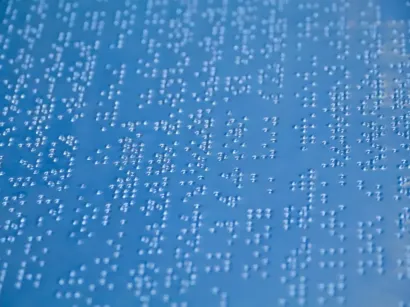 The State of Accessibility in PHP Tools
The State of Accessibility in PHP Tools17Feb2025
PHP IDEs and Accessibility: A Blind Programmer's Perspective The accessibility of PHP development tools is far from ideal. Many popular Integrated Development Environments (IDEs), including PHPStorm and SublimeText, receive a failing grade in access
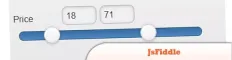 The Top 10 Online JavaScript Tools
The Top 10 Online JavaScript Tools26Feb2025
Leveraging JavaScript for Enhanced Web Development: Top 10 Online Tools Skilled web developers utilize JavaScript to create engaging user experiences and dynamic website features. A readily available online resource can significantly aid JavaScript
 How can you use Go's escape analysis to understand where variables are allocated (stack vs. heap)?
How can you use Go's escape analysis to understand where variables are allocated (stack vs. heap)?27Mar2025
Go's escape analysis helps determine stack vs. heap allocation. Use -gcflags='-m' to analyze. Tools like Go Escape Analysis Visualizer aid visualization. Understanding it optimizes performance by reducing heap allocations and garbage collection.[Char


Hot Tools

PS CS6 Green Lite Edition
The best image processing software

Website imitation gadget 2.1
The latest PHP website imitation gadget

FileZilla 3.24
Free and open source FTP software

TortoiseSVN 1.9.5
Free open source SVN client
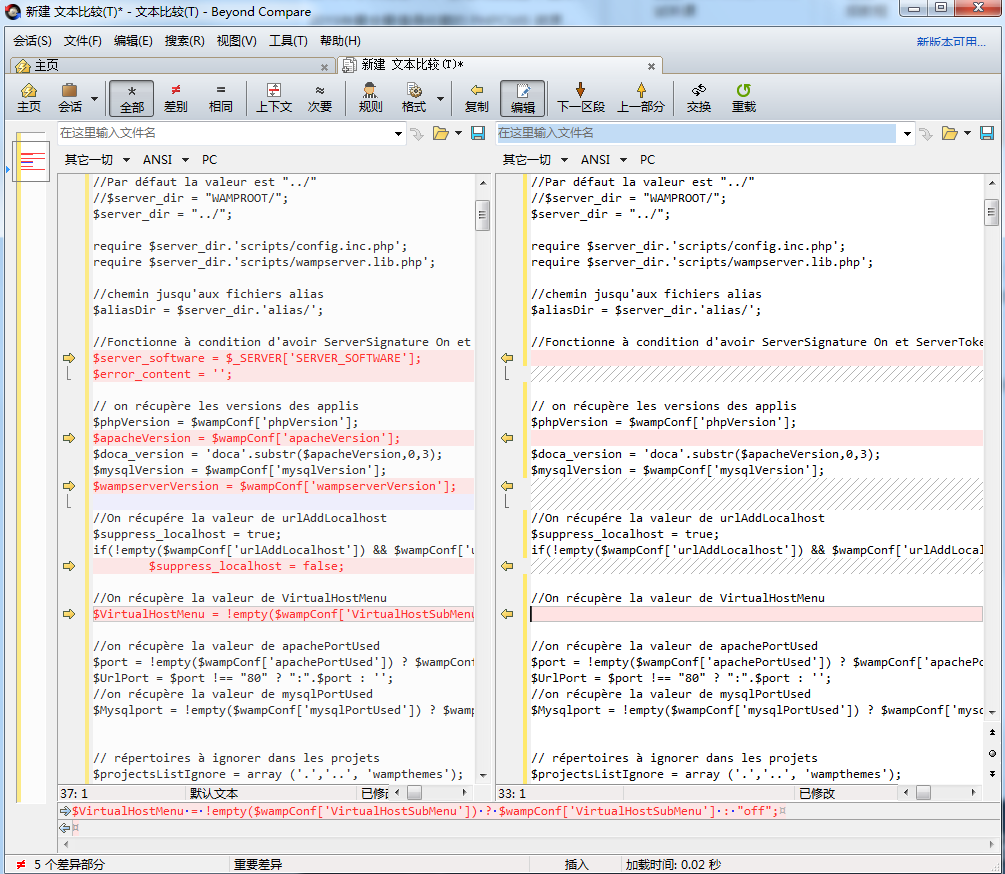
File comparison tool BCompare
File comparison tool