WordPress writing settings
Writing settings control the writing experience and provide options to customize your WordPress site. These settings control functionality within adding and editing posts, pages, and post types, as well as optional features such as remote publishing, publishing via email, and update services.
Here are the steps to access writing settings:
Step (1) - To change writing settings, go to Settings → Writing Options.
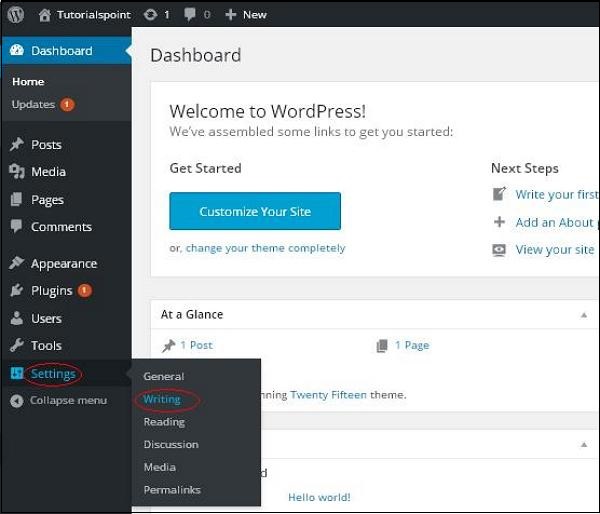
Step (2) - The write settings page is displayed, as shown in the following screen.
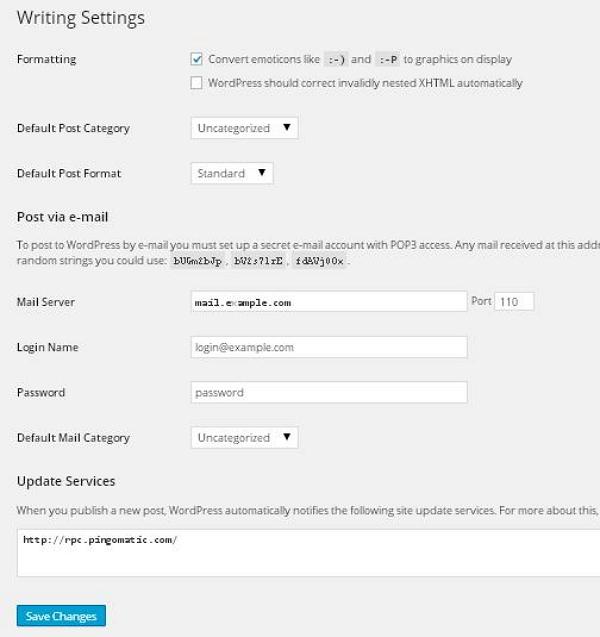
The following are details of the fields on the page.
Formatting(Format) - This field defines two sub-options for a better user experience.
The first optionConverts emoticons like :-) and :-P to display imagesConverts text-based emoticons to graphic-based emoticons symbol.
Second option WordPress should automatically correct invalid nested XHTML Fix invalid XHTML placed in a post or page.
##Default Post Category (Default Post Category) - This is the category to be applied to the post, you can Leave it as Uncategorized.
Default Post Format(Default Post Format) - Theme is used to select the post format to be applied to the post, or for different types Posts are created in different styles.
Post via e-mail - This option creates a post using your email address and sends it to your Post on your blog. To use this feature, you need to set up a secret email account with POP3 access, and any mail received at this address will be posted.
Mail Server(Mail Server) - It allows to read the emails you send to WordPress and store them for retrieval. For this you need to have a POP3 compatible mail server and it will have a URI address such as mail.example.com which you should enter here.
Login Name(登录Name) - To create a post, WordPress will require your own email account. Login Name This email address is used because spammers redirect links to their own sites and should therefore be kept secret.
Password (Password) - Set a password for the above email address.
Default Mail Category(Default Mail Category) - It allows selecting custom categories for all posts published through the email function.
Update Services(Update Service) - When you publish a new post, WordPress will automatically notify the website of the Update Services box. See Update Services on the code for a detailed list of possible services.
- After filling in all the above information, click the Save Changes button to save your information .








