WordPress version update
In this chapter, we will learn how to update versions in WordPress. Here we will upgrade WordPress to the latest version through the admin panel.
Here are a few simple steps to update the version in WordPress.
Step (1) - Click on Please Update Now as shown in the following screen.
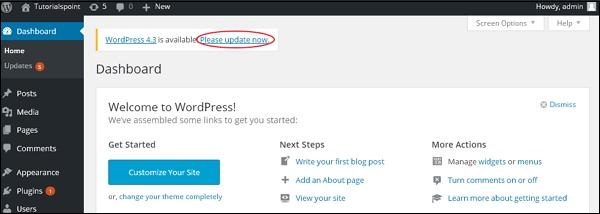
# You will receive a notification in your WordPress admin panel when a newer version is available for WordPress. Before updating, it is recommended to keep a backup of WordPress.
Step (2) - After clicking the update link, the following page will be displayed. Click the Update Now button.
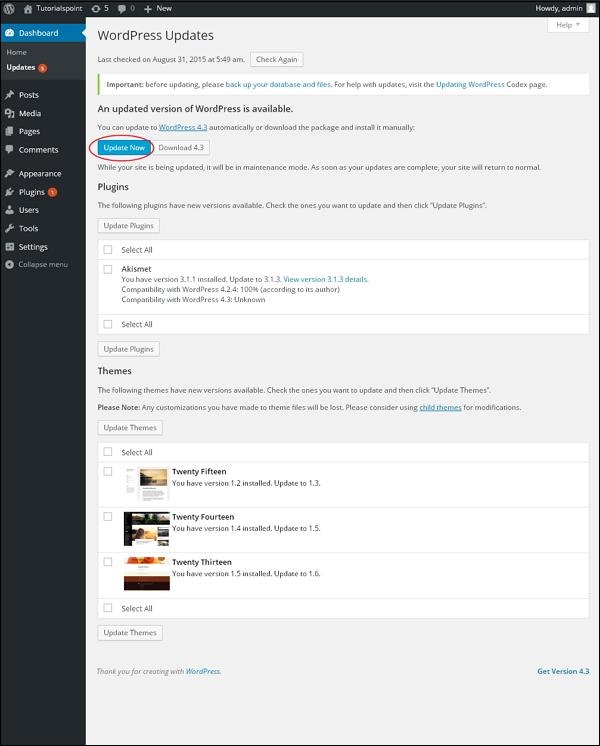
Step (3) - The following message is displayed during WordPress upgrade.
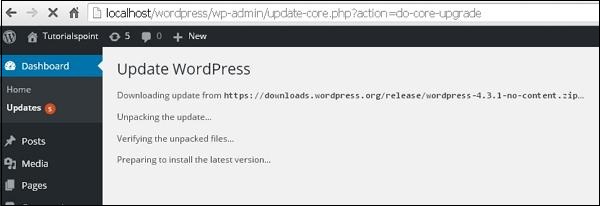
Note - While updating the version, if you get the error
Fatal error: Maximum execution time of 30 seconds exceeded in C:\your wordpress folder\wp-includes\class-http.php on line 1597
Then you need to take the following actions-
Open your WordPress folder → wp-includes folder
Open the class-http.php file , and add the following line at the beginning: set_time_limit(0);
Save the file.
Now your WordPress has been successfully upgraded.








