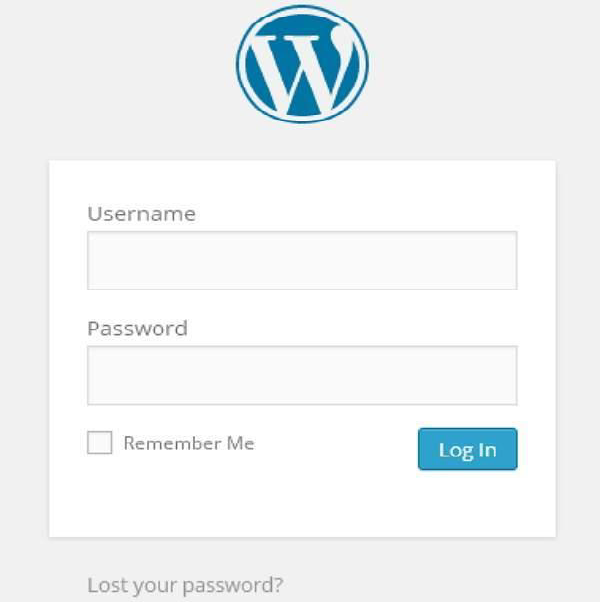WordPress hosting transfer
In this chapter, we will look at how to transfer WordPress to a new hosting platform.
Here we use Hostinger web hosting to transfer the WordPress website to another host.
Just follow the simple steps given below to transfer your WordPress website to another host.
Step (1) - Keep a backup of WordPress files and export the database. We will do this in WordPress - Backup & Restore
Step (2) - Log in to cPanel and click on MySQL Database as shown below.
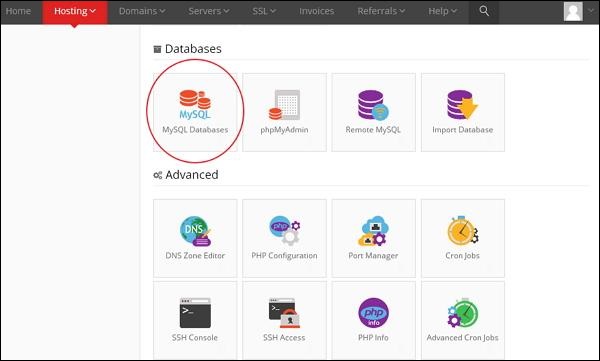
Step (3) - Create a new database and MySQL user as shown in the screen below. The page has the following fields
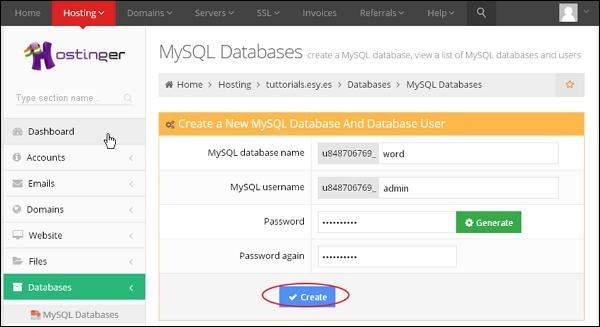
##MySQL Database Name - Enter your database name.
MySQL Username - Enter your username.
Password - Set the password for the database.
Password again- Set the same password again as previously verified.
Create button.
Step (4) - You can view the created MySQL database, user and host as shown in the screen below.
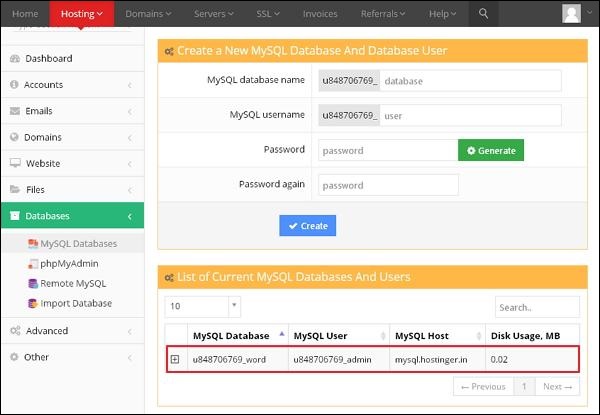
Step (5) - Click the "+" symbol.
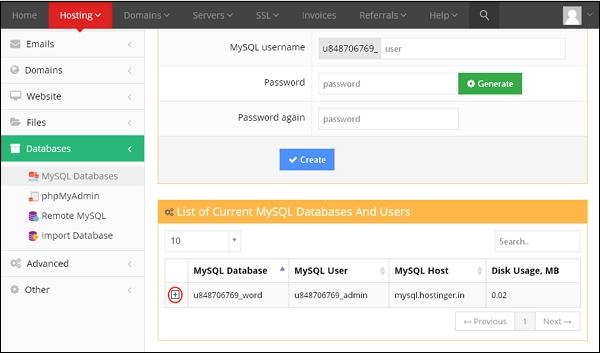
Step (6) - Click phpMyAdmin .
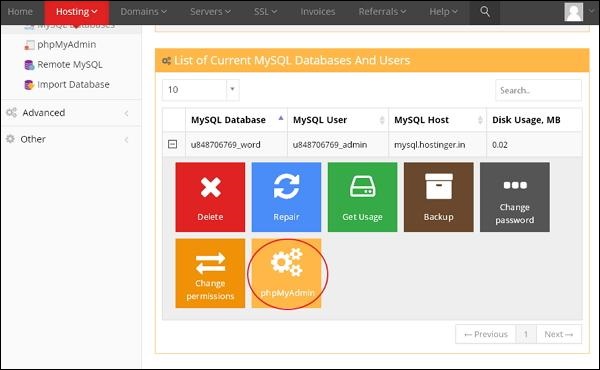
Step (7) - Click the Import tag on the phpMyAdmin page.
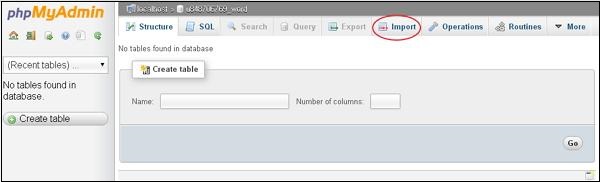
Step (8) - Click the Choose File button to select the backup file from the system, and then Click the Go button.
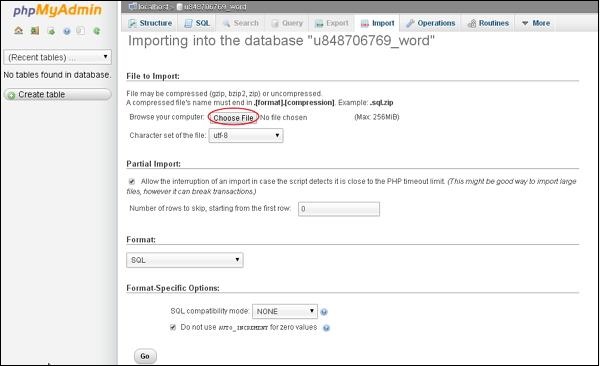
Step (9) - You can view the uploaded database table as shown in the screen below.
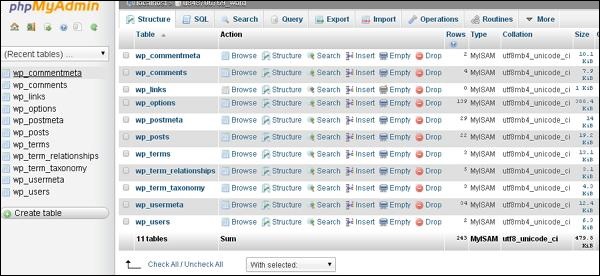
Step (11) - Edit the wp-config.php file.
Step (12) - In the website section of hostinger, click on the automatic installer.
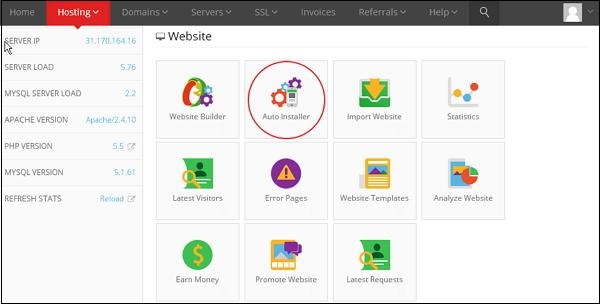
Step (13) - You can view the uploaded WordPress file. Click on the URL link as shown in the screen below.
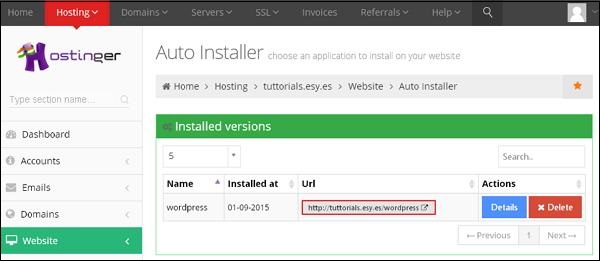
Step (14) - You can view the WordPress login page.