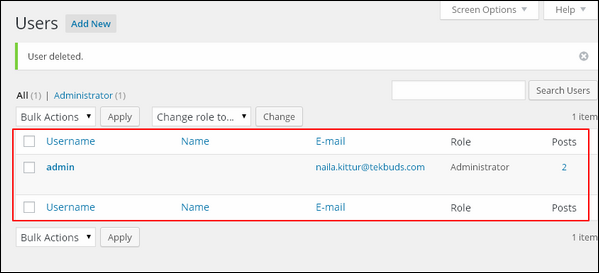WordPress 用户删除
在本章中,我们将学习如何在WordPress中删除用户。
以下是删除用户的步骤。
步骤(1) - 点击Users → All Users。
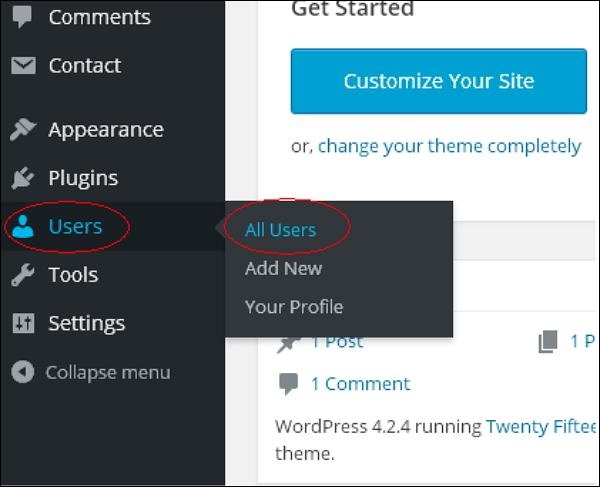
步骤(2) - 显示用户列表,如以下屏幕所示。
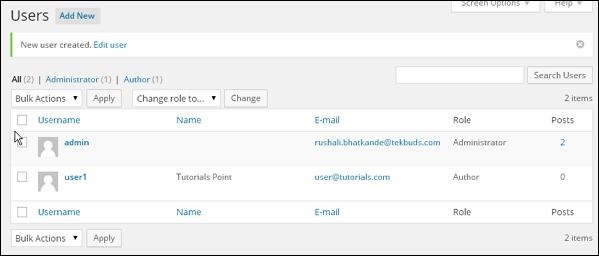
步骤(3) - 选择您要删除的。 然后点击Delete。
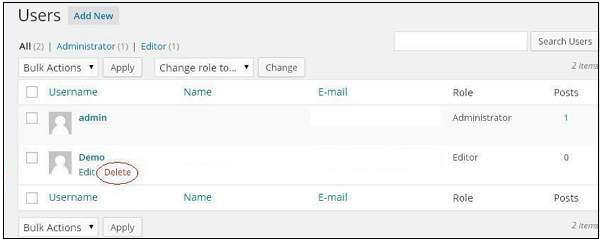
步骤(4) - 当您点击Delete时,您会看到以下页面。
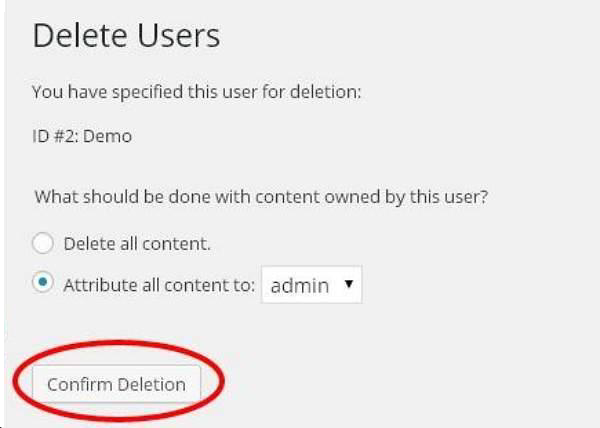
步骤(5) - 根据需要选择选项,然后点击Confirm Deletion。 您的用户将被删除。
步骤(6) - 我们还有另一种删除用户的方法。 出现如下图所示的屏幕。
您可以在此处选择要删除的用户,选中相应框,然后从下拉列表中点击Delete,然后点击Apply。
步骤(7) - 点击Apply后,所选的用户将被删除。