ホームページ >ウェブフロントエンド >H5 チュートリアル >H5モバイル画像圧縮アップロード開発プロセス
H5モバイル画像圧縮アップロード開発プロセス
- 高洛峰オリジナル
- 2016-12-07 13:19:102641ブラウズ
H5 アクティビティは非常に一般的になり、その形式の 1 つは、ユーザーが写真をアップロードして参加できるようにすることです。携帯端末で写真をアップロードする場合、通常は携帯電話のアルバムから写真をアップロードすることが一般的であり、携帯電話の撮影品質はますます高くなり、1枚の写真のサイズは一般的に3M程度になります。直接アップロードすると、大量のトラフィックが消費され、エクスペリエンスが良くありません。したがって、アップロードする前にローカル圧縮を実行する必要があります。
次に、h5 アクティビティの開発における画像圧縮とアップロード機能をまとめ、私が遭遇したいくつかの落とし穴にマークを付けて、皆さんと共有します。
初心者必見
わからない場合モバイル画像のアップロードについては、FileReader、Blob、FormData の 3 つの概念を追加する必要があります。
1.FileReader
定義
FileReader オブジェクトを使用すると、Web アプリケーションはユーザーのコンピューターに保存されているファイル (または生データ バッファー) の内容を非同期的に読み取ることができます。File オブジェクトまたは Blob オブジェクトを使用して、読み込むファイルを指定できます。または data.
Method
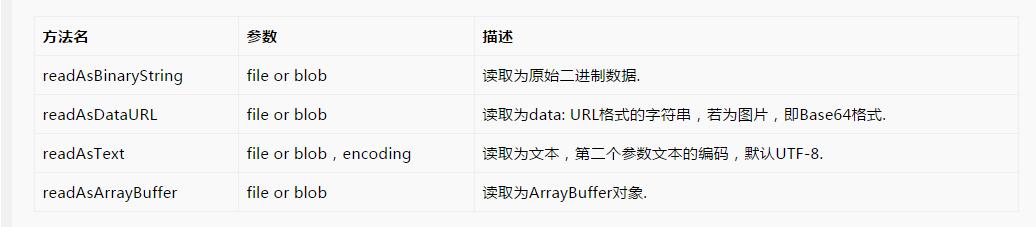
Event handler
Use
var fileReader = new FileReader();
fileReader.onload = function() {
var url = this.result;
}
//or
fileReader.onload = function(e) {
var url = e.target.result;
}2.Blob
バイナリ ラージ オブジェクトである BLOB (バイナリ ラージ オブジェクト) は、バイナリ ファイルを格納できるコンテナです。
3.FormData
FormData オブジェクトを使用すると、一連のキーと値のペアを使用して完全なフォームをシミュレートし、XMLHttpRequest を使用してこの「フォーム」を送信できます。
要点へ
モバイル画像圧縮アップロード プロセス:
1) ファイルを入力して画像をアップロードし、FileReader を使用してユーザーがアップロードした画像を読み取ります。
2) 画像データを img オブジェクトに渡し、img をキャンバスに描画し、canvas.toDataURL を使用します。圧縮用。
3) 圧縮された Base64 形式の画像データを取得し、それをバイナリに変換し、フォームデータを挿入します。
1. 画像データを取得します
fileEle.onchange = function() {
if (!this.files.length) return;
//以下考虑的是单图情况
var _ua = window.navigator.userAgent;
var _simpleFile = this.files[0];
//判断是否为图片
if (!/\/(?:jpeg|png|gif)/i.test(_simpleFile.type)) return;
//插件exif.js获取ios图片的方向信息
var _orientation;
if(_ua.indexOf('iphone') > 0) {
EXIF.getData(_simpleFile,function(){
_orientation=EXIF.getTag(this,'Orientation');
});
}
//1.读取文件,通过FileReader,将图片文件转化为DataURL,即data:img/png;base64,开头的url,可以直接放在image.src中;
var _reader = new FileReader(),
_img = new Image(),
_url;
_reader.onload = function() {
_url = this.result;
_img.url = _url;
_img.onload = function () {
var _data = compress(_img);
uploadPhoto(_data, _orientation);
};
};
_reader.readAsDataURL(_simpleFile);
};3.画像
/**
* 计算图片的尺寸,根据尺寸压缩
* 1. iphone手机html5上传图片方向问题,借助exif.js
* 2. 安卓UC浏览器不支持 new Blob(),使用BlobBuilder
* @param {Object} _img 图片
* @param {Number} _orientation 照片信息
* @return {String} 压缩后base64格式的图片
*/
function compress(_img, _orientation) {
//2.计算符合目标尺寸宽高值,若上传图片的宽高都大于目标图,对目标图等比压缩;如果有一边小于,对上传图片等比放大。
var _goalWidth = 750, //目标宽度
_goalHeight = 750, //目标高度
_imgWidth = _img.naturalWidth, //图片宽度
_imgHeight = _img.naturalHeight, //图片高度
_tempWidth = _imgWidth, //放大或缩小后的临时宽度
_tempHeight = _imgHeight, //放大或缩小后的临时宽度
_r = 0; //压缩比
if(_imgWidth === _goalWidth && _imgHeight === _goalHeight) {
} else if(_imgWidth > _goalWidth && _imgHeight > _goalHeight) {//宽高都大于目标图,需等比压缩
_r = _imgWidth / _goalWidth;
if(_imgHeight / _goalHeight < _r) {
_r = _imgHeight / _goalHeight;
}
_tempWidth = Math.ceil(_imgWidth / _r);
_tempHeight = Math.ceil(_imgHeight / _r);
} else {
if(_imgWidth < _goalWidth && _imgHeight < _goalHeight) {//宽高都小于
_r = _goalWidth / _imgWidth;
if(_goalHeight / _imgHeight < _r) {
_r = _goalHeight / _imgHeight;
}
} else {
if(_imgWidth < _goalWidth) { //宽小于
_r = _goalWidth / _imgWidth;
} else{ //高小于
_r = _goalHeight / _imgHeight;
}
}
_tempWidth = Math.ceil(_imgWidth * _r);
_tempHeight = Math.ceil(_imgHeight * _r);
}
//3.利用canvas对图片进行裁剪,等比放大或缩小后进行居中裁剪
var _canvas = e._$get('canvas-clip');
if(!_canvas.getContext) return;
var _context = _canvas.getContext('2d');
_canvas.width = _tempWidth;
_canvas.height = _tempHeight;
var _degree;
//ios bug,iphone手机上可能会遇到图片方向错误问题
switch(_orientation){
//iphone横屏拍摄,此时home键在左侧
case 3:
_degree=180;
_tempWidth=-_imgWidth;
_tempHeight=-_imgHeight;
break;
//iphone竖屏拍摄,此时home键在下方(正常拿手机的方向)
case 6:
_canvas.width=_imgHeight;
_canvas.height=_imgWidth;
_degree=90;
_tempWidth=_imgWidth;
_tempHeight=-_imgHeight;
break;
//iphone竖屏拍摄,此时home键在上方
case 8:
_canvas.width=_imgHeight;
_canvas.height=_imgWidth;
_degree=270;
_tempWidth=-_imgWidth;
_tempHeight=_imgHeight;
break;
}
if(window.navigator.userAgent.indexOf('iphone') > 0 && !!_degree) {
_context.rotate(_degree*Math.PI/180);
_context.drawImage(_img, 0, 0, _tempWidth, _tempHeight);
} else {
_context.drawImage(_img, 0, 0, _tempWidth, _tempHeight);
}
//toDataURL方法,可以获取格式为"data:image/png;base64,***"的base64图片信息;
var _data = _canvas.toDataURL('image/jpeg');
return _data;
}iPhone で撮影された写真の方向を決定するプラグイン: exif
これで、H5 画像の圧縮とアップロードのプロセスが完了しました。

