
What's going on when I can't connect to the network?
Reasons for network failure include hardware failure, network setting problems, network provider failure, and device software problems. This topic provides you with relevant articles, downloads, and course content for you to download and experience for free.
 119
119 5
5What's going on when I can't connect to the network?

What's going on when I can't connect to the network?
Reasons for network failure include hardware failure, network setting problems, network provider failure, and device software problems. Solution: 1. Hardware failure, check whether the network cable is plugged in properly, replace the network cable or restart the router to solve the problem; 2. Network setting problem, try to reconfigure the IP address, check whether the DNS server settings are correct, or reset the network settings. Just solve the problem; 3. If the network provider fails, contact the network provider to find out if there is a network failure and wait for the provider to fix the problem; 4. Equipment software problems, etc.
Aug 24, 2023 am 10:30 AM
What is the reason why the network cannot be connected?
Reasons and solutions for network failure: 1. Broadband arrears, need to pay in time; 2. Mobile phone system problems, restart the phone; 3. Router and other equipment have malfunctions, check the router and optical modem; 4. The network cable is loose and the connection is poor; 5. The WiFi name contains Chinese characters. It is recommended to change it to English or a combination of English and numbers before connecting; 6. The network operator is faulty; 7. The website being visited has disabled the currently used IP.
Jun 29, 2023 pm 02:31 PM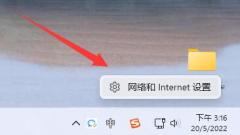
Solution to Win11 unable to connect to the network
When we perform network sharing, we may encounter the problem that win11 cannot find the network path, but we don't know how to solve it. In fact, we only need to open the network adapter and install the corresponding device. How to solve the problem that win11 cannot find the network path: 1. First, right-click the network icon at the bottom and open "Network and Internet Settings" 2. Then open "Advanced Network Settings" 3. Then open the "More Network Adapter Options" below 4. Then right-click For the connected network, open "Properties" 5. After opening, check all the options below. 6. If the options are not complete, click "Install" in the lower left corner. 7. Finally, select the client and service and "Add".
Jan 05, 2024 pm 04:50 PM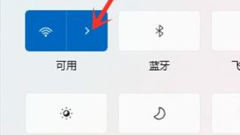
How to connect to a wireless network on Windows 11
Most of today's computers are connected to wireless networks, and then they can access the Internet normally. It is very convenient. We only need to find the network icon in the lower right corner, then find the network we want to connect to and enter the password to connect. How to connect to WiFi in win11: 1. First, we open "wifi connection". 2. Then select the “wifi” you want to connect to. 3. Then click the “Connect” button. 4. Then enter the password and click Next. 5. Finally we have completed the connection. Extension: How to set the IP address
Jan 06, 2024 pm 06:06 PM
How to solve the problem that win10xbox cannot connect to the network
win10Xbox is the game platform that comes with the win10 system. Many users like to use it to record videos and play games. However, problems that cannot be connected to the network often occur. How to solve the problem? Let’s take a look below. What to do if win10xbox cannot connect to the network: 1. Press "win+R" to open "Run" and enter "gpedit.msc" 2. Select "Computer Configuration -> "Administrative Templates" -> "Network" in the left taskbar 3 . Next, open "TCPIP Settings" -> "IPv6 Conversion Technology" 4. Double-click to open "Set 6to4 Status" and set it to "Disabled". Double-click to open "Set ISATAP Status" and set it to "Disabled" and "Set Te
Jan 04, 2024 pm 05:26 PM
Hot Article

Hot Tools

Kits AI
Transform your voice with AI artist voices. Create and train your own AI voice model.

SOUNDRAW - AI Music Generator
Create music easily for videos, films, and more with SOUNDRAW's AI music generator.

Web ChatGPT.ai
Free Chrome extension with OpenAI chatbot for efficient browsing.

扣子
A platform for developing AI smart agents quickly.

MetaMonster SEO Crawler
SEO crawler for generating and optimizing metadata quickly.





