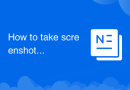
How to take screenshots on Huawei mate60pro
Huawei mate60 pro provides a variety of screenshot methods to meet the needs of different users. Including key screenshots, shortcut switch screenshots, knuckle screenshots, three-finger slide screenshots and voice screenshots, of which knuckle screenshots and voice screenshots are Huawei's special features. This topic provides you with relevant articles, downloads, and course content for you to download and experience for free.
 117
117 5
5How to take screenshots on Huawei mate60pro

How to take screenshots on Huawei mate60pro
Huawei Mate60 Pro provides a variety of screenshot methods to meet the needs of different users. Including key screenshots, shortcut switch screenshots, knuckle screenshots, three-finger slide screenshots and voice screenshots, of which knuckle screenshots and voice screenshots are Huawei's special features. In addition to ordinary screenshots, Huawei Mate60 Pro also supports long screenshots, making it easy to capture long page content. After taking a screenshot, you can directly edit and share it, which is easy to operate and meets the diverse needs of users.
Mar 20, 2024 pm 03:05 PM
How to set wallpaper on Huawei Mate60Pro+?
Huawei recently released a powerful and easy-to-operate smartphone that uses advanced technology and fine craftsmanship to provide excellent performance and rich functions to perfectly meet the needs of different users. Whether it is daily life or business office situations, users can use it easily. However, you may encounter some problems during use, such as how to set the wallpaper of Huawei Mate60Pro+. To resolve this minor issue, please read the following carefully. How to set wallpaper on Huawei Mate60Pro+? 1. Open the Huawei Mate60Pro+ phone settings. 2. Click Wallpaper and Display. 3. Select wallpaper. 4. Open the photo album on your phone and select the picture you like as wallpaper. The performance of Huawei mobile phones is very good and the functions are quite powerful.
Feb 14, 2024 pm 08:00 PM
How does Huawei Mate60Pro+ wake up Xiaoyi Xiaoyi?
This year Huawei has brought two highly anticipated flagship mobile phones - Huawei Mate60Pro+, which consumers can purchase through Huawei's official website or major e-commerce platforms. Huawei Mate60Pro+ is a highly anticipated smartphone with many exciting features, and language assistant is one of them. So how should Huawei Mate60Pro+ wake up Xiaoyi Xiaoyi? How does Huawei Mate60Pro+ wake up Xiaoyi Xiaoyi? 1. Make sure your phone is turned on and in standby mode. 2. Gently double-click the phone screen, which will wake up the phone and display the lock screen. 3. Swipe up on the lock screen to enter the password or fingerprint unlock interface. 4. Enter the password or use fingerprint recognition to unlock the phone. 5. Unlock
Feb 11, 2024 pm 07:06 PM
How to set ringtone for Huawei Mate60Pro
Huawei mobile phones are a highly discussed mobile phone brand. Since the release of Huawei Mate60Pro, it can be said that it has been very popular. As Huawei's new mobile phone, Huawei Mate60Pro has done enough work in all aspects. After getting the new mobile phone , the first thing many friends do is to set the ringtone, so how to set the ringtone of Huawei Mate60Pro? How to set the ringtone for incoming calls on Huawei Mate60Pro? Open the "Settings" app on your phone; in the settings interface, find and tap the "Sounds & Vibration" option. In the sound and vibration settings interface, find and click the "Incoming call ringtone" option. In the ringtone interface, you can choose different ringtones. If you want to use the built-in ringtone, you can directly
Feb 11, 2024 pm 06:00 PM
How to check the phone model of Huawei Mate60Pro?
Everyone will encounter various problems when using mobile phones. Recently, many Huawei Mate60Pro users have raised questions. How to check the phone model of Huawei Mate60Pro? I believe many people are curious about this question, so let’s take a look together! How to check the phone model of Huawei Mate60Pro? To check the phone model of Huawei Mate60Pro, you can follow the steps below: Open the settings menu of your phone. You can find the "Settings" app in the app list and click to open it. In the Settings menu, swipe down to find the "System & Updates" option and tap to open it. In "System and updates," swipe down again and tap "About phone." In the "About phone" page, you will see about
Feb 11, 2024 pm 12:48 PM
Hot Article

Hot Tools

Kits AI
Transform your voice with AI artist voices. Create and train your own AI voice model.

SOUNDRAW - AI Music Generator
Create music easily for videos, films, and more with SOUNDRAW's AI music generator.

Web ChatGPT.ai
Free Chrome extension with OpenAI chatbot for efficient browsing.

Deepsite
AI website generator for code-free web development.

Ghibli AI Generator
Transform photos into Studio Ghibli-style artwork with AI.





