Home >Software Tutorial >Computer Software >Detailed steps for creating camera lens zoom-in effect in AE
Detailed steps for creating camera lens zoom-in effect in AE
- WBOYWBOYWBOYWBOYWBOYWBOYWBOYWBOYWBOYWBOYWBOYWBOYWBforward
- 2024-05-09 13:00:41968browse
The camera zoom-in effect is a common technique used in video production to enhance visual effects and highlight important elements. For new video editors, creating this effect in AE can be daunting. This tutorial will introduce in detail how to create a camera lens zoom-in effect in AE, and guide you through the process step by step.
1. Open AE, [New Synthesis].
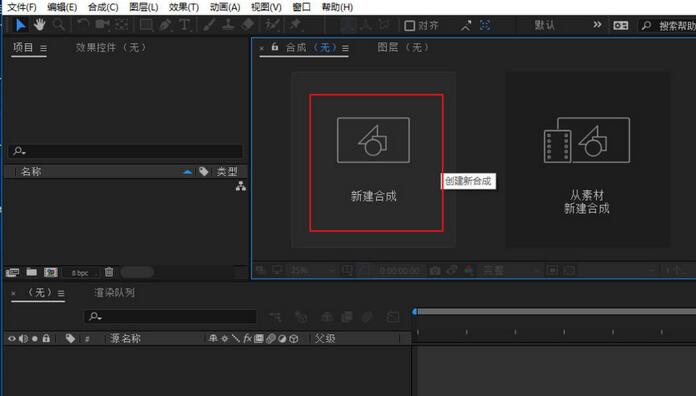
2. Select the text tool, create a text layer, and enter a few words.

3. Convert the text layer to a 3D layer and click the 3D icon.

4. Right-click in the blank area of the layer panel and select [New]-[Camera].
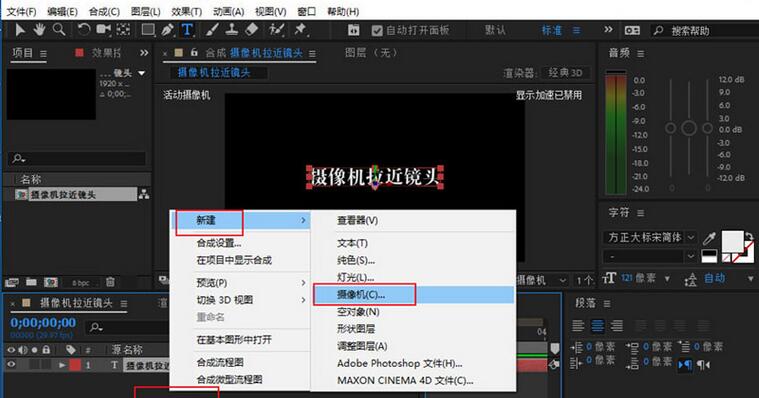
5. Set the parameters of the camera to whatever you want. After setting, click [OK].
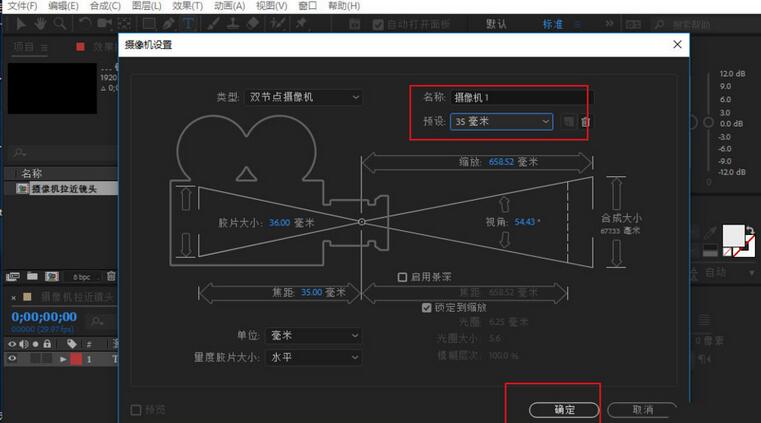
6. Select [Camera Tool] on the toolbar, and use the camera tool to adjust the lens effect of the material.

7. Zoom in effect: Just right-click the video preview window and move the mouse upward.

8. Of course, the right click only previews the zoom-in effect. If you want to achieve the zoom-in effect of the material, you need to add keyframes. Press the shortcut key [P] to bring up the [Position] option. The last parameter is to adjust the distance of the lens.

9. Move the time line to the starting position and click the [Keyframe Icon] to add the first keyframe.

10. Move the time mark to the end of the material and adjust the last parameter of the position (drag the parameter to the right). This adds a second keyframe and also achieves The effect of zooming in.

The above is the detailed content of Detailed steps for creating camera lens zoom-in effect in AE. For more information, please follow other related articles on the PHP Chinese website!
Related articles
See more- How to fix Microsoft Video Editor export issues
- AI company Runway video editor Gen-2 starts a free trial and can generate videos based on prompt words
- ByteDance's video editing app CapCut's global user spending exceeds US$100 million
- Microsoft video editing tool Clipchamp adds AI automatic creation and AI text-to-speech functions
- Excellent and practical video editing software recommendations, besides PR, what else are there?

