Home >Computer Tutorials >Browser >How to translate web pages with Google Chrome_Tutorial on translating web pages with Google Chrome
How to translate web pages with Google Chrome_Tutorial on translating web pages with Google Chrome
- WBOYWBOYWBOYWBOYWBOYWBOYWBOYWBOYWBOYWBOYWBOYWBOYWBforward
- 2024-05-09 10:30:09472browse
Troubled by the difficulty of reading foreign language web pages? Google Chrome has the solution for you! PHP editor Strawberry will bring you a detailed guide to translating web pages on Google Chrome. This tutorial will take you step by step to understand how to use the translation function of Google Chrome, allowing you to easily overcome language barriers and navigate the Internet world.
Step one: First open an English interface and click on the three-dot function option in the upper right corner (as shown in the picture).
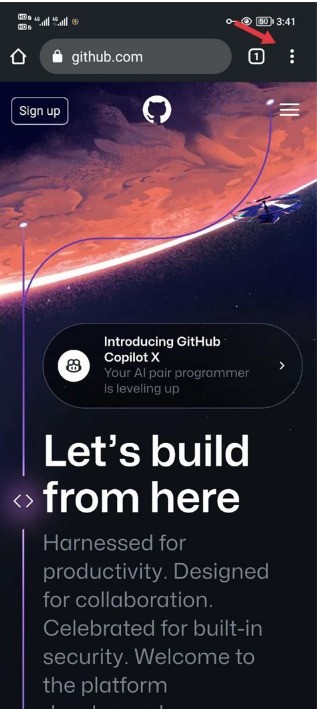
Step 2: Then find the translation function and click on it (as shown in the picture).
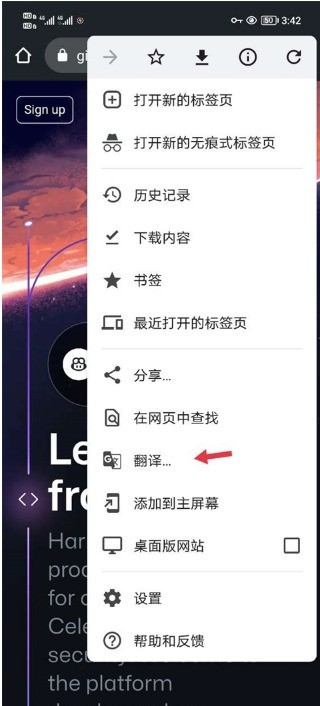
Step 3: After clicking, you will be able to select the translation language at the bottom (as shown in the picture).
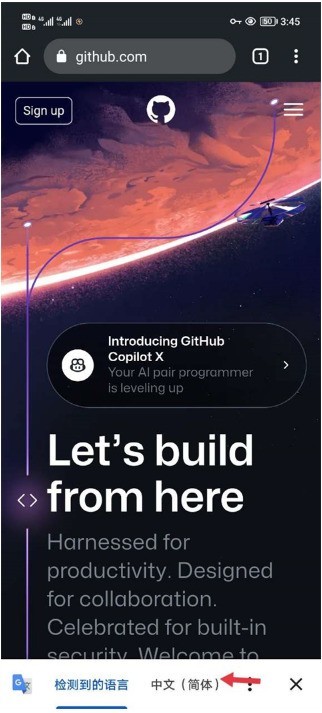
Step 4: Click on Simplified Chinese and the translation will be completed (as shown in the picture).
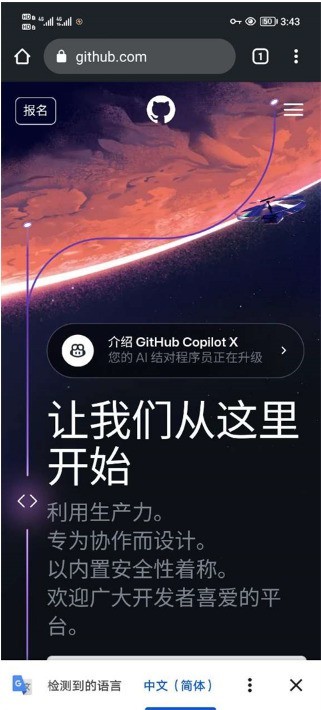
The above is the detailed content of How to translate web pages with Google Chrome_Tutorial on translating web pages with Google Chrome. For more information, please follow other related articles on the PHP Chinese website!

