Home >Computer Tutorials >Browser >How to solve the problem of blurry fonts in Google Chrome
How to solve the problem of blurry fonts in Google Chrome
- 王林forward
- 2024-01-01 15:49:585035browse
How to deal with the blurry font problem in Google Chrome? Google Chrome is a powerful and easy-to-use web browsing tool that many users like to use for searching. Recently, users who use Google Chrome have reported that the fonts on the web page are blurry and cannot be read clearly after opening Google Chrome. How to solve this problem? Users who encounter this situation don’t need to worry. The following editor will bring you ways to solve the problem of blurry fonts on Google Chrome web pages. Let’s take a look.
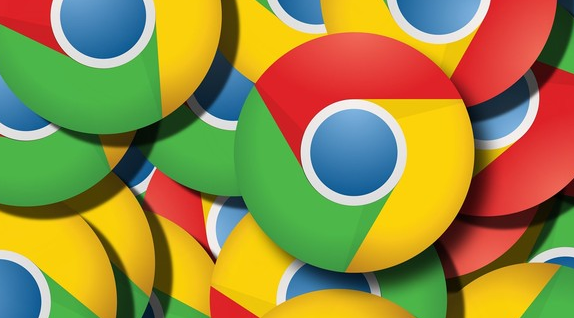
How to solve the problem of blurry web fonts in Google Chrome
1. Enter chrome://flags/ in the Google Chrome search box and copy and paste directly. As shown in the picture.
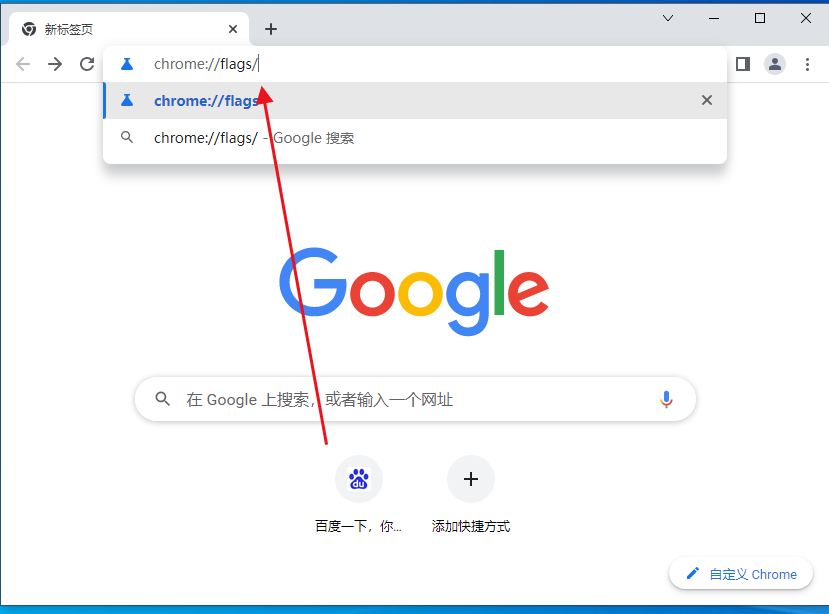
2. Press the shortcut key Ctrl F to open the search window, enter Direct, and locate Disable DirectWrite: Disable the experimental version of DirectWrite font rendering system, as shown in the figure.
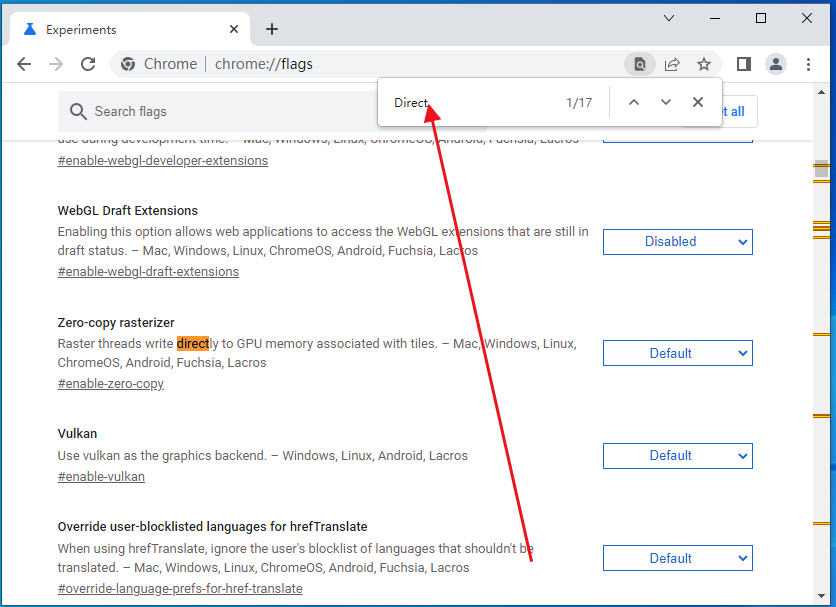
#3. Currently, the function to disable DirectWrite is not enabled, so there is an enable button. Click the enable button to start the function of stopping the use of DirectWrite font rendering system.
4. After successful activation, the changes you have made below will take effect the next time you restart Google Chrome. If you want to restart the Chrome browser immediately, click Restart Now, or manually open Chrome next time. browser.
The above is the detailed content of How to solve the problem of blurry fonts in Google Chrome. For more information, please follow other related articles on the PHP Chinese website!

