Home >System Tutorial >Windows Series >How to adjust the resolution of Win11 English version_How to adjust the resolution of Win11 English version
How to adjust the resolution of Win11 English version_How to adjust the resolution of Win11 English version
- WBOYWBOYWBOYWBOYWBOYWBOYWBOYWBOYWBOYWBOYWBOYWBOYWBforward
- 2024-05-08 11:29:10849browse
Encountered a situation where the resolution of the English version of Win11 cannot be adjusted? Don't worry! PHP editor Apple brings you detailed solutions. This article will guide you step by step, from identifying the problem to easily adjusting the resolution, allowing you to quickly solve your problems.
1. Right-click the [Start] button, select the [Settings] option, enter the windows setting interface, and click [System].
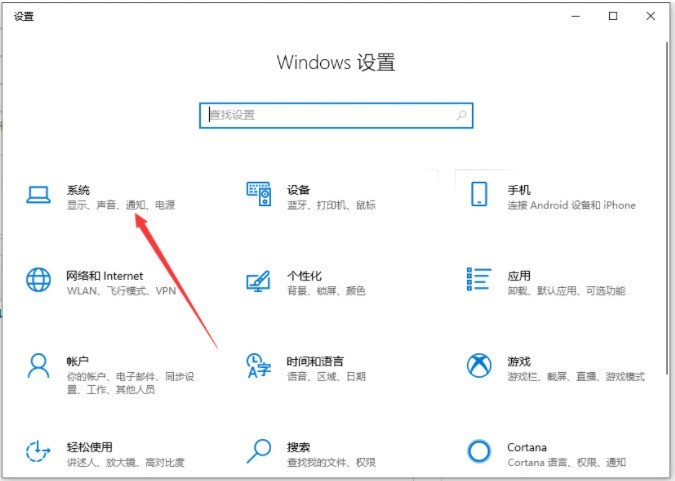
2. After entering the system setting interface, click [Display] on the right.
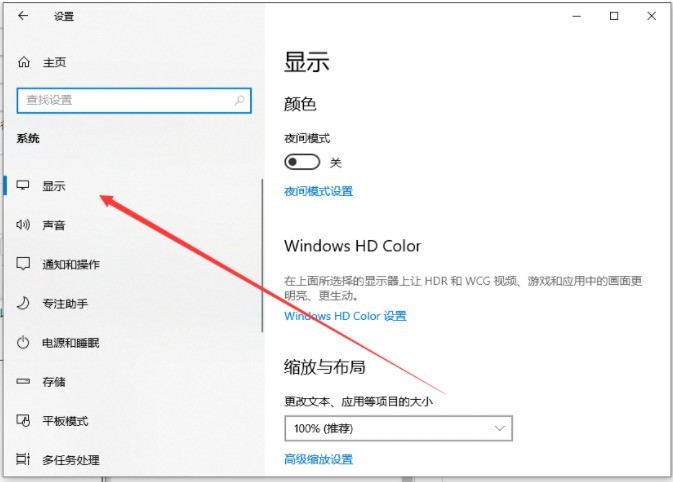
3. Then we can see the resolution under the advanced scaling settings on the right.
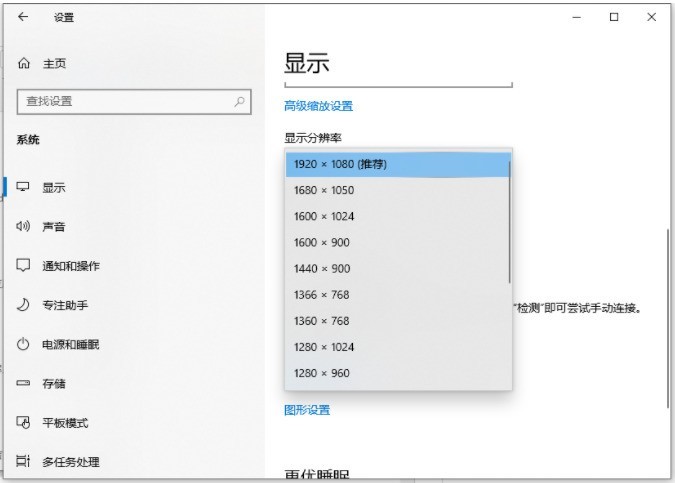
4. If you don’t know which resolution is suitable for your computer, you can click one by one to try. If it is suitable, click [Keep Changes]. If it is not suitable, click [Restore].
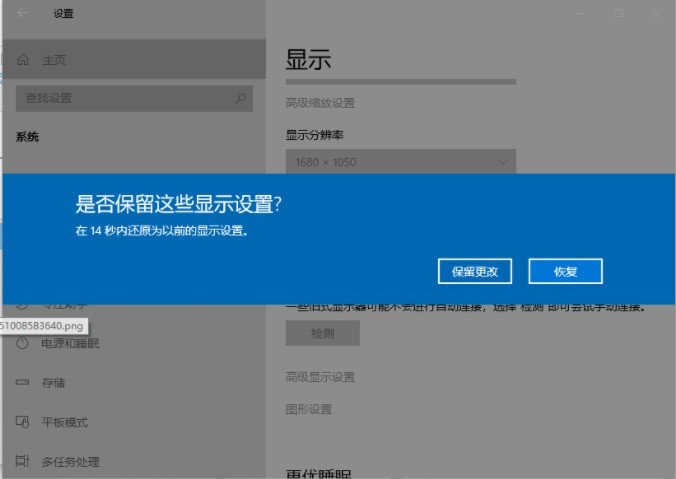
The above is the detailed content of How to adjust the resolution of Win11 English version_How to adjust the resolution of Win11 English version. For more information, please follow other related articles on the PHP Chinese website!
Related articles
See more- How to install wireless network card driver in win11
- How to skip online activation in win11
- What should I do if my win11 browser prompts that the connection to this site is not secure?
- Step-by-step tutorial on how to return to win10 from win11
- Detailed introduction to the tutorial of changing win11 to win10 system

