 Computer Tutorials
Computer Tutorials Computer Knowledge
Computer Knowledge How to enter advanced settings options in win11? Details of how to enter advanced settings in win11
How to enter advanced settings options in win11? Details of how to enter advanced settings in win11How to enter advanced settings options in win11? Details of how to enter advanced settings in win11
When encountering system problems in Windows 11, users can perform recovery operations by entering the advanced settings options. However, some users are unfamiliar with the operation of the new system and do not know how to enter advanced settings. In order to help solve this problem, PHP editor Apple has compiled two commonly used operation methods and introduced the operation steps in detail in the text.
Introduction to how to enter advanced settings in win11
Method 1
1. First, click on the Start menu on the leftmost side of the bottom taskbar.
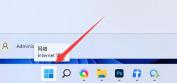
#2. Then open the settings above.

#3. Then find and click About at the bottom of the right.

#4. After clicking it, you can find the advanced system settings in the relevant links.

#5. After opening, you can modify the settings there.
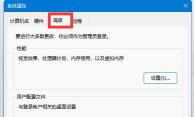
Method 2
1. Right-click Start in the taskbar and select Settings from the option menu given above.

#2. After entering the new interface, click System and find the recovery option on the right.
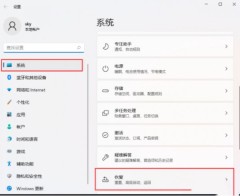
#3. Find Advanced Startup under Recovery Options and click the Restart Now button on the right side of it.
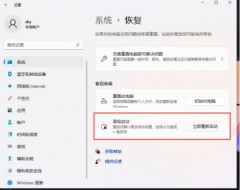
#4. A prompt window will pop up. Click Restart Now in the window.

#5. In this way, after the computer restarts, we can enter the advanced startup mode.
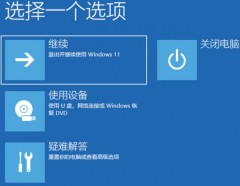
The above is the detailed content of How to enter advanced settings options in win11? Details of how to enter advanced settings in win11. For more information, please follow other related articles on the PHP Chinese website!
 HP Battery Check – How to Download the Utility & Check HP Battery - MiniToolApr 25, 2025 am 12:53 AM
HP Battery Check – How to Download the Utility & Check HP Battery - MiniToolApr 25, 2025 am 12:53 AMWhat is HP Battery Check? How to download HP Battery Check? How to check battery health on HP laptop in Windows 11/10? To find answers to these questions, go on reading and you can find much information given by php.cn.
 Free Download Microsoft Excel 2019 on Windows/Mac/Android/iOSApr 25, 2025 am 12:52 AM
Free Download Microsoft Excel 2019 on Windows/Mac/Android/iOSApr 25, 2025 am 12:52 AMAre you looking for a Microsoft Excel 2019 download source? You may want to download Excel 2019 for free on Windows/Mac/Android/iOS. php.cn Software writes this post to introduce some Microsoft Excel 2019 download sources for different platforms.
 Powerful Solutions for Game Not Using GPU on PCApr 25, 2025 am 12:51 AM
Powerful Solutions for Game Not Using GPU on PCApr 25, 2025 am 12:51 AMIt is annoying to run into game not using GPU when playing a video game. How to fix it? If you find a game using 0 GPU, you can read through this post on php.cn Website to get help.
 What's 192.168.10.1? Learn Essentials to Login, Change PasswordApr 25, 2025 am 12:50 AM
What's 192.168.10.1? Learn Essentials to Login, Change PasswordApr 25, 2025 am 12:50 AMDo you know what “192.168.10.1” is? How to log in to your 192.168.0.1 IP address? php.cn will show you some basic information about this IP and some details on 192.168.10.1 admin login, change password & issue troubleshooting.
 Resolved! Failed to Synchronize Achievements Error on Uplay - MiniToolApr 25, 2025 am 12:49 AM
Resolved! Failed to Synchronize Achievements Error on Uplay - MiniToolApr 25, 2025 am 12:49 AMThe Failed to Synchronize Achievements error just not only happens on the Uplay client but also on Far Cry. When you launch the game, a message appears saying “Failed to Synchronize Achievements” which allows you to skip. If you want to get rid of th
 How to Find the Process Start Time on Windows 10/11? - MiniToolApr 25, 2025 am 12:48 AM
How to Find the Process Start Time on Windows 10/11? - MiniToolApr 25, 2025 am 12:48 AMMany processes are running in the background when you use your computer. You may want to know the process start time. You can check a process start time using Windows PowerShell or Process Explorer. php.cn Software will introduce these two methods he
 Microsoft Excel Price: Buy Microsoft Excel for PC/Mac - MiniToolApr 25, 2025 am 12:47 AM
Microsoft Excel Price: Buy Microsoft Excel for PC/Mac - MiniToolApr 25, 2025 am 12:47 AMTo create and edit spreadsheets, most of you may use Microsoft Excel. Microsoft Excel is not free. Its stand-alone app costs $159.99. You can also buy a Microsoft 365 plan to get Excel and other Office apps. This post mainly explains the Microsoft Ex
 How to Download, Install and Update Kyocera Drivers Windows 10/11 - MiniToolApr 25, 2025 am 12:46 AM
How to Download, Install and Update Kyocera Drivers Windows 10/11 - MiniToolApr 25, 2025 am 12:46 AMDo you use the printer in your work and life? Then, you must know before using it, you must download and install the corresponding driver. In this post on php.cn Website, we will mainly introduce to you how to install, update and download Kyocera pri


Hot AI Tools

Undresser.AI Undress
AI-powered app for creating realistic nude photos

AI Clothes Remover
Online AI tool for removing clothes from photos.

Undress AI Tool
Undress images for free

Clothoff.io
AI clothes remover

Video Face Swap
Swap faces in any video effortlessly with our completely free AI face swap tool!

Hot Article

Hot Tools

SecLists
SecLists is the ultimate security tester's companion. It is a collection of various types of lists that are frequently used during security assessments, all in one place. SecLists helps make security testing more efficient and productive by conveniently providing all the lists a security tester might need. List types include usernames, passwords, URLs, fuzzing payloads, sensitive data patterns, web shells, and more. The tester can simply pull this repository onto a new test machine and he will have access to every type of list he needs.

Dreamweaver CS6
Visual web development tools

SAP NetWeaver Server Adapter for Eclipse
Integrate Eclipse with SAP NetWeaver application server.

SublimeText3 Linux new version
SublimeText3 Linux latest version

SublimeText3 Mac version
God-level code editing software (SublimeText3)





