Home >Mobile Tutorial >Android Phone >How to enable Do Not Disturb mode on Huawei P9
How to enable Do Not Disturb mode on Huawei P9
- WBOYWBOYWBOYWBOYWBOYWBOYWBOYWBOYWBOYWBOYWBOYWBOYWBforward
- 2024-05-07 11:07:33703browse
How to enable Do Not Disturb mode on Huawei P9? Need to temporarily block some notification messages? Huawei P9 provides a convenient Do Not Disturb mode, which can be customized according to your needs, effectively reducing unnecessary notification interruptions. Next, PHP editor Yuzai will introduce you to the detailed method of turning on Do Not Disturb mode on Huawei P9 to solve your troubles!
Do Not Disturb Mode Method 1:
1. Open the settings on the mobile phone desktop.
2. Click Do Not Disturb and turn on the Do Not Disturb switch.
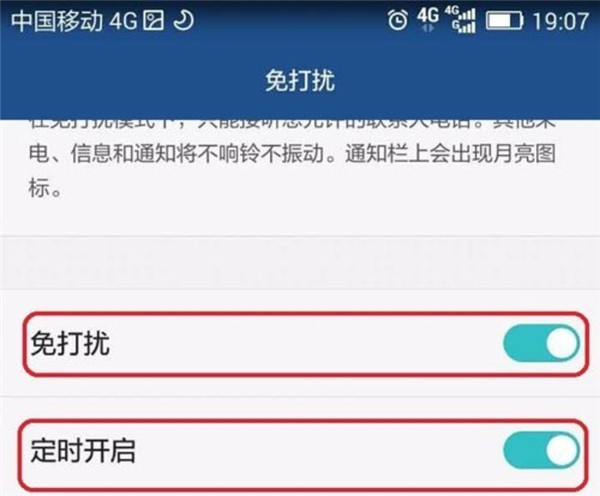
3. Click Allowed Disturbance > Call/Message Whitelist > Plus sign to add allowed contacts.
Do Not Disturb Mode Method Two:
You can pull down the multi-function bar from the upper side, select Do Not Disturb Mode in the shortcut function bar, and click to turn it on.
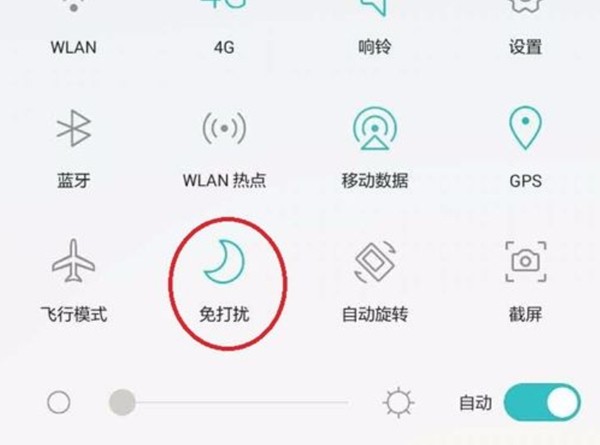
Note: After turning on the Do Not Disturb function, your phone will vibrate or ring only when you receive a call or message from an allowed contact. If your phone does not vibrate or ring when receiving calls or messages from other contacts, you can view new notifications received during this period in the notification panel.
The above is the detailed content of How to enable Do Not Disturb mode on Huawei P9. For more information, please follow other related articles on the PHP Chinese website!
Related articles
See more- Video editing tutorial with Screen Recorder_Introduction to Video Editing Master
- How to check the income of Alipay Yu'E Bao?
- How to solve the problem that the font size of Baidu Tieba Android version is too small and enable night mode
- Does Yidui Android version support incognito setting_How to set incognito status
- One-click screenshot tutorial: How to take screenshots of Honor Magic5Pro

