Home >Mobile Tutorial >Android Phone >One-click screenshot tutorial: How to take screenshots of Honor Magic5Pro
One-click screenshot tutorial: How to take screenshots of Honor Magic5Pro
- WBOYWBOYWBOYWBOYWBOYWBOYWBOYWBOYWBOYWBOYWBOYWBOYWBforward
- 2023-12-28 22:09:351400browse
Honor Magic5Pro is equipped with MagicOS 7.1 operating system, and the operation is very smooth. So, how to take a screenshot on Magic5Pro? This article will provide you with a detailed one-click screenshot tutorial

Honor Magic5Pro screenshot tutorial
Honor Magic5 Pro supports standard screenshots, partial screenshots and long screenshots. The following is the specific screenshot method:
Swipe down from the top edge of the phone screen to open the control center. Find the screenshot icon in the control center and click it to quickly take a screenshot. In addition, you can also press [Volume -] and [Power button] at the same time to take a screenshot
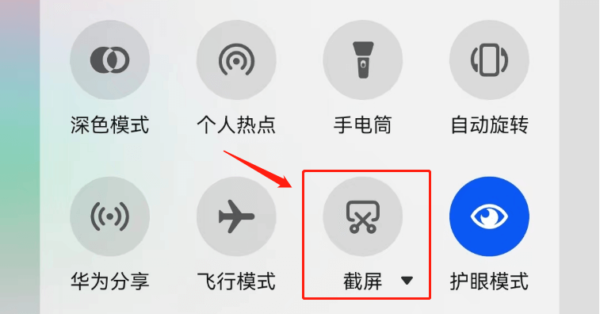
If you need to take a partial or long screenshot, you need to click the inverted triangle in the lower right corner of the screenshot icon. Once clicked, the [Partial Screenshot] and [Scrolling Screenshot] options will be displayed. You can choose according to your needs
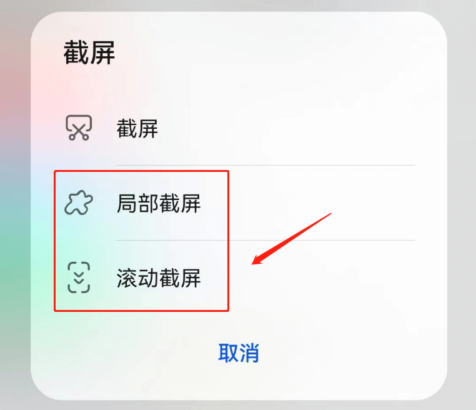
The above is the detailed content of One-click screenshot tutorial: How to take screenshots of Honor Magic5Pro. For more information, please follow other related articles on the PHP Chinese website!

