Home >Software Tutorial >Computer Software >How to draw a rotating and diverging circular effect in ai - How to draw a rotating and diverging circular effect in ai
How to draw a rotating and diverging circular effect in ai - How to draw a rotating and diverging circular effect in ai
- WBOYWBOYWBOYWBOYWBOYWBOYWBOYWBOYWBOYWBOYWBOYWBOYWBforward
- 2024-05-06 10:50:061010browse
Want to know how to create a rotating, diverging circle effect in Illustrator? Now, PHP editor Xinyi will bring you a detailed tutorial. This tutorial will guide you step by step through the process of drawing and customizing the rotating diverging circle effect, allowing you to easily create visually impactful graphic elements.
1. First, we open the ai software interface, click the ellipse tool, and draw a perfect circle
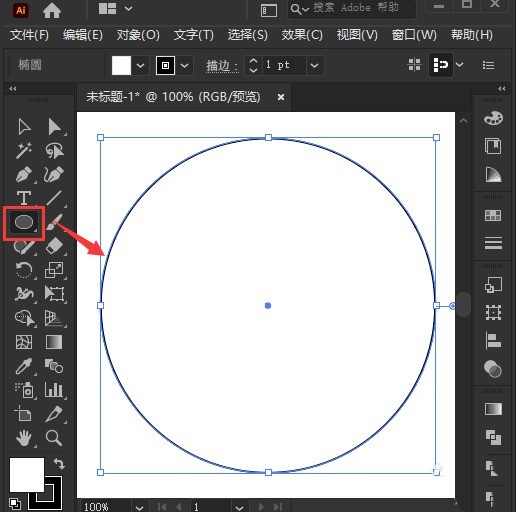
2. Then, set the circle to have no fill effect, and Click the Proportional Scaling tool button
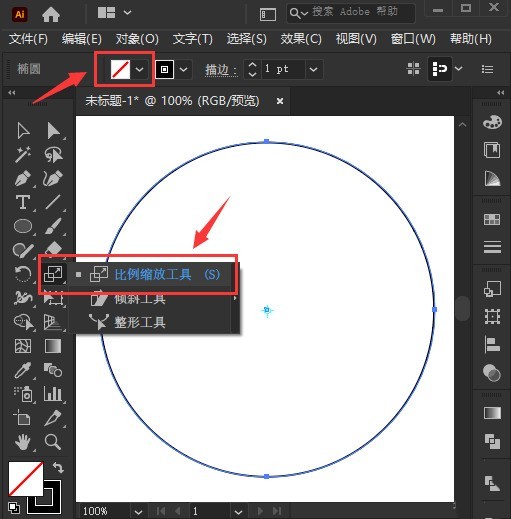
3. Then, hold down the Alt key on the keyboard and click on the center point of the circle, change the ratio to 90% in the settings panel, and click the Copy button
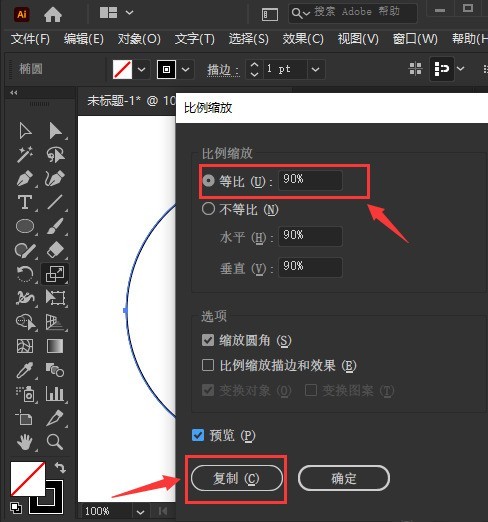
4. Finally, we press the Ctrl D key on the keyboard to copy the circle into the effect shown below, and set the gradient color stroke
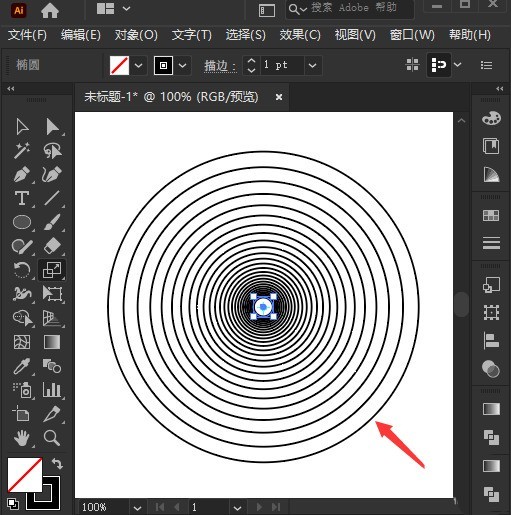
The above is the detailed content of How to draw a rotating and diverging circular effect in ai - How to draw a rotating and diverging circular effect in ai. For more information, please follow other related articles on the PHP Chinese website!

