photoshop打造绚丽星云效果,步骤不算复杂,喜欢的朋友可以一起来学习
效果图片如下:

具体步骤如下:
第一步:
创建一个新文档,我用的分辨率是1440×900像素,以便可以用来做墙纸。接着新建一个层,在里面添上渐变色,我们将用它做背景。你可以直接用工具里的渐变工具做,也可以用 图层 > 图层样式 > 渐变叠加。(作者选了后者,他的喜好)

第二步:
新建一个层,把它填充为白色,然后使用 滤镜 > 渲染 > 光照效果,把样式选为RGB光,光照类型为点光,强度为60,聚焦为96,保证3个光源的设置一样。(如图中就可以了)
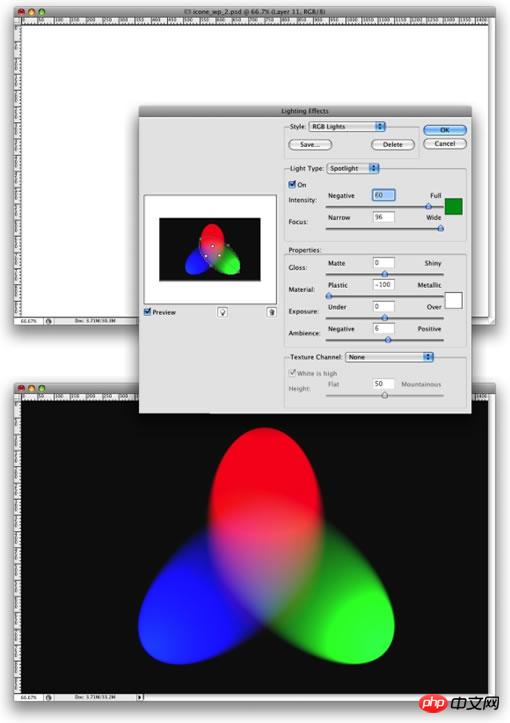
第三步:
我们将为这一层添加点模糊,滤镜 > 模糊 > 高斯模糊,半径设为80像素。然后把这一层的混合模式设为“叠加Overlay”,虽然这样会使RGB色彩变形,但后面我们会用到它。

第四步:
在Photoshop里创造星星是轻松的。再创建一个层,把它添为黑色,并把图层混合模式改为“滤色Screen”,接着滤镜 > 杂色 > 添加杂色,数量为10%,选高斯分布,单色勾上。现在看上去有点星星的感觉,也许太多了,让我们来调整下,打开图像 > 调整 > 色阶(你也可以直接用“Ctrl+L”来打开),通道为RGB,色阶值依次为:65 、1.00 、99 ,点确定,再看看,是不是好多了。

第五步:
现在我们已经有了星星和一些色彩,接着我们来做星云。创建一个层,使用滤镜 >渲染 > 云彩,这时要注意的是,你的前景色为白色,背景色为黑色。再打开 图层 > 图层样式 > 混合选项,把混合模式设为“叠加Overlay”,接着选到渐变叠加,把混合模式也设为“叠加Overlay”,渐变色依次为红色、黄色、蓝色、绿色(图中点了反向才是这个顺序,不用管图中如何),样式线性,角度130 o,缩放49%。

第六布:
这次我们将在星层和星云层做上光晕效果,也许这个滤镜很简单很普通,但我觉得它仍然是个好滤镜,它会给你的创作带来好处。打开滤镜 > 渲染 > 镜头光晕,亮度设为100%,镜头选35毫米和100毫米,比如星云层用35毫米,星星层用100毫米,这里你可以根据你的实际情况作选择,好看就行。

第七步:
让我们来创造“A”形光。新建一层,用矩形选取框工具(M ),画出一个矩形区域,差不多有图片一半左右,如图所示,接着选取画笔工具,我们将用一个很大的刷子,800px直径和硬度为0 % ,把颜色选为白色,然后在类似图中红色圆圈的位置喷色,慢慢喷,以达到图中的效果。

第八步:
现在我们把上面做出的白光层,进行旋转,改变大小,组合成一个“A”形,就像图中那样。你可以把图层混合模式改为滤色,不透明度改为80%。




第九步:
稍微完善一下,你可以把RGB层的不透明度调为80%,另外星云层的“渐变叠加”里的色彩和角度,你都可以适当调整,以达到最好的效果。

好了,到此完成了,你还可以在上面做上点装饰,比如放个标志啥的。
 Photoshop for Photographers: Enhancing and Retouching ImagesApr 25, 2025 am 12:01 AM
Photoshop for Photographers: Enhancing and Retouching ImagesApr 25, 2025 am 12:01 AMEnhance and retouching photos in Photoshop can be achieved by adjusting brightness and contrast, using the Repair Brush Tool. 1) Adjust brightness and contrast: Increase brightness and contrast to improve underexposed photos through the Image->Adjustments->Brightness/Contrast menu. 2) Use the Repair Brush Tool: Select HealingBrushTool in the toolbar and apply to remove miscellaneous points or scars in the image.
 Accessing Photoshop: Methods and AvailabilityApr 24, 2025 am 12:07 AM
Accessing Photoshop: Methods and AvailabilityApr 24, 2025 am 12:07 AMPhotoshop can be obtained by purchasing a permanent license or subscribing to CreativeCloud. 1. Purchase a permanent license for long-term use, no monthly payment, but no latest updates are available. 2. Subscribe to CreativeCloud to access the latest version and other Adobe software, and you need to pay a monthly or annual fee. The choice should be based on frequency of use and requirements.
 What Photoshop Does Best: Common Tasks and ProjectsApr 23, 2025 am 12:06 AM
What Photoshop Does Best: Common Tasks and ProjectsApr 23, 2025 am 12:06 AMPhotoshop is specialized in image editing, layering and masking, digital painting and a variety of design applications. 1) Image editing and repair: remove defects and adjust color and brightness. 2) Layers and masks: non-destructive editing and creation. 3) Digital paintings and illustrations: create art works. 4) Practical applications: graphic design, web design and digital art creation.
 Using Photoshop: Creative Possibilities and Practical UsesApr 22, 2025 am 12:09 AM
Using Photoshop: Creative Possibilities and Practical UsesApr 22, 2025 am 12:09 AMPhotoshop is very practical and creative in practical applications. 1) It provides basic editing, repairing and synthesis functions, suitable for beginners and professionals. 2) Advanced features such as content recognition fill and layer style can improve image effects. 3) Mastering shortcut keys and optimizing layer structure can improve work efficiency.
 Photoshop: Advanced Techniques and ToolsApr 21, 2025 am 12:08 AM
Photoshop: Advanced Techniques and ToolsApr 21, 2025 am 12:08 AMAdvanced features of Adobe Photoshop include advanced selection tools, layer blending modes, and actions and scripts. 1) Advanced selection tools such as the Quick Selection Tool and the Color Range Selection Tool can accurately select image areas. 2) Layer blending mode such as "overlapping" mode can create unique visual effects. 3) Actions and scripts can automate repetition of tasks and improve work efficiency.
 Photoshop's Main Feature: Retouching and EnhancementApr 20, 2025 am 12:07 AM
Photoshop's Main Feature: Retouching and EnhancementApr 20, 2025 am 12:07 AMPhotoshop's powerful functions in photo editing and enhancement include: 1. Use the "Repair Brush Tool" to remove acne, 2. Use the "Liquefaction Tool" to slim face, 3. Use the "Frequency Separation" technology to accurately retouch images. These functions are implemented through algorithms and image processing technology to optimize image processing effects.
 Photoshop's Key Features: A Deep DiveApr 19, 2025 am 12:08 AM
Photoshop's Key Features: A Deep DiveApr 19, 2025 am 12:08 AMKey features of Photoshop include layers and masks, adjustment tools, filters and effects. 1. Layers and masks allow independent editing of image parts. 2. Adjust tools such as brightness/contrast can modify image tone and brightness. 3. Filters and effects can quickly add visual effects. Mastering these features can help creative professionals achieve their creative vision.
 Photoshop and Digital Art: Painting, Illustration, and CompositingApr 18, 2025 am 12:01 AM
Photoshop and Digital Art: Painting, Illustration, and CompositingApr 18, 2025 am 12:01 AMPhotoshop's applications in digital art include painting, illustration and image synthesis. 1) Painting: Using brushes, pencils and mixing tools, the artist can create realistic effects. 2) Illustration: With vector and shape tools, artists can accurately draw complex graphics and add effects. 3) Synthesis: Using mask and layer blending mode, artists can seamlessly blend different image elements.


Hot AI Tools

Undresser.AI Undress
AI-powered app for creating realistic nude photos

AI Clothes Remover
Online AI tool for removing clothes from photos.

Undress AI Tool
Undress images for free

Clothoff.io
AI clothes remover

Video Face Swap
Swap faces in any video effortlessly with our completely free AI face swap tool!

Hot Article

Hot Tools

SecLists
SecLists is the ultimate security tester's companion. It is a collection of various types of lists that are frequently used during security assessments, all in one place. SecLists helps make security testing more efficient and productive by conveniently providing all the lists a security tester might need. List types include usernames, passwords, URLs, fuzzing payloads, sensitive data patterns, web shells, and more. The tester can simply pull this repository onto a new test machine and he will have access to every type of list he needs.

ZendStudio 13.5.1 Mac
Powerful PHP integrated development environment

Zend Studio 13.0.1
Powerful PHP integrated development environment

MinGW - Minimalist GNU for Windows
This project is in the process of being migrated to osdn.net/projects/mingw, you can continue to follow us there. MinGW: A native Windows port of the GNU Compiler Collection (GCC), freely distributable import libraries and header files for building native Windows applications; includes extensions to the MSVC runtime to support C99 functionality. All MinGW software can run on 64-bit Windows platforms.

WebStorm Mac version
Useful JavaScript development tools






