Home >Software Tutorial >Computer Software >Tips to solve the problem of BitComet port blocking and yellow light
Tips to solve the problem of BitComet port blocking and yellow light
- WBOYWBOYWBOYWBOYWBOYWBOYWBOYWBOYWBOYWBOYWBOYWBOYWBforward
- 2024-04-29 14:40:051714browse
When using BitComet to download, encounter the problem that the port is blocked and the yellow light is displayed? PHP editor Banana brings you tips on solving BitComet port blocking problems to help you solve your problems and enjoy a super-fast download experience. This article will introduce in detail the solutions to port blocking under different operating systems, and provide practical step-by-step guide to guide you to easily solve the problem.
Open BitComet, if the port is normal, the green light will be displayed, and if it is blocked, the yellow light will be displayed.
Open the routing interface and check the routing wan port IP address.
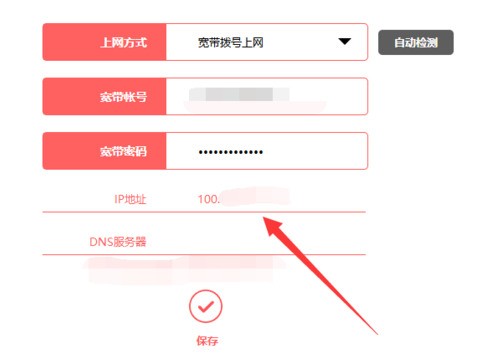
Record the above data, and enter ip to check the ip address of the current computer.
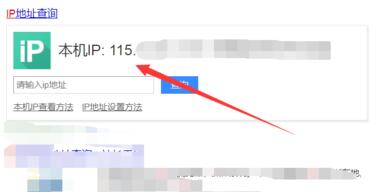
You can see that the two IP addresses are obviously different. This means that the IP given to you by the operator belongs to the internal network IP. External users with the internal network IP cannot access your network. , so the port is blocked.
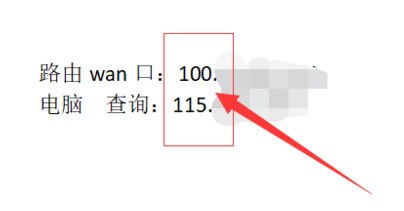
Therefore, you must first change your network to a public IP. The solution can be solved by calling customer service. If the customer service asks anything, we only need to reply that monitoring is installed. Under normal circumstances, it can be processed within 48 hours.
After modifying the public network IP, open routing and find the DMZ option. Open the DMZ host, fill in the IP address of your computer, and click Save.
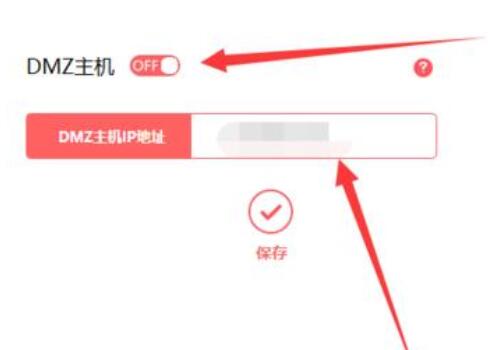
After saving, reopen BitComet and the port will no longer be blocked after detection. The most important point in the whole process is to change the internal IP to the public IP, otherwise any settings will not be effective.
The above is the detailed content of Tips to solve the problem of BitComet port blocking and yellow light. For more information, please follow other related articles on the PHP Chinese website!

