Home >Software Tutorial >Computer Software >How to collect folders in WinRAR_How to collect folders in WinRAR
How to collect folders in WinRAR_How to collect folders in WinRAR
- WBOYWBOYWBOYWBOYWBOYWBOYWBOYWBOYWBOYWBOYWBOYWBOYWBforward
- 2024-04-29 14:34:311239browse
Dear readers, have you ever encountered a situation where you want to save a folder to WinRAR but don’t know how? Today, PHP editor Zimo has compiled a detailed tutorial for you, which will guide you step by step to easily save folders to WinRAR. This article will introduce two methods in detail, including using drag and drop operations and using the right-click menu, so that everyone can master the collection method that best suits them. Continue reading below to master the secret of adding favorite folders to WinRAR to make file management more convenient and efficient!
Step one: Double-click the winrar shortcut icon to open winrar.

Step 2: In the winrar window, double-click the folder you want to favorite.
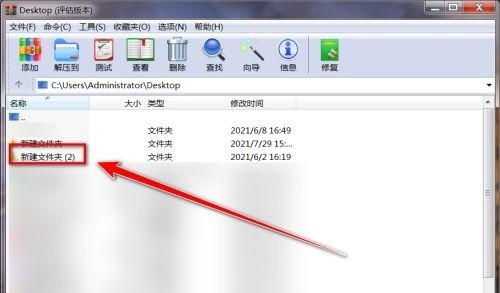
Step 3: After opening the folder, click [Favorites] on the menu bar.
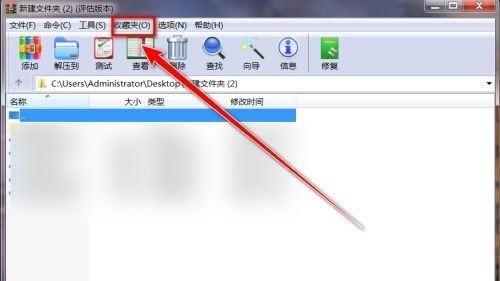
Step 4: In the drop-down menu, click [Add to Favorites].
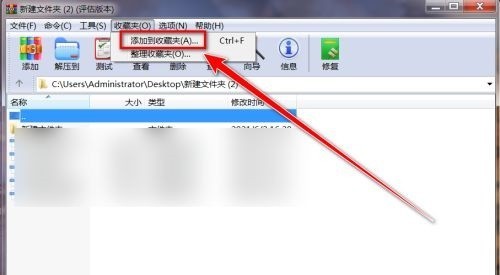
Step 5: In the [Add to Favorites] window, click [OK] to add the folder to winrar.
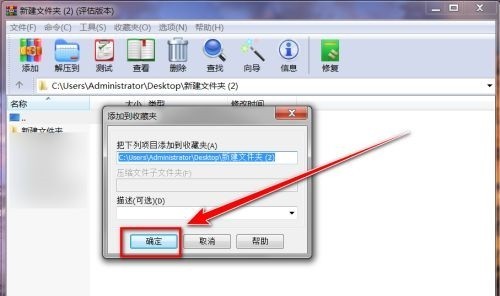
The above is the detailed content of How to collect folders in WinRAR_How to collect folders in WinRAR. For more information, please follow other related articles on the PHP Chinese website!
Related articles
See more- How to fix: err_network_changed error in Google Chrome
- How to fix: err_invalid_response error in Google Chrome
- How to fix: err_bad_ssl_client_auth_cert error in Google Chrome
- How to fix: err_cert_symantec_legacy error in Google Chrome
- How to fix: err_certificate_transparency_required error in Google Chrome

