本教程是向大家介绍利用PS打造中国风舞墨文字签名GIF图,效果非常漂亮,教程虽然看起来很繁琐,其实制作起来很简单,作者介绍的也很详细,转发过来,喜欢的朋友可以跟着一起来制作
本教程是向大家介绍利用PS打造中国风舞墨文字签名GIF图,效果非常漂亮,教程虽然看起来很繁琐,其实制作起来很简单,作者介绍的也很详细,转发过来,喜欢的朋友可以跟着一起来制作
好吧,这里呢,我们来分析下这个GIF图,首先,我们会很明显的知道,这个图的字是加上去的,也就是说,这个图的原动画,是独立的,
所以,做这个GIF图的时候,我们要找到这个图,当然,这个图,我会提供(我的也是找别人拿的,也是这PS吧里的人)。 首先,我们来看下,这个图,这个图,这个图里,一共有五个人,这样的话,我们可以安排五个字,但是,第一个人,和第二个人,相隔很近,
也就是说我们只需要安排四个字。 这里呢,我们要选下这四个字,还有大家看这图的时候,是不是看到,字是分开,一半一半的出来的,但是,出来的时候,很合理,这就要看你自己怎么样分,
怎么合理的安排这些字的出现,我教的只是一些方式,不给教你们这些创意的方法。现在,我们来分析下字,,如同,我的ID:"在梦里为你唱歌",
我就取了四个字,"梦里唱歌"。而这歌字,我可以分成哥和欠, 这两个字。这里,会把这两字用在,最开始出来的两个人物,正好是左右两个字。
由此,可仔细看下图里的人物变化,再根据人的变化,顺着你写的字的,字体的本画,"写"出来。这也是比较主要的一点,一定要好好分析下,这样,
做出来才会好看。 我这里呢,做一个,我的游戏ID:"蓝玉紫枫",这是我英雄联盟的游戏ID(主要是因为我懒,梦里唱歌的那个没有留PSD)。
效果图:
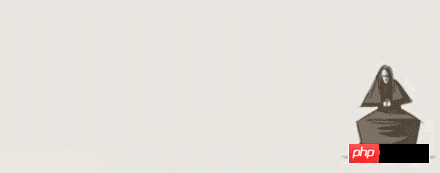
原图:
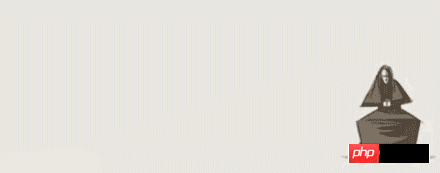
1.首先,打开动画图,选中最后一帧,我们再把这几个字,打出来,字体颜色,#807060,因为,背景图不是很鲜艳,所以,我们取这个淡灰的颜色,
调整字体的大小。如图:

2.删格化字体,然后,根据,我们开始的设想,复制图层,用橡皮擦擦掉多于的,我的字呢,是分成这样的,每分一个字,就一个图层。
如图:
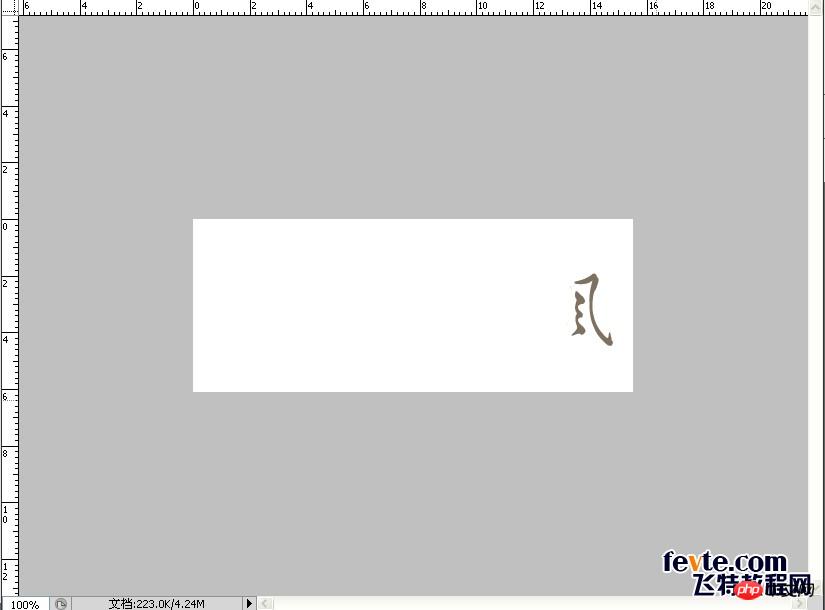
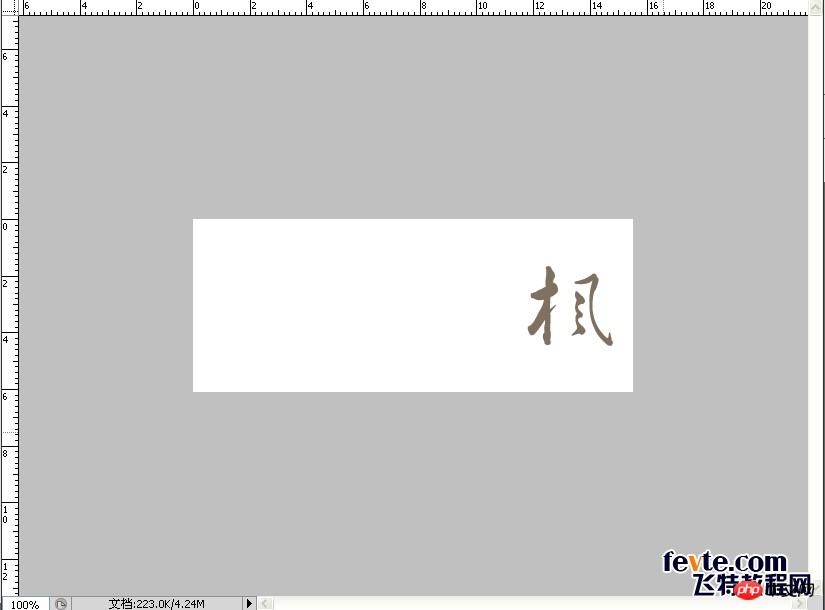



好吧,第二步,还有一张图
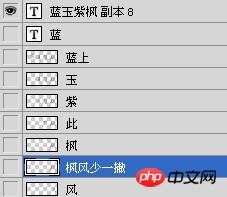
3.再然后,根据我们,开始对字的设想,设想应该在某个时候出现,我们在帧里找到差不多的帧,进行显示我们设想要出来的那个字,
如图:
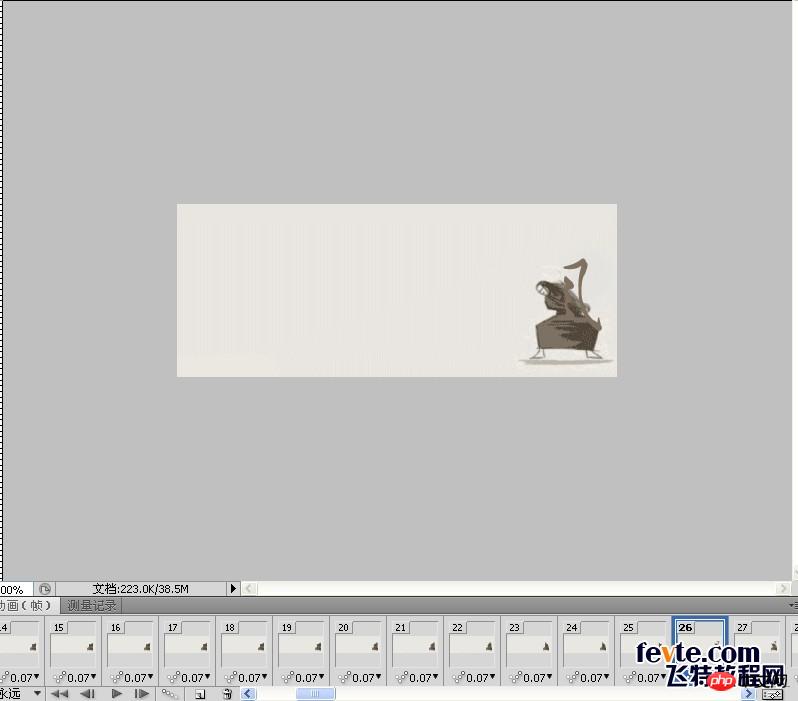
我这里是在二十六帧的时候,显示这个不完整的"风",这都是我在事想,想好要出现的地方。4.然后,再找到,设想出"枫"少一撇的地方,我这里是在第四十四帧的地方,所以,选中第四十四帧,显示此图层,
如图:
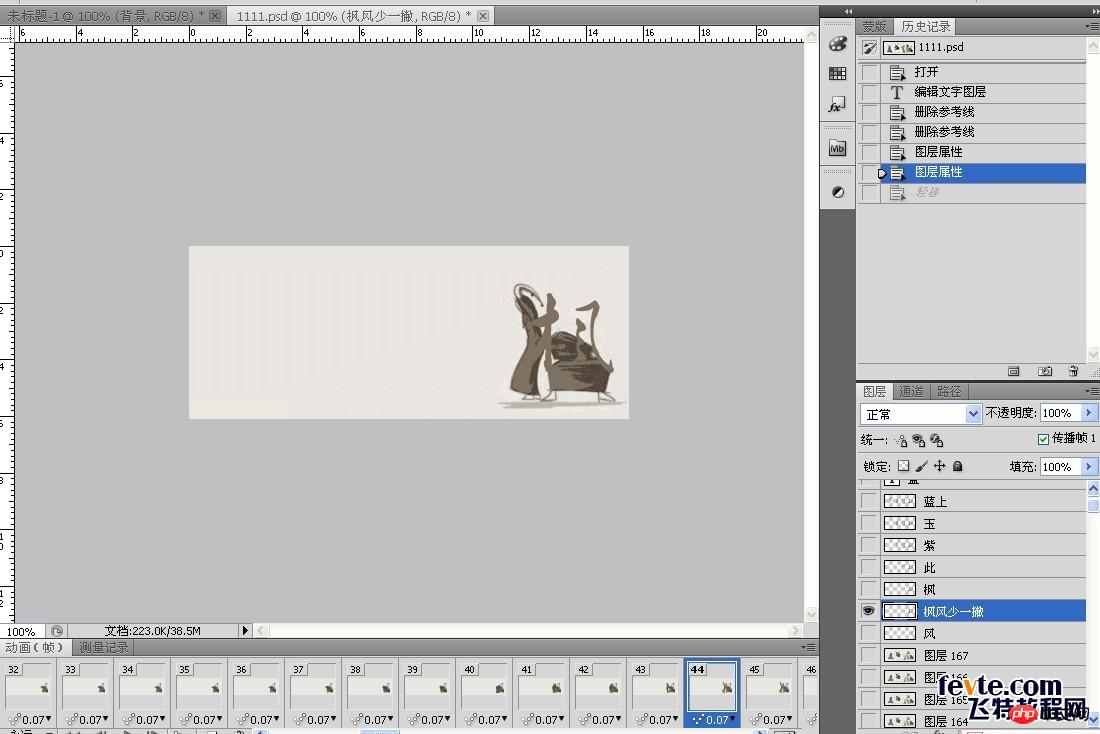
5.按着Shift选中26——43帧,显示"风"图层。如图: 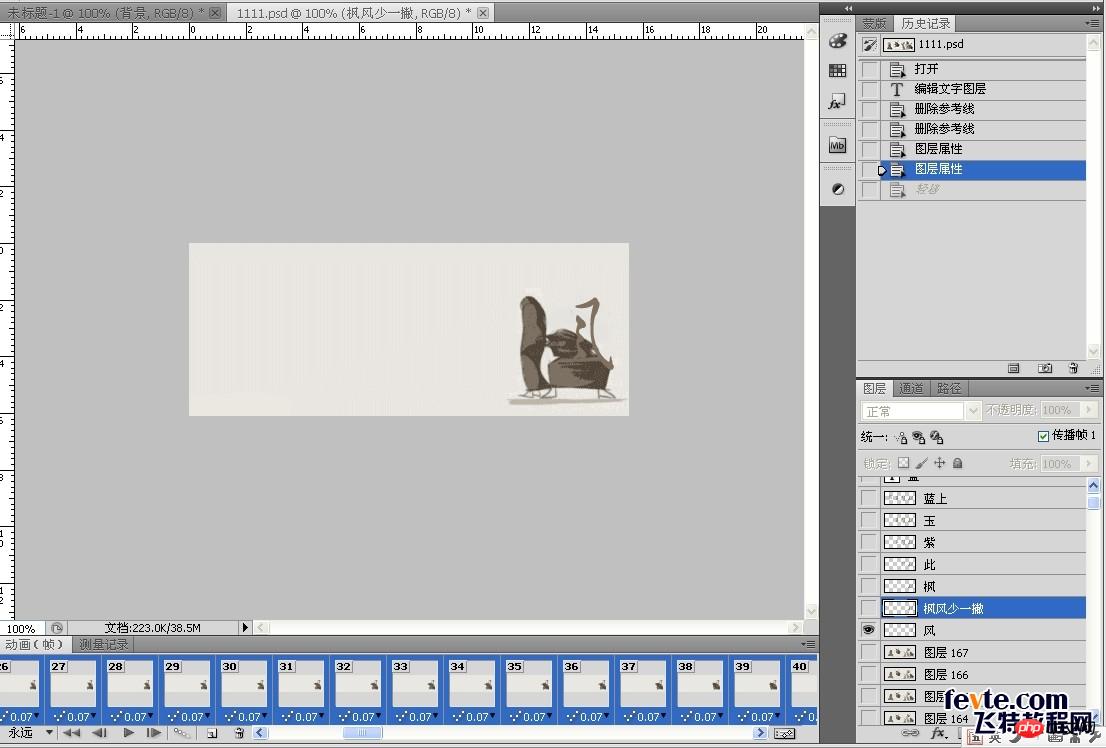
6.以上同样的方法,把各图层,显示出来,然后播放,感觉不合适的地方,再停下来,进行修改。
最终效果图!
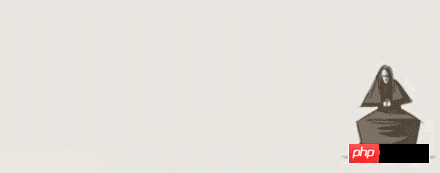
教程结束,以上就是用PS打造中国风舞墨文字签名GIF图,喜欢的朋友可以尝试自己制作一下!
 Photoshop for Photographers: Enhancing and Retouching ImagesApr 25, 2025 am 12:01 AM
Photoshop for Photographers: Enhancing and Retouching ImagesApr 25, 2025 am 12:01 AMEnhance and retouching photos in Photoshop can be achieved by adjusting brightness and contrast, using the Repair Brush Tool. 1) Adjust brightness and contrast: Increase brightness and contrast to improve underexposed photos through the Image->Adjustments->Brightness/Contrast menu. 2) Use the Repair Brush Tool: Select HealingBrushTool in the toolbar and apply to remove miscellaneous points or scars in the image.
 Accessing Photoshop: Methods and AvailabilityApr 24, 2025 am 12:07 AM
Accessing Photoshop: Methods and AvailabilityApr 24, 2025 am 12:07 AMPhotoshop can be obtained by purchasing a permanent license or subscribing to CreativeCloud. 1. Purchase a permanent license for long-term use, no monthly payment, but no latest updates are available. 2. Subscribe to CreativeCloud to access the latest version and other Adobe software, and you need to pay a monthly or annual fee. The choice should be based on frequency of use and requirements.
 What Photoshop Does Best: Common Tasks and ProjectsApr 23, 2025 am 12:06 AM
What Photoshop Does Best: Common Tasks and ProjectsApr 23, 2025 am 12:06 AMPhotoshop is specialized in image editing, layering and masking, digital painting and a variety of design applications. 1) Image editing and repair: remove defects and adjust color and brightness. 2) Layers and masks: non-destructive editing and creation. 3) Digital paintings and illustrations: create art works. 4) Practical applications: graphic design, web design and digital art creation.
 Using Photoshop: Creative Possibilities and Practical UsesApr 22, 2025 am 12:09 AM
Using Photoshop: Creative Possibilities and Practical UsesApr 22, 2025 am 12:09 AMPhotoshop is very practical and creative in practical applications. 1) It provides basic editing, repairing and synthesis functions, suitable for beginners and professionals. 2) Advanced features such as content recognition fill and layer style can improve image effects. 3) Mastering shortcut keys and optimizing layer structure can improve work efficiency.
 Photoshop: Advanced Techniques and ToolsApr 21, 2025 am 12:08 AM
Photoshop: Advanced Techniques and ToolsApr 21, 2025 am 12:08 AMAdvanced features of Adobe Photoshop include advanced selection tools, layer blending modes, and actions and scripts. 1) Advanced selection tools such as the Quick Selection Tool and the Color Range Selection Tool can accurately select image areas. 2) Layer blending mode such as "overlapping" mode can create unique visual effects. 3) Actions and scripts can automate repetition of tasks and improve work efficiency.
 Photoshop's Main Feature: Retouching and EnhancementApr 20, 2025 am 12:07 AM
Photoshop's Main Feature: Retouching and EnhancementApr 20, 2025 am 12:07 AMPhotoshop's powerful functions in photo editing and enhancement include: 1. Use the "Repair Brush Tool" to remove acne, 2. Use the "Liquefaction Tool" to slim face, 3. Use the "Frequency Separation" technology to accurately retouch images. These functions are implemented through algorithms and image processing technology to optimize image processing effects.
 Photoshop's Key Features: A Deep DiveApr 19, 2025 am 12:08 AM
Photoshop's Key Features: A Deep DiveApr 19, 2025 am 12:08 AMKey features of Photoshop include layers and masks, adjustment tools, filters and effects. 1. Layers and masks allow independent editing of image parts. 2. Adjust tools such as brightness/contrast can modify image tone and brightness. 3. Filters and effects can quickly add visual effects. Mastering these features can help creative professionals achieve their creative vision.
 Photoshop and Digital Art: Painting, Illustration, and CompositingApr 18, 2025 am 12:01 AM
Photoshop and Digital Art: Painting, Illustration, and CompositingApr 18, 2025 am 12:01 AMPhotoshop's applications in digital art include painting, illustration and image synthesis. 1) Painting: Using brushes, pencils and mixing tools, the artist can create realistic effects. 2) Illustration: With vector and shape tools, artists can accurately draw complex graphics and add effects. 3) Synthesis: Using mask and layer blending mode, artists can seamlessly blend different image elements.


Hot AI Tools

Undresser.AI Undress
AI-powered app for creating realistic nude photos

AI Clothes Remover
Online AI tool for removing clothes from photos.

Undress AI Tool
Undress images for free

Clothoff.io
AI clothes remover

Video Face Swap
Swap faces in any video effortlessly with our completely free AI face swap tool!

Hot Article

Hot Tools

Dreamweaver Mac version
Visual web development tools

VSCode Windows 64-bit Download
A free and powerful IDE editor launched by Microsoft

SublimeText3 Mac version
God-level code editing software (SublimeText3)

Safe Exam Browser
Safe Exam Browser is a secure browser environment for taking online exams securely. This software turns any computer into a secure workstation. It controls access to any utility and prevents students from using unauthorized resources.

Dreamweaver CS6
Visual web development tools






