 Software Tutorial
Software Tutorial Office Software
Office Software How to partially encrypt Word documents_Partial encryption method for Word documents
How to partially encrypt Word documents_Partial encryption method for Word documentsIn daily office work, in order to protect some sensitive information in important files, partial encryption is a very practical method. PHP editor Baicao will introduce you to the detailed steps of partial encryption of Word documents to help you easily solve the problem of partial encryption.
Let’s take the following contract as an example. First, we select the editable text content inside.
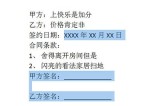
Next, we click [Review] - [Protect Text] - [Restrict Formatting and Editing] above.

In the right window, check [Allow this type of editing only in the document], check everyone in the exceptions, and click [Yes, start enforcement] below Protect】. Use password protection in the protection method, set the password and click OK.

After completion, the editable area will be displayed as a yellow area, and other areas cannot be edited.

Finally open the window again and uncheck Highlight editable areas. The yellow areas will be hidden, making the document look more beautiful.

The above is the detailed content of How to partially encrypt Word documents_Partial encryption method for Word documents. For more information, please follow other related articles on the PHP Chinese website!
 Your Calculator App Can Be Replaced By Microsoft ExcelMar 06, 2025 am 06:01 AM
Your Calculator App Can Be Replaced By Microsoft ExcelMar 06, 2025 am 06:01 AMDitch the Calculator: Why and How to Use Excel for All Your Calculations I haven't touched a calculator in ages. Why? Because Microsoft Excel handles all my calculations with ease, and it can do the same for you. Why Excel Trumps a Calculator While
 Don't Create Tables in Word: Use Excel InsteadMar 06, 2025 am 03:04 AM
Don't Create Tables in Word: Use Excel InsteadMar 06, 2025 am 03:04 AMCreating tables in Word, although improved, is still cumbersome and sometimes brings more problems. This is why you should always create tables in Microsoft Excel. Why is it better to create tables in Excel? In short, Word is a word processor, while Excel is a data processor. So Word is not built for the best table creation, but its similar product, Excel. Here are just some of the reasons why creating tables in Excel is better than using Microsoft Word: Although it is surprising that you can use many Excel-like features in Microsoft Word tables, in Excel you
 5 Things You Can Do in Excel for the Web Today That You Couldn't 12 Months AgoMar 22, 2025 am 03:03 AM
5 Things You Can Do in Excel for the Web Today That You Couldn't 12 Months AgoMar 22, 2025 am 03:03 AMExcel web version features enhancements to improve efficiency! While Excel desktop version is more powerful, the web version has also been significantly improved over the past year. This article will focus on five key improvements: Easily insert rows and columns: In Excel web, just hover over the row or column header and click the " " sign that appears to insert a new row or column. There is no need to use the confusing right-click menu "insert" function anymore. This method is faster, and newly inserted rows or columns inherit the format of adjacent cells. Export as CSV files: Excel now supports exporting worksheets as CSV files for easy data transfer and compatibility with other software. Click "File" > "Export"
 How to Reduce the Gaps Between Bars and Columns in Excel Charts (And Why You Should)Mar 08, 2025 am 03:01 AM
How to Reduce the Gaps Between Bars and Columns in Excel Charts (And Why You Should)Mar 08, 2025 am 03:01 AMEnhance Your Excel Charts: Reducing Gaps Between Bars and Columns Presenting data visually in charts significantly improves spreadsheet readability. Excel excels at chart creation, but its extensive menus can obscure simple yet powerful features, suc
 How to Use the AVERAGEIF and AVERAGEIFS Functions in ExcelMar 07, 2025 am 06:03 AM
How to Use the AVERAGEIF and AVERAGEIFS Functions in ExcelMar 07, 2025 am 06:03 AMQuick View of AVERAGEIF and AVERAGEIFS Functions in Excel Excel's AVERAGEIF and AVERAGEIFS functions can be used to calculate the average value of a dataset. However, unlike simpler AVERAGE functions, they are able to include or exclude specific values in the calculation. How to use the AVERAGEIF function in Excel Excel's AVERAGEIF function allows you to calculate the average value of a filtered dataset based on a single condition set. AVERAGEIF function syntax The AVERAGEIF function contains three parameters: =AVERAGEIF(x,y,z)
 How to Use LAMBDA in Excel to Create Your Own FunctionsMar 21, 2025 am 03:08 AM
How to Use LAMBDA in Excel to Create Your Own FunctionsMar 21, 2025 am 03:08 AMExcel's LAMBDA Functions: An easy guide to creating custom functions Before Excel introduced the LAMBDA function, creating a custom function requires VBA or macro. Now, with LAMBDA, you can easily implement it using the familiar Excel syntax. This guide will guide you step by step how to use the LAMBDA function. It is recommended that you read the parts of this guide in order, first understand the grammar and simple examples, and then learn practical applications. The LAMBDA function is available for Microsoft 365 (Windows and Mac), Excel 2024 (Windows and Mac), and Excel for the web. E
 Microsoft Excel Keyboard Shortcuts: Printable Cheat SheetMar 14, 2025 am 12:06 AM
Microsoft Excel Keyboard Shortcuts: Printable Cheat SheetMar 14, 2025 am 12:06 AMMaster Microsoft Excel with these essential keyboard shortcuts! This cheat sheet provides quick access to the most frequently used commands, saving you valuable time and effort. It covers essential key combinations, Paste Special functions, workboo
 If You Don't Use Excel's Hidden Camera Tool, You're Missing a TrickMar 25, 2025 am 02:48 AM
If You Don't Use Excel's Hidden Camera Tool, You're Missing a TrickMar 25, 2025 am 02:48 AMQuick Links Why Use the Camera Tool?


Hot AI Tools

Undresser.AI Undress
AI-powered app for creating realistic nude photos

AI Clothes Remover
Online AI tool for removing clothes from photos.

Undress AI Tool
Undress images for free

Clothoff.io
AI clothes remover

AI Hentai Generator
Generate AI Hentai for free.

Hot Article

Hot Tools

MinGW - Minimalist GNU for Windows
This project is in the process of being migrated to osdn.net/projects/mingw, you can continue to follow us there. MinGW: A native Windows port of the GNU Compiler Collection (GCC), freely distributable import libraries and header files for building native Windows applications; includes extensions to the MSVC runtime to support C99 functionality. All MinGW software can run on 64-bit Windows platforms.

DVWA
Damn Vulnerable Web App (DVWA) is a PHP/MySQL web application that is very vulnerable. Its main goals are to be an aid for security professionals to test their skills and tools in a legal environment, to help web developers better understand the process of securing web applications, and to help teachers/students teach/learn in a classroom environment Web application security. The goal of DVWA is to practice some of the most common web vulnerabilities through a simple and straightforward interface, with varying degrees of difficulty. Please note that this software

SecLists
SecLists is the ultimate security tester's companion. It is a collection of various types of lists that are frequently used during security assessments, all in one place. SecLists helps make security testing more efficient and productive by conveniently providing all the lists a security tester might need. List types include usernames, passwords, URLs, fuzzing payloads, sensitive data patterns, web shells, and more. The tester can simply pull this repository onto a new test machine and he will have access to every type of list he needs.

WebStorm Mac version
Useful JavaScript development tools

SublimeText3 Linux new version
SublimeText3 Linux latest version





