Home >System Tutorial >Windows Series >Graphical steps to turn off the network firewall in WIN8
Graphical steps to turn off the network firewall in WIN8
- WBOYWBOYWBOYWBOYWBOYWBOYWBOYWBOYWBOYWBOYWBOYWBOYWBforward
- 2024-04-24 10:52:25563browse
Are you very distressed when you encounter such a problem: you want to turn off the network firewall of WIN8, but you don’t know the specific steps, causing the network connection to be unstable? Don't worry! Today, PHP editor Xiaoxin will bring you the steps to turn off the network firewall in WIN8 with pictures and texts. The following content will introduce in detail the specific operations required to turn off the firewall to help you solve network connection problems. Please continue reading to solve your problems easily!
Open the computer's control panel and enter firewall in the search area to quickly find the firewall settings.
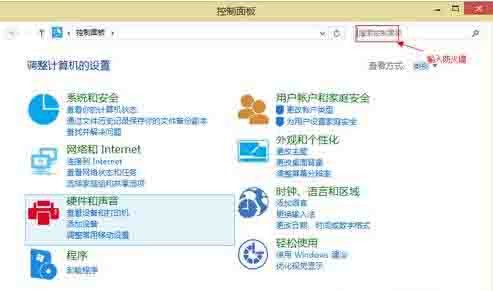
Enter the firewall settings.
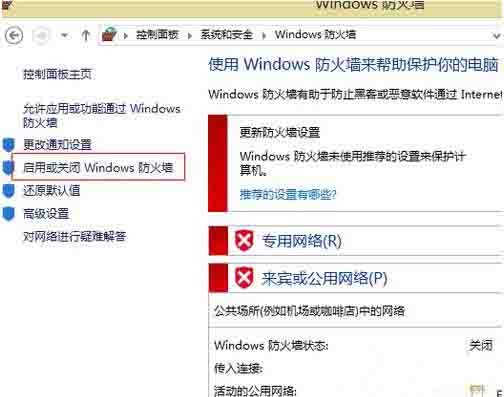
Find to enable or disable Windows Firewall
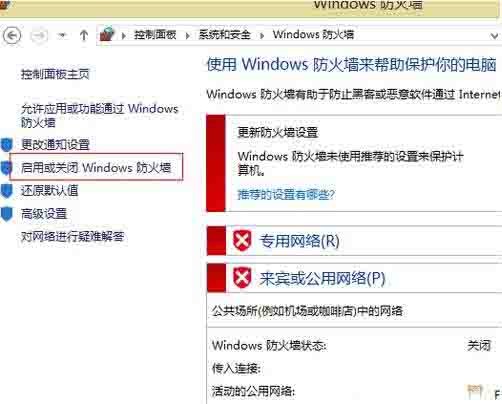
Turn off the firewall for public and home networks, and finally click OK.
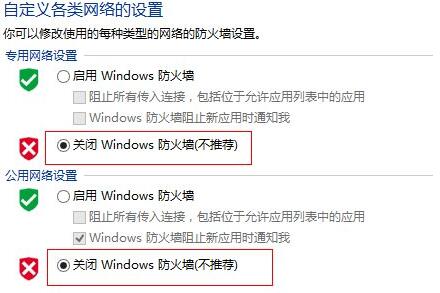
After confirming the exit, the Windows Firewall will be turned off. Please be careful not to install other firewall software.
The above is the detailed content of Graphical steps to turn off the network firewall in WIN8. For more information, please follow other related articles on the PHP Chinese website!
Related articles
See more- How to solve the problem of Windows 7 desktop rotating 90 degrees
- How to forcefully terminate a running process in Win7
- Win11 Build 25336.1010 preview version released today: mainly used for testing operation and maintenance pipelines
- Win11 Beta preview Build 22621.1610/22624.1610 released today (including KB5025299 update)
- Fingerprint recognition cannot be used on ASUS computers. How to add fingerprints? Tips for adding fingerprints to ASUS computers

