Home >System Tutorial >Windows Series >How to set up personalized input method in WIN8
How to set up personalized input method in WIN8
- 王林forward
- 2024-04-24 10:52:121083browse
Are you still worried about input method settings? Don't worry, PHP editor Xigua will bring you the operation method of setting personalized input method in WIN8. The content is detailed and easy to understand, allowing you to easily set up the personalized input method and experience the fun of typing. Read on and take your input experience to the next level!
WIN8 comes with a simple input method. Whether in the new Windows start screen interface or the traditional Windows desktop, press the Shift key or directly click the [Chinese/English] logo on the screen to switch between Chinese and English input. state.
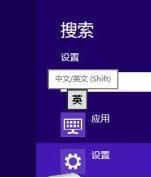
With the launch of WIN8, each input method has been optimized and updated for Win8. In the past, some input methods could only run under the traditional Windows desktop and could not be used in new system interfaces and applications such as the start screen. Now many input methods can be used normally in the WIN8 dual interface.
Use the [Win space] key combination to switch input methods. In WIN8, you can download and install other input methods in the same way as before. Note that after installing multiple input methods, you need to use the [Win Space] key combination when switching input methods in WIN8.
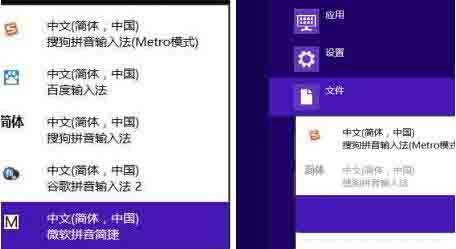
In order to conform to the previous text input habits, we may want to set different input methods for each application, modify the default input method of Win8 system, etc. In this case, we need Use the control panel. Use the shortcut key [Win X] to bring up the quick link menu and select [Control Panel]. Find the [Change input method] option in the [Clock, Language, and Region] category of the Win8 control panel.
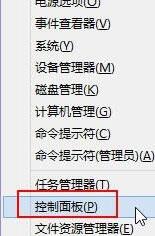
Now enter the [Language] setting interface of WIN8. Here we can see the language type and corresponding input method of the current system. After clicking the input method, click [Options] to enter [Language Options] to make detailed settings for the specific input method. Click [Advanced Settings] on the left side of the interface to enter the overall settings of the Win8 system input method.
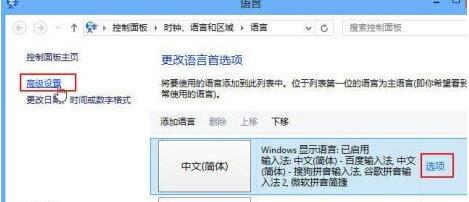
Click [Options] in the picture above to enter [Language Options]. You can see [Options|Delete] on the right side of the input method. Click [Options] to enter the corresponding input method details. In the settings interface, click [Delete] to uninstall the corresponding input method.
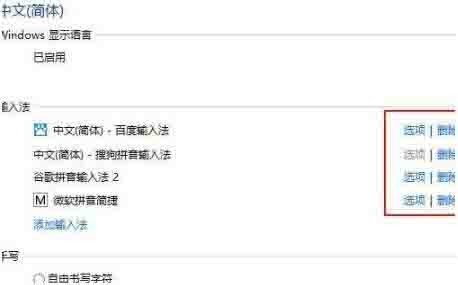
Enter the language [Advanced Settings] interface. Under [Switch Input Method], you can check [Allow different input methods to be set for each application] and [Use the desktop language bar ( When available)]. This may be more consistent with the input method you are used to before.
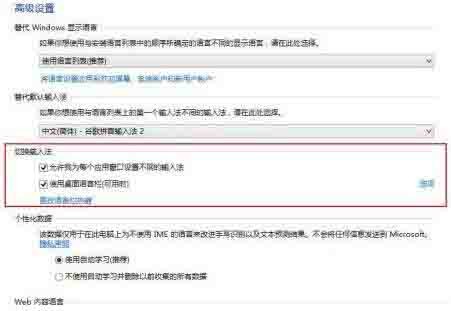
Under the [Alternate Default Input Method] category, click the drop-down menu arrow on the right to set your favorite input method as the WIN8 default input method.
The above is the detailed content of How to set up personalized input method in WIN8. For more information, please follow other related articles on the PHP Chinese website!
Related articles
See more- You Don't Need to Wait for These Amazon Big Spring Sale Deals
- Troubleshooting and Tips for a Successful Windows 11 LTSC Installation
- This HP Gaming Laptop Is a Great Deal At Under $1,000
- A Complete Walkthrough for Installing Windows 11: From Preparation to Final Setup
- Professional Installation Guide for Windows 11 LTSC: Achieving a Stable System

