Home >Software Tutorial >Computer Software >How to edit parallel symbols in MathType
How to edit parallel symbols in MathType
- 王林forward
- 2024-04-23 14:52:41846browse
When writing mathematical formulas, using parallel symbols is a common operation. PHP editor Strawberry will lead you to understand the detailed method of editing parallel symbols in MathType. The following articles will walk you through the steps to do this on Windows and Mac systems, with clear and easy-to-understand examples. Please continue reading to master the skills of editing parallel symbols in MathType and improve the efficiency of writing mathematical formulas.
1. In the MathType window, select the [Insert Symbol] command in the [Edit] menu.

2. In the [Insert Symbol] window, select the single slash, click [Insert], and click the single slash again to insert.
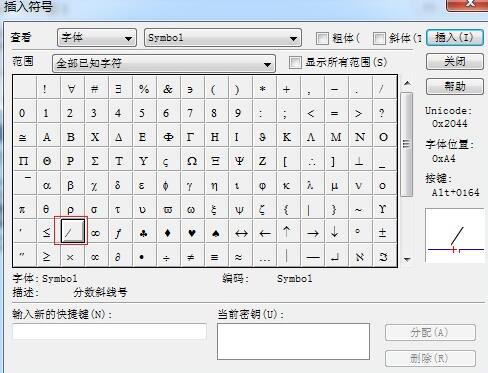
Tips:
1. When using a single slash to edit the parallel symbol, you need to click twice to insert.
2. When selecting a single slash, you must choose the correct template. As in the tutorial, if you select the above single slash, you will not be able to enter it correctly.
The above is the detailed content of How to edit parallel symbols in MathType. For more information, please follow other related articles on the PHP Chinese website!
Related articles
See more- How to set the extraction code for network disk? -Network disk setting extraction code method
- Iterative production operation method within the square of the geometric sketchpad
- Detailed method of constructing textured cones with geometric sketchpad
- Beyond Compare compares table data to display row numbers
- How to find all files in Everything How to find all files in Everything

