Home >Software Tutorial >Computer Software >How to export cmyk color mode file in ps_How to export cmyk color mode file in ps
How to export cmyk color mode file in ps_How to export cmyk color mode file in ps
- 王林forward
- 2024-04-23 14:52:19743browse
Summary: Exporting a CMYK color mode file is a crucial step in the image editing and printing process. However, it can sometimes bring confusion and challenges. PHP editor Yuzi brings you a comprehensive guide on exporting CMYK color mode files in PS. This guide will delve into the principles of CMYK color mode and provide a step-by-step guide on how to export CMYK files using Photoshop. Whether you're a beginner or a seasoned pro, this guide will give you the knowledge and techniques you need to ensure your images maintain accurate color reproduction when printed.
1. First open the interface and click on the image menu above.
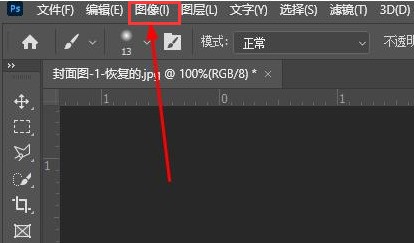
2. Then check the CMYK color option in the mode column.
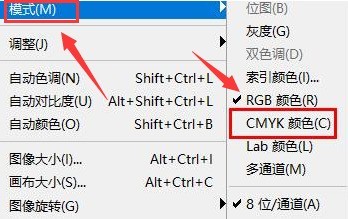
3. Then click the OK button in the pop-up conversion prompt window.
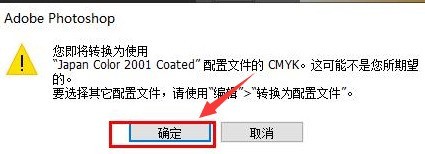
4. Finally, click the File menu to export the image.
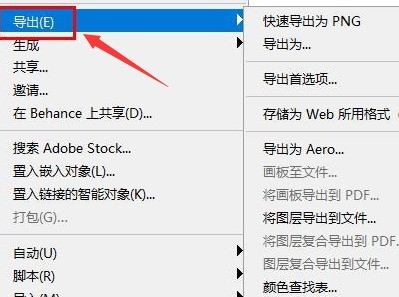
The above is the detailed content of How to export cmyk color mode file in ps_How to export cmyk color mode file in ps. For more information, please follow other related articles on the PHP Chinese website!

