Home >Software Tutorial >Mobile Application >How to add a custom blocking number in 360 Mobile Guard_How to add a blocking number in 360 Mobile Guard
How to add a custom blocking number in 360 Mobile Guard_How to add a blocking number in 360 Mobile Guard
- 王林forward
- 2024-04-23 12:34:24950browse
Many users will encounter the need to add custom blocking numbers when using 360 Mobile Guard. However, many people don't know how to use this feature. To this end, PHP editor Strawberry has specially compiled this guide to introduce in detail the method of adding blocked numbers to 360 Mobile Guard. Read on to learn how to easily add a custom blocking number to protect yourself from spam calls and texts.
First open 360 Guard on your phone (as shown in the picture).
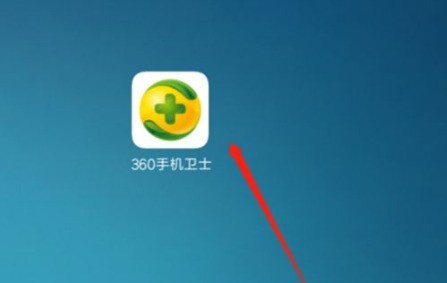
Then click to enter the fraud interception above (as shown in the picture).
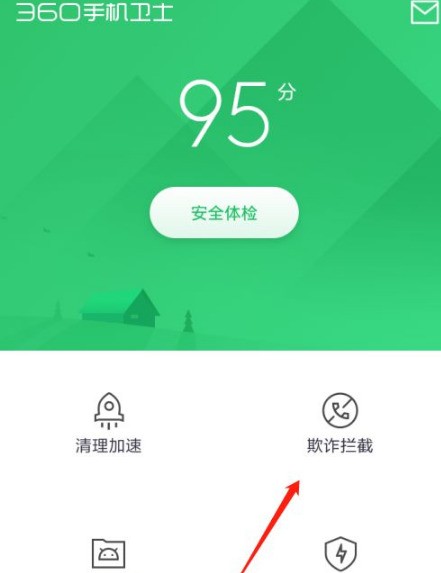
Continue to click to enter the menu above (as shown in the picture).

Click in the menu to enter the phone interception settings (as shown in the picture).
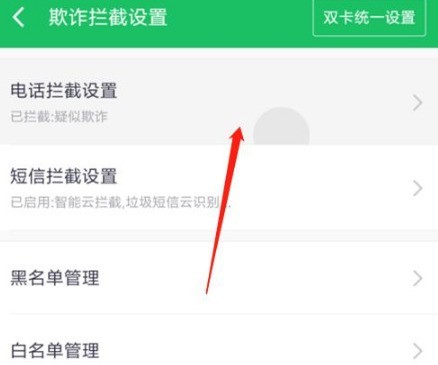
Then you can see the interception custom tag number (as shown in the picture).
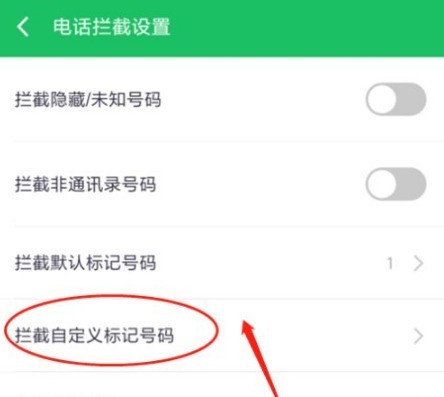
You can enter the appropriate custom number (as shown in the picture).
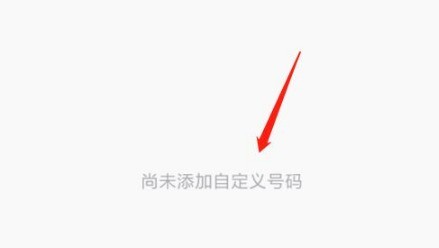
The above is the detailed content of How to add a custom blocking number in 360 Mobile Guard_How to add a blocking number in 360 Mobile Guard. For more information, please follow other related articles on the PHP Chinese website!
Related articles
See more- How to allow multiple users to use Youku membership? Detailed explanation on how to use multiple members of Youku!
- How to bind bank card and check balance using WeChat mobile phone operation guide
- Share how to export national karaoke accompaniment and teach you how to extract song accompaniment
- A simple guide to batch transfer photos from iPhone to computer
- Share the iQiyi member login method: how to let others scan the code to log in, so that two people can share a VIP account

