Home >Mobile Tutorial >Android Phone >Steps to enable hotspot on Xiaomi Mi 10
Steps to enable hotspot on Xiaomi Mi 10
- 王林forward
- 2024-04-22 13:40:291424browse
Want to give your Xiaomi Mi 10 a hotspot, but don’t know how to operate it? Don’t worry, PHP editor Strawberry will take you step by step to understand the detailed steps of turning on the hotspot on Xiaomi Mi 10. From opening the settings menu, to configuring the hotspot name and password, to turning on the hotspot, here's a clear and easy-to-follow guide to easily share your network connection between your devices.
1. Open the settings icon on the mobile phone desktop.
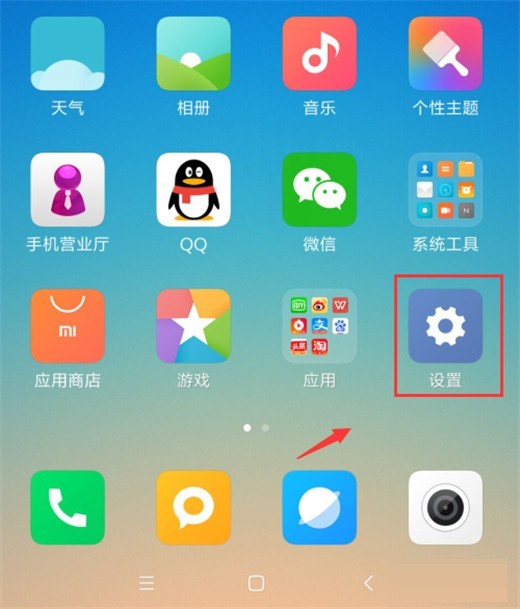
2. Click on the personal hotspot item.
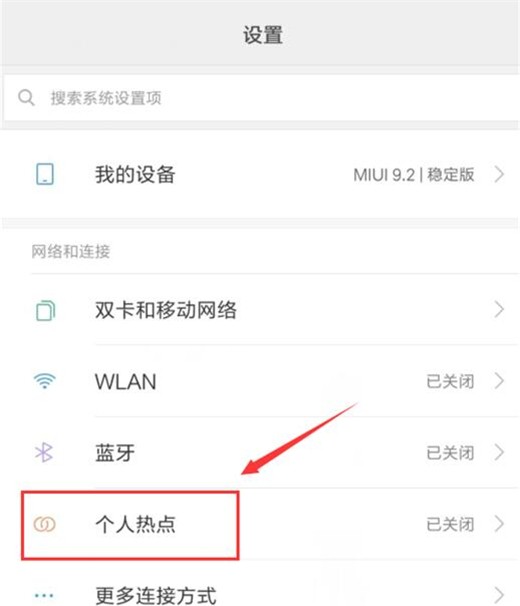
3. Enter the setting WLAN hotspot option.
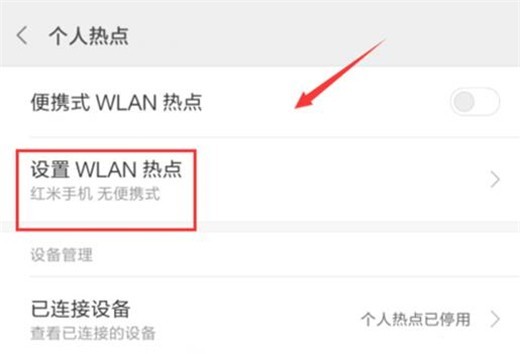
4. Set the network name and security password and click OK.
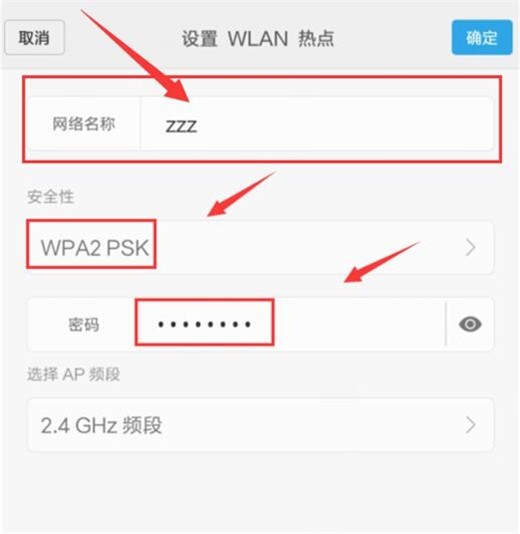
5. Go back to the previous level and turn on the portable WLAN hotspot.
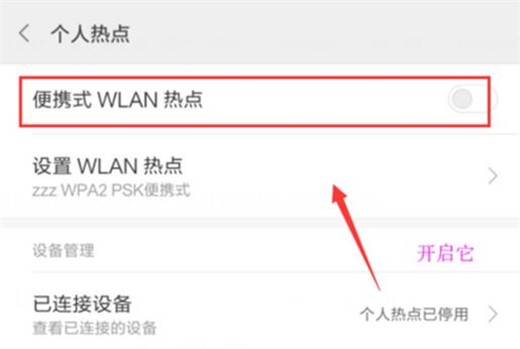
The above is the detailed content of Steps to enable hotspot on Xiaomi Mi 10. For more information, please follow other related articles on the PHP Chinese website!
Related articles
See more- Video editing tutorial with Screen Recorder_Introduction to Video Editing Master
- How to check the income of Alipay Yu'E Bao?
- How to solve the problem that the font size of Baidu Tieba Android version is too small and enable night mode
- Does Yidui Android version support incognito setting_How to set incognito status
- One-click screenshot tutorial: How to take screenshots of Honor Magic5Pro

