这篇教程是向脚本之家的朋友介绍Photoshop设计科技感十足的应用程序软件APP图标方法,教程设计出来的图标非常的酷,教程介绍地很详细,推荐到脚本之家,一起来学习吧
1.新建画布512*515,背景先白色,做完后改成黑色(不要纯黑)
2.选择圆角矩形工具,绘制512px*512px、半径80px的圆角矩形,命名圆角-底

3.在绘制一个圆角矩形,命名“圆角-顶”,512*470px、半径80px,位置如下,并添加斜面浮雕和图案叠加(素材在下面下载)



4.选择椭圆工具,绘制一个400px x 390px 正圆,命名“椭圆-上”,居中对齐

5.复制“椭圆-上”,右键图层清除样式,命名“椭圆-下”颜色值大神没给:66fffa,自个看图调,再按Ctrl+T,按住shift+Alt,等比例放大,也是自个调的

6.在解压文件找到“TWN”标志图,命名“TWN标志-底”文字裁掉(不要告诉不会裁剪“C”),拖到图层最上方,

7.给椭圆-上、下,分别添加样式,具体看图
椭圆-上

在解压文件找到“tactile_noise.png”最小的,ps打开,按Ctrl+A,出现虚线框后,点编辑—定义图案—在点确定,完成后图案叠加


椭圆-下




8.复制“TWN标志-底”,命名“TWN标志-顶”,分别添加样式
TWN标志-底


TWN标志-底效果

TWN标志-顶,完成后,按住Ctrl+L,输入值,如下图
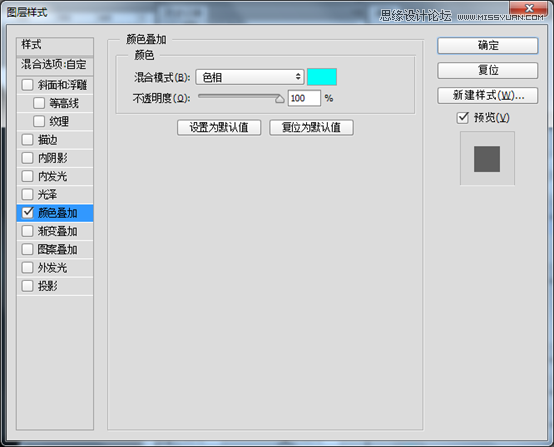
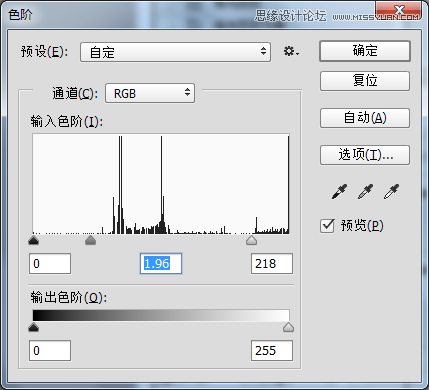
TWN标志-顶效果

9.复制椭圆-上,命名“椭圆-上高光”右击清除样式,重新添加样式,图层透明度10%

要看效果,点击图层的眼睛,来回点,就行

10.复制圆角-顶,不用改名称,在椭圆-上高光右击拷贝图层样式,回来,粘贴就行,图就不截哈!
11.按住Ctrl左键点击圆角-底,出现虚线框,新建图层名为“圆角顶-高光”,选择画笔工具(B),大小自调,前景色白色,在两边画垂直线,再Ctrl左键点击圆角-顶图层,效果如图,再按delete键,上半部分就会被删掉,Ctrl+D取消选框,填充15%,


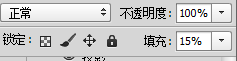

12.鼠标左键点击椭圆-上图层,选择文字工具(T),在椭圆边缘输入“|” (回车键上面),按住shift+“|”,在左侧点击,看见左侧的点没,这样做才会“|”间隔对称,否则,有可能不对称,自个试;将图层移到椭圆-上图层下,添加内阴影、投影。




最终效果

大神效果图


教程结束,以上就是Photoshop设计科技感十足的应用程序软件APP图标教程,希望能对大家有所帮助!
 Photoshop for Photographers: Enhancing and Retouching ImagesApr 25, 2025 am 12:01 AM
Photoshop for Photographers: Enhancing and Retouching ImagesApr 25, 2025 am 12:01 AMEnhance and retouching photos in Photoshop can be achieved by adjusting brightness and contrast, using the Repair Brush Tool. 1) Adjust brightness and contrast: Increase brightness and contrast to improve underexposed photos through the Image->Adjustments->Brightness/Contrast menu. 2) Use the Repair Brush Tool: Select HealingBrushTool in the toolbar and apply to remove miscellaneous points or scars in the image.
 Accessing Photoshop: Methods and AvailabilityApr 24, 2025 am 12:07 AM
Accessing Photoshop: Methods and AvailabilityApr 24, 2025 am 12:07 AMPhotoshop can be obtained by purchasing a permanent license or subscribing to CreativeCloud. 1. Purchase a permanent license for long-term use, no monthly payment, but no latest updates are available. 2. Subscribe to CreativeCloud to access the latest version and other Adobe software, and you need to pay a monthly or annual fee. The choice should be based on frequency of use and requirements.
 What Photoshop Does Best: Common Tasks and ProjectsApr 23, 2025 am 12:06 AM
What Photoshop Does Best: Common Tasks and ProjectsApr 23, 2025 am 12:06 AMPhotoshop is specialized in image editing, layering and masking, digital painting and a variety of design applications. 1) Image editing and repair: remove defects and adjust color and brightness. 2) Layers and masks: non-destructive editing and creation. 3) Digital paintings and illustrations: create art works. 4) Practical applications: graphic design, web design and digital art creation.
 Using Photoshop: Creative Possibilities and Practical UsesApr 22, 2025 am 12:09 AM
Using Photoshop: Creative Possibilities and Practical UsesApr 22, 2025 am 12:09 AMPhotoshop is very practical and creative in practical applications. 1) It provides basic editing, repairing and synthesis functions, suitable for beginners and professionals. 2) Advanced features such as content recognition fill and layer style can improve image effects. 3) Mastering shortcut keys and optimizing layer structure can improve work efficiency.
 Photoshop: Advanced Techniques and ToolsApr 21, 2025 am 12:08 AM
Photoshop: Advanced Techniques and ToolsApr 21, 2025 am 12:08 AMAdvanced features of Adobe Photoshop include advanced selection tools, layer blending modes, and actions and scripts. 1) Advanced selection tools such as the Quick Selection Tool and the Color Range Selection Tool can accurately select image areas. 2) Layer blending mode such as "overlapping" mode can create unique visual effects. 3) Actions and scripts can automate repetition of tasks and improve work efficiency.
 Photoshop's Main Feature: Retouching and EnhancementApr 20, 2025 am 12:07 AM
Photoshop's Main Feature: Retouching and EnhancementApr 20, 2025 am 12:07 AMPhotoshop's powerful functions in photo editing and enhancement include: 1. Use the "Repair Brush Tool" to remove acne, 2. Use the "Liquefaction Tool" to slim face, 3. Use the "Frequency Separation" technology to accurately retouch images. These functions are implemented through algorithms and image processing technology to optimize image processing effects.
 Photoshop's Key Features: A Deep DiveApr 19, 2025 am 12:08 AM
Photoshop's Key Features: A Deep DiveApr 19, 2025 am 12:08 AMKey features of Photoshop include layers and masks, adjustment tools, filters and effects. 1. Layers and masks allow independent editing of image parts. 2. Adjust tools such as brightness/contrast can modify image tone and brightness. 3. Filters and effects can quickly add visual effects. Mastering these features can help creative professionals achieve their creative vision.
 Photoshop and Digital Art: Painting, Illustration, and CompositingApr 18, 2025 am 12:01 AM
Photoshop and Digital Art: Painting, Illustration, and CompositingApr 18, 2025 am 12:01 AMPhotoshop's applications in digital art include painting, illustration and image synthesis. 1) Painting: Using brushes, pencils and mixing tools, the artist can create realistic effects. 2) Illustration: With vector and shape tools, artists can accurately draw complex graphics and add effects. 3) Synthesis: Using mask and layer blending mode, artists can seamlessly blend different image elements.


Hot AI Tools

Undresser.AI Undress
AI-powered app for creating realistic nude photos

AI Clothes Remover
Online AI tool for removing clothes from photos.

Undress AI Tool
Undress images for free

Clothoff.io
AI clothes remover

Video Face Swap
Swap faces in any video effortlessly with our completely free AI face swap tool!

Hot Article

Hot Tools

SAP NetWeaver Server Adapter for Eclipse
Integrate Eclipse with SAP NetWeaver application server.

DVWA
Damn Vulnerable Web App (DVWA) is a PHP/MySQL web application that is very vulnerable. Its main goals are to be an aid for security professionals to test their skills and tools in a legal environment, to help web developers better understand the process of securing web applications, and to help teachers/students teach/learn in a classroom environment Web application security. The goal of DVWA is to practice some of the most common web vulnerabilities through a simple and straightforward interface, with varying degrees of difficulty. Please note that this software

EditPlus Chinese cracked version
Small size, syntax highlighting, does not support code prompt function

PhpStorm Mac version
The latest (2018.2.1) professional PHP integrated development tool

SublimeText3 Linux new version
SublimeText3 Linux latest version






