这篇教程是向脚本之家的朋友介绍用Photoshop绘制复古风的邮票和邮戳方法,教程制作出来的效果非常地漂亮,难度也不是很大,推荐到脚本之家,喜欢的朋友一起来学习
目前很流行的复古风绘画,以及各种装饰画和无框画中经常会看到邮票图案,不得不说它的出现为画面增添很多复古味道,已经成为复古画中必不可少的元素。来一起学习一下怎么绘制邮票吧,它会让你的画面变得丰富有趣!


方法/步骤
1、打开Photoshop,新建文件,这里命名为邮票
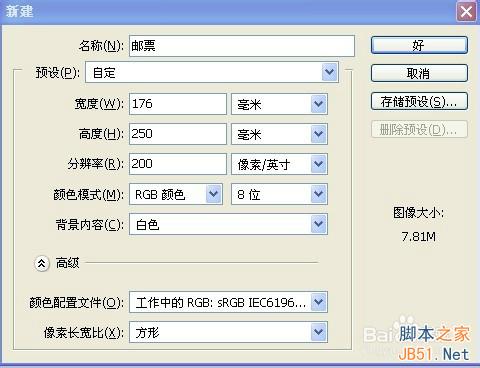
2、再打开你所想要做成邮票的图片,按住(Ctrl+A)全选图片复制(Ctrl+C),将其粘贴(Ctrl+V)到(邮票)文件中,如图:

3、选中图片图层,点击(Ctrl+T)自由调整图片到适当大小,点击Enter确认。

4、选中图片图层一的同时点击Ctrl键,得到选区(如图左)。点击【选择】菜单下的【变换选区】,然后按住Alt键的同时拖动鼠标改变选区到合适大小,点击Enter确认。、



5、新建图层,得到图层二,点击(Shift+F5)填充白色,然后拖动图层二到图层一下面。如图:


6、选择路径面板,点击下面的【从选区生成工作路径】,得到工作路径,如图:


7、回到图层面板,选中背景图层,按住(Ctrl+I),将背景变为黑色。选择橡皮擦工具,调整笔触大小,然后点击工具栏最右边的【切换画笔调板】,如图所示调整间距到合适值。

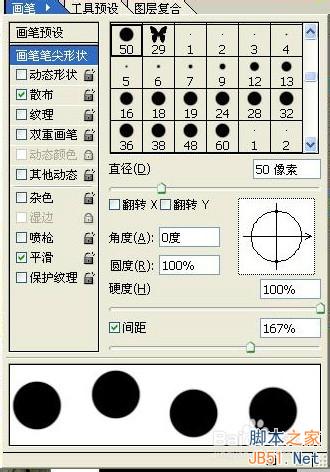
8、选择路径面板下的第二个【用画笔描边路径】(首先要选中工具栏里的橡皮擦工具)。得到了我们想要的邮票,如图

9、点击工作路径下面的空白区域,更好看到邮票的效果。下面开始绘制邮戳。新建图层三,如图(右)


10、选择工具栏里的椭圆工具,选中路径,同时按住Ctrl和Alt键,拖动鼠标得到一个合适大小的圆形路径。然后选择工具栏里的画笔工具,将画笔调整到合适大小后,然后选择好颜色,再选择路径面板下的【用画笔描边路径】,得到如图所示效果:

11、选择文字工具,使文字沿圆形路径排列,如图:

12、按住Ctrl+T自由变换路径,同时按住Shift+Alt等比例缩放文字,使其放置在圆环内部。如图(左)。然后依照上诉方法将邮戳画完整,再将绘制邮戳的三个图层合并。



13、选中白色锯齿背景图层二,用魔棒工具选中背景外的部分然后切换到邮戳图层进行删除。这样就将邮戳多余的部分删除了。
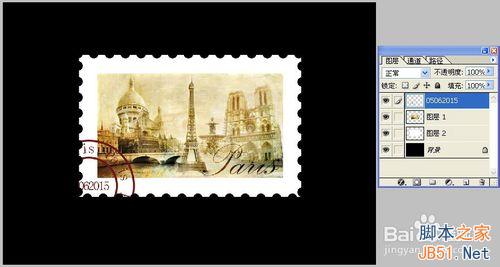
14、为了让邮戳看起来有岁月的痕迹,这里再进行局部处理。选择工具栏里的橡皮擦工具,调整笔触到合适大小,对邮戳进行擦拭以达到你想要的效果,再将该图层设置为正片叠底。如图所示,这样就完成了整个绘制过程。

注意事项
运用此方法何以绘制各种风格的邮票哦,锯齿的大小可以根据自己所需调整合适的大小。
注意步骤11中文字需严路径排列。
以上就是用Photoshop绘制复古风的邮票和邮戳方法介绍,希望能对大家有所帮助!
 Accessing Photoshop: Methods and AvailabilityApr 24, 2025 am 12:07 AM
Accessing Photoshop: Methods and AvailabilityApr 24, 2025 am 12:07 AMPhotoshop can be obtained by purchasing a permanent license or subscribing to CreativeCloud. 1. Purchase a permanent license for long-term use, no monthly payment, but no latest updates are available. 2. Subscribe to CreativeCloud to access the latest version and other Adobe software, and you need to pay a monthly or annual fee. The choice should be based on frequency of use and requirements.
 What Photoshop Does Best: Common Tasks and ProjectsApr 23, 2025 am 12:06 AM
What Photoshop Does Best: Common Tasks and ProjectsApr 23, 2025 am 12:06 AMPhotoshop is specialized in image editing, layering and masking, digital painting and a variety of design applications. 1) Image editing and repair: remove defects and adjust color and brightness. 2) Layers and masks: non-destructive editing and creation. 3) Digital paintings and illustrations: create art works. 4) Practical applications: graphic design, web design and digital art creation.
 Using Photoshop: Creative Possibilities and Practical UsesApr 22, 2025 am 12:09 AM
Using Photoshop: Creative Possibilities and Practical UsesApr 22, 2025 am 12:09 AMPhotoshop is very practical and creative in practical applications. 1) It provides basic editing, repairing and synthesis functions, suitable for beginners and professionals. 2) Advanced features such as content recognition fill and layer style can improve image effects. 3) Mastering shortcut keys and optimizing layer structure can improve work efficiency.
 Photoshop: Advanced Techniques and ToolsApr 21, 2025 am 12:08 AM
Photoshop: Advanced Techniques and ToolsApr 21, 2025 am 12:08 AMAdvanced features of Adobe Photoshop include advanced selection tools, layer blending modes, and actions and scripts. 1) Advanced selection tools such as the Quick Selection Tool and the Color Range Selection Tool can accurately select image areas. 2) Layer blending mode such as "overlapping" mode can create unique visual effects. 3) Actions and scripts can automate repetition of tasks and improve work efficiency.
 Photoshop's Main Feature: Retouching and EnhancementApr 20, 2025 am 12:07 AM
Photoshop's Main Feature: Retouching and EnhancementApr 20, 2025 am 12:07 AMPhotoshop's powerful functions in photo editing and enhancement include: 1. Use the "Repair Brush Tool" to remove acne, 2. Use the "Liquefaction Tool" to slim face, 3. Use the "Frequency Separation" technology to accurately retouch images. These functions are implemented through algorithms and image processing technology to optimize image processing effects.
 Photoshop's Key Features: A Deep DiveApr 19, 2025 am 12:08 AM
Photoshop's Key Features: A Deep DiveApr 19, 2025 am 12:08 AMKey features of Photoshop include layers and masks, adjustment tools, filters and effects. 1. Layers and masks allow independent editing of image parts. 2. Adjust tools such as brightness/contrast can modify image tone and brightness. 3. Filters and effects can quickly add visual effects. Mastering these features can help creative professionals achieve their creative vision.
 Photoshop and Digital Art: Painting, Illustration, and CompositingApr 18, 2025 am 12:01 AM
Photoshop and Digital Art: Painting, Illustration, and CompositingApr 18, 2025 am 12:01 AMPhotoshop's applications in digital art include painting, illustration and image synthesis. 1) Painting: Using brushes, pencils and mixing tools, the artist can create realistic effects. 2) Illustration: With vector and shape tools, artists can accurately draw complex graphics and add effects. 3) Synthesis: Using mask and layer blending mode, artists can seamlessly blend different image elements.
 Advanced Photoshop Tutorial: Master Retouching & CompositingApr 17, 2025 am 12:10 AM
Advanced Photoshop Tutorial: Master Retouching & CompositingApr 17, 2025 am 12:10 AMPhotoshop's advanced photo editing and synthesis technologies include: 1. Use layers, masks and adjustment layers for basic operations; 2. Use image pixel values to achieve photo editing effects; 3. Use multiple layers and masks for complex synthesis; 4. Use "liquefaction" tools to adjust facial features; 5. Use "frequency separation" technology to perform delicate photo editing, these technologies can improve image processing level and achieve professional-level effects.


Hot AI Tools

Undresser.AI Undress
AI-powered app for creating realistic nude photos

AI Clothes Remover
Online AI tool for removing clothes from photos.

Undress AI Tool
Undress images for free

Clothoff.io
AI clothes remover

Video Face Swap
Swap faces in any video effortlessly with our completely free AI face swap tool!

Hot Article

Hot Tools

VSCode Windows 64-bit Download
A free and powerful IDE editor launched by Microsoft

Atom editor mac version download
The most popular open source editor

EditPlus Chinese cracked version
Small size, syntax highlighting, does not support code prompt function

Dreamweaver CS6
Visual web development tools

SublimeText3 English version
Recommended: Win version, supports code prompts!






