Experience the problem of unsmooth playback when playing videos in NetEase Cloud Music? The likely culprit is a wrong setting of the video decoding mode. PHP editor Youzi will introduce you in detail how to optimize the video decoding mode so that you can enjoy a smooth audio-visual experience. Read on to find out how to solve your problem.

How to set the video decoding mode for NetEase Cloud Music?
1. First, click to open the NetEase Cloud Music APP on your phone. After entering, click on the option bar at the bottom to select "My" to switch to it. Then click on "Three Articles" on the upper left corner of the My page. "Horizontal Line" icon opens.

2. At this time, a menu page will pop up on the left side of the page. Click on it to select the "Settings" function to open it.

3. After coming to the settings page, swipe the screen to find "Video Decoding Mode" at the bottom, and click on it to enter.

4. At this time, a window will pop up on the page, which displays the video decoding modes to choose from. Click to select one of them.

The above is the detailed content of 'NetEase Cloud Music' video decoding mode switching method. For more information, please follow other related articles on the PHP Chinese website!
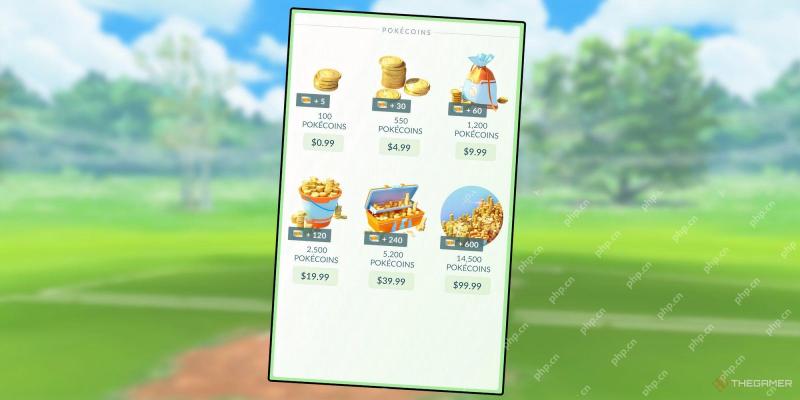 Pokemon Go: Gigantamax Snorlax GuideApr 18, 2025 pm 12:05 PM
Pokemon Go: Gigantamax Snorlax GuideApr 18, 2025 pm 12:05 PMGigantamax Snorlax is coming to Pokemon Go, another exciting addition with their latest in-game season, Might and Mastery. This season has been centered around Dynamax Pokemon, Gigantamax Pokemon, and Max Battles, giving players a new way to power-up
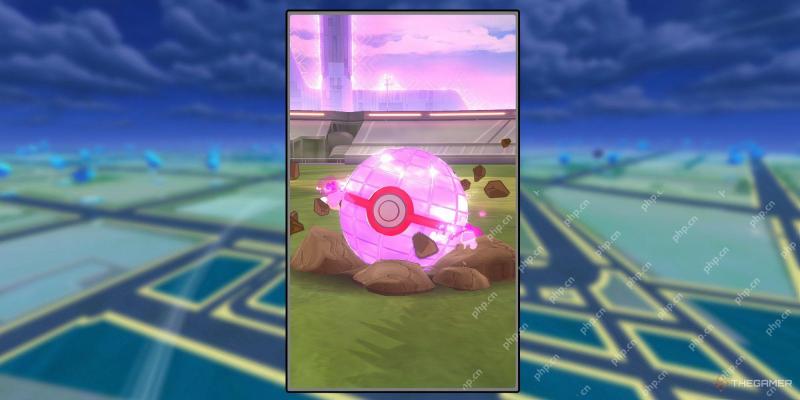 Pokemon Go: Mega Mawile Raid GuideApr 18, 2025 pm 12:02 PM
Pokemon Go: Mega Mawile Raid GuideApr 18, 2025 pm 12:02 PMMega Mawile is currently available in Pokemon Go, a form of Mawile with far more strength and power compared to its traditional form. Like other Mega Evolutions currently available in Pokemon Go, you will only be able to acquire Mega Mawile through t
 Path Of Exile 2: Boneshatter Warbringer Leveling GuideApr 18, 2025 am 11:53 AM
Path Of Exile 2: Boneshatter Warbringer Leveling GuideApr 18, 2025 am 11:53 AMPath of Exile 2 has a huge amount of mechanics that you can build characters around, and you can build multiple different characters around the same mechanic in very different ways. This makes for a huge wealth of character builds in the game, some s
 Where to Find Opal in RuneScape: DragonwildsApr 18, 2025 am 11:39 AM
Where to Find Opal in RuneScape: DragonwildsApr 18, 2025 am 11:39 AMRuneScape: Dragonwilds' Shining Upgrade Material-Opal's Getting Guide Opal, this shining upgrade material is popular among players in RuneScape: Dragonwilds, but it makes people love and hate. It is used to make some very useful gear, but it has a random drop rate, requires patience and sometimes it doesn't appear for hours. This article will guide you how to get Opal in RuneScape: Dragonwilds. How to get Opal Opal does not come from a separate ore. It falls randomly when the following minerals are mined: Stone Tin mine Copper ore This means you don't need to look for a special "Opal"
 How to Make Ash Planks in RuneScape: DragonwildsApr 18, 2025 am 11:35 AM
How to Make Ash Planks in RuneScape: DragonwildsApr 18, 2025 am 11:35 AMCan't find a way to make gray wood boards in RuneScape: Dragonwilds? Don't worry, this article will give you a detailed answer. The game does not provide a production guide directly, but as long as you understand the upgrade process, everything will be solved. RuneScape: Dragonwilds Ash Wood Plank Making Method Further reading: All potions formulas in RuneScape: Dragonwilds Step 1: Obtain the bone pick First, you need to mine copper and tin, which means you need a bone pick. Unlock the furnace and then smel the swamp tar to obtain the adhesive. This will unlock the ability to make bone picks. Once you have obtained the bone pick, you can mine ore to make it. Step 2:
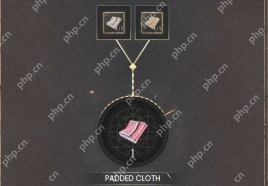 How to Make Padded Cloth in RuneScape: DragonwildsApr 18, 2025 am 11:15 AM
How to Make Padded Cloth in RuneScape: DragonwildsApr 18, 2025 am 11:15 AMIn RuneScape: Dragonwilds, padded fabric is a key material for mid-production, used to make upgraded armor such as nail-like leather and Dark Mage Robes. But getting it takes several steps and a lot of animal products. This article will guide you on how to make padded fabric, what gear it is used for, and where to find everything you need. Pad fabric formula To make padded fabrics, you need: Wool cloth coarse cloth Upgraded loom (needs for loom belt) Once the materials and the upgraded loom are ready, just combine them to make the padded fabric. How to make wool cloth First, you need wool thread, which can be made in two ways: From wool (sheep and ram drops) From soft movements
 Call Of Duty: Black Ops 6 - How To Unlock The Close Shave PerkApr 18, 2025 am 11:12 AM
Call Of Duty: Black Ops 6 - How To Unlock The Close Shave PerkApr 18, 2025 am 11:12 AMThe Black Ops Tribute event for Call of Duty: Black Ops 6 has added a new perk for players to run in Multiplayer. Close Shave gives players a way to recreate the powerful one-hit melee kills that fans remember from old-school CoD ti


Hot AI Tools

Undresser.AI Undress
AI-powered app for creating realistic nude photos

AI Clothes Remover
Online AI tool for removing clothes from photos.

Undress AI Tool
Undress images for free

Clothoff.io
AI clothes remover

AI Hentai Generator
Generate AI Hentai for free.

Hot Article

Hot Tools

Safe Exam Browser
Safe Exam Browser is a secure browser environment for taking online exams securely. This software turns any computer into a secure workstation. It controls access to any utility and prevents students from using unauthorized resources.

WebStorm Mac version
Useful JavaScript development tools

SAP NetWeaver Server Adapter for Eclipse
Integrate Eclipse with SAP NetWeaver application server.

MinGW - Minimalist GNU for Windows
This project is in the process of being migrated to osdn.net/projects/mingw, you can continue to follow us there. MinGW: A native Windows port of the GNU Compiler Collection (GCC), freely distributable import libraries and header files for building native Windows applications; includes extensions to the MSVC runtime to support C99 functionality. All MinGW software can run on 64-bit Windows platforms.

Atom editor mac version download
The most popular open source editor







