You can change the code font size through the "Editor" > "Font" option in PyCharm settings: select the desired font. Enter the font size. Click Apply to save changes.

How to change the code font size in PyCharm
Changing the code font size in PyCharm is a simple process that can Improve code readability and overall workflow comfort.
Steps:
- Open the settings menu: Select "File" > "Settings", or use the keyboard shortcut "Ctrl" Alt S" (for Windows and Linux) or "Command ," (for Mac).
- Navigate to the editor options: In the left sidebar of the settings window, select "Editor" > "Fonts".
- Select a font: From the "Font" drop-down menu, select the font you wish to use.
- Adjust font size: In the "Font Size" box, enter the font size you want to use. The default size is 12pt, but you can adjust it if needed.
Other tips:
- You can also adjust the editor background color and theme through the "Appearance" settings.
- PyCharm allows you to use different font and size settings for different file types.
- After adjusting the font size, remember to click the Apply button to save the changes.
Changing the code font size is a quick and easy customization that can greatly improve your PyCharm editing experience. Adjust the font size to your liking to improve code readability and overall workflow comfort.
The above is the detailed content of How to change the code font size in pycharm. For more information, please follow other related articles on the PHP Chinese website!
 Are Python lists dynamic arrays or linked lists under the hood?May 07, 2025 am 12:16 AM
Are Python lists dynamic arrays or linked lists under the hood?May 07, 2025 am 12:16 AMPythonlistsareimplementedasdynamicarrays,notlinkedlists.1)Theyarestoredincontiguousmemoryblocks,whichmayrequirereallocationwhenappendingitems,impactingperformance.2)Linkedlistswouldofferefficientinsertions/deletionsbutslowerindexedaccess,leadingPytho
 How do you remove elements from a Python list?May 07, 2025 am 12:15 AM
How do you remove elements from a Python list?May 07, 2025 am 12:15 AMPythonoffersfourmainmethodstoremoveelementsfromalist:1)remove(value)removesthefirstoccurrenceofavalue,2)pop(index)removesandreturnsanelementataspecifiedindex,3)delstatementremoveselementsbyindexorslice,and4)clear()removesallitemsfromthelist.Eachmetho
 What should you check if you get a 'Permission denied' error when trying to run a script?May 07, 2025 am 12:12 AM
What should you check if you get a 'Permission denied' error when trying to run a script?May 07, 2025 am 12:12 AMToresolvea"Permissiondenied"errorwhenrunningascript,followthesesteps:1)Checkandadjustthescript'spermissionsusingchmod xmyscript.shtomakeitexecutable.2)Ensurethescriptislocatedinadirectorywhereyouhavewritepermissions,suchasyourhomedirectory.
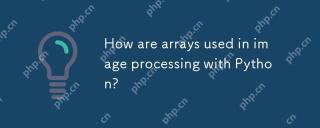 How are arrays used in image processing with Python?May 07, 2025 am 12:04 AM
How are arrays used in image processing with Python?May 07, 2025 am 12:04 AMArraysarecrucialinPythonimageprocessingastheyenableefficientmanipulationandanalysisofimagedata.1)ImagesareconvertedtoNumPyarrays,withgrayscaleimagesas2Darraysandcolorimagesas3Darrays.2)Arraysallowforvectorizedoperations,enablingfastadjustmentslikebri
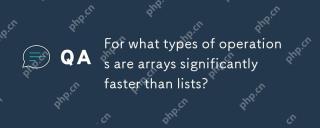 For what types of operations are arrays significantly faster than lists?May 07, 2025 am 12:01 AM
For what types of operations are arrays significantly faster than lists?May 07, 2025 am 12:01 AMArraysaresignificantlyfasterthanlistsforoperationsbenefitingfromdirectmemoryaccessandfixed-sizestructures.1)Accessingelements:Arraysprovideconstant-timeaccessduetocontiguousmemorystorage.2)Iteration:Arraysleveragecachelocalityforfasteriteration.3)Mem
 Explain the performance differences in element-wise operations between lists and arrays.May 06, 2025 am 12:15 AM
Explain the performance differences in element-wise operations between lists and arrays.May 06, 2025 am 12:15 AMArraysarebetterforelement-wiseoperationsduetofasteraccessandoptimizedimplementations.1)Arrayshavecontiguousmemoryfordirectaccess,enhancingperformance.2)Listsareflexiblebutslowerduetopotentialdynamicresizing.3)Forlargedatasets,arrays,especiallywithlib
 How can you perform mathematical operations on entire NumPy arrays efficiently?May 06, 2025 am 12:15 AM
How can you perform mathematical operations on entire NumPy arrays efficiently?May 06, 2025 am 12:15 AMMathematical operations of the entire array in NumPy can be efficiently implemented through vectorized operations. 1) Use simple operators such as addition (arr 2) to perform operations on arrays. 2) NumPy uses the underlying C language library, which improves the computing speed. 3) You can perform complex operations such as multiplication, division, and exponents. 4) Pay attention to broadcast operations to ensure that the array shape is compatible. 5) Using NumPy functions such as np.sum() can significantly improve performance.
 How do you insert elements into a Python array?May 06, 2025 am 12:14 AM
How do you insert elements into a Python array?May 06, 2025 am 12:14 AMIn Python, there are two main methods for inserting elements into a list: 1) Using the insert(index, value) method, you can insert elements at the specified index, but inserting at the beginning of a large list is inefficient; 2) Using the append(value) method, add elements at the end of the list, which is highly efficient. For large lists, it is recommended to use append() or consider using deque or NumPy arrays to optimize performance.


Hot AI Tools

Undresser.AI Undress
AI-powered app for creating realistic nude photos

AI Clothes Remover
Online AI tool for removing clothes from photos.

Undress AI Tool
Undress images for free

Clothoff.io
AI clothes remover

Video Face Swap
Swap faces in any video effortlessly with our completely free AI face swap tool!

Hot Article

Hot Tools

VSCode Windows 64-bit Download
A free and powerful IDE editor launched by Microsoft

Safe Exam Browser
Safe Exam Browser is a secure browser environment for taking online exams securely. This software turns any computer into a secure workstation. It controls access to any utility and prevents students from using unauthorized resources.

MantisBT
Mantis is an easy-to-deploy web-based defect tracking tool designed to aid in product defect tracking. It requires PHP, MySQL and a web server. Check out our demo and hosting services.

SAP NetWeaver Server Adapter for Eclipse
Integrate Eclipse with SAP NetWeaver application server.

DVWA
Damn Vulnerable Web App (DVWA) is a PHP/MySQL web application that is very vulnerable. Its main goals are to be an aid for security professionals to test their skills and tools in a legal environment, to help web developers better understand the process of securing web applications, and to help teachers/students teach/learn in a classroom environment Web application security. The goal of DVWA is to practice some of the most common web vulnerabilities through a simple and straightforward interface, with varying degrees of difficulty. Please note that this software






