Home >Software Tutorial >Mobile Application >How to turn off device login verification on Bilibili_How to turn off device login verification on Bilibili
How to turn off device login verification on Bilibili_How to turn off device login verification on Bilibili
- 王林forward
- 2024-04-12 17:49:09951browse
php editor Strawberry will share with you how to appeal after your Bilibili account is banned. When your account is closed and your identity needs to be verified, you first need to log in to your Bilibili account, and then follow the prompts to fill in the relevant information to submit an appeal. During the appeal process, it is recommended to provide detailed personal information and account usage so that Bilibili can verify and solve the problem. You need to wait patiently for the review results. If the appeal is successful, the account will be reactivated.
1. First open Bilibili, click on the avatar in the upper left corner, scroll down to find settings, and click to enter.
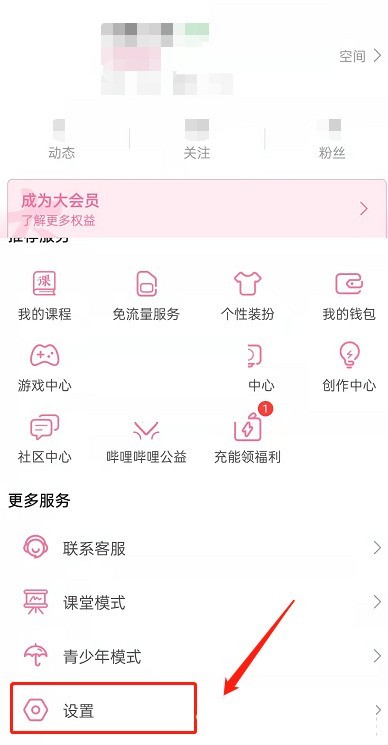
2. Then click to enter Security Privacy.
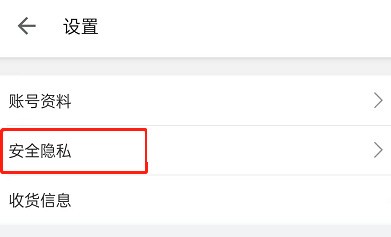
3. Then click to log in to device management.
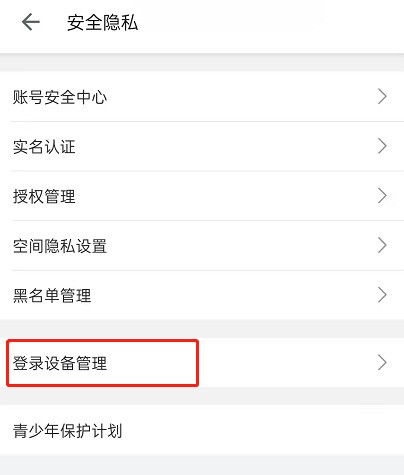
4. Turn off the login device management switch.
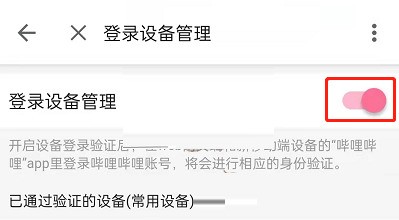
5. Finally, click Verify to close, then verify with your mobile phone and enter the verification code to close successfully.
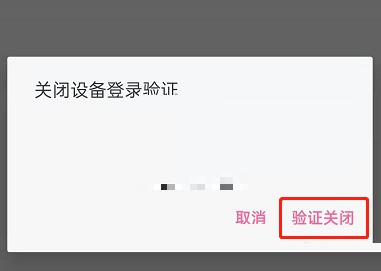
The above is the detailed content of How to turn off device login verification on Bilibili_How to turn off device login verification on Bilibili. For more information, please follow other related articles on the PHP Chinese website!
Related articles
See more- PHP mobile phone verification login registration implementation guide
- Technical points and precautions for implementing PHP mobile phone verification login registration
- Implementation steps and precautions for PHP mobile phone verification login
- How to send mobile phone verification code and SMS notification when user registers in PHP

