Home >Software Tutorial >Computer Software >How to enable self-protection in Driver Elf_Tutorial on enabling self-protection in Driver Elf
How to enable self-protection in Driver Elf_Tutorial on enabling self-protection in Driver Elf
- PHPzforward
- 2024-04-10 11:37:22518browse
php editor Xigua brings you a tutorial on how to activate the self-protection of the driver wizard. The driver wizard's self-protection function can effectively prevent third-party software from maliciously modifying the driver and improve system security. This tutorial explains how to enable this important feature to keep your device and data safe.
1. First, click the three-bar multi-option in the upper right corner of the driver wizard page.

2. Then select and click the Settings option at the bottom of the multi-option page.
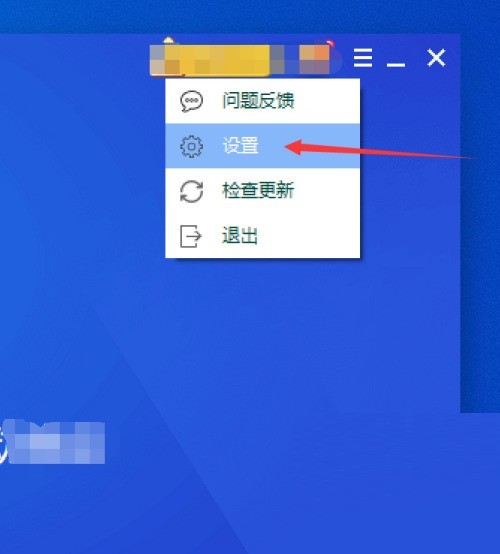
3. After entering the settings page, select and click the security protection option on the left.
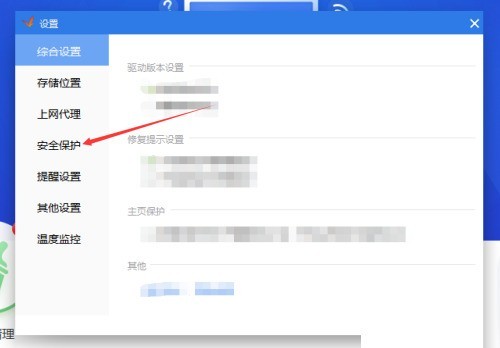
4. Finally, after entering the security protection options page, select the checkbox on the right to turn on self-protection and then click Apply in the lower right corner.

The above is the detailed content of How to enable self-protection in Driver Elf_Tutorial on enabling self-protection in Driver Elf. For more information, please follow other related articles on the PHP Chinese website!
Related articles
See more- How to set the extraction code for network disk? -Network disk setting extraction code method
- Iterative production operation method within the square of the geometric sketchpad
- Detailed method of constructing textured cones with geometric sketchpad
- Beyond Compare compares table data to display row numbers
- How to find all files in Everything How to find all files in Everything

