Home >Software Tutorial >Computer Software >How to hide the cursor in Blender_Blender hiding cursor tutorial
How to hide the cursor in Blender_Blender hiding cursor tutorial
- WBOYWBOYWBOYWBOYWBOYWBOYWBOYWBOYWBOYWBOYWBOYWBOYWBforward
- 2024-04-07 19:10:09779browse
php editor Xiaoxin brings you a tutorial on hiding the cursor in Blender. Blender is a powerful 3D modeling software. During the learning process, mastering the hidden cursor skills is crucial to improving work efficiency and operating procedures. In this tutorial, we will introduce in detail the usage and techniques of hidden cursors in Blender to help you better utilize this feature for 3D modeling, rendering and animation production. Whether you are a beginner or an experienced Blender user, this tutorial can bring you new inspiration and improvement. Let’s explore the secrets of Blender’s hidden cursors!
1. First, find the downward-pointing identifier in the picture in the upper right corner of Blender.
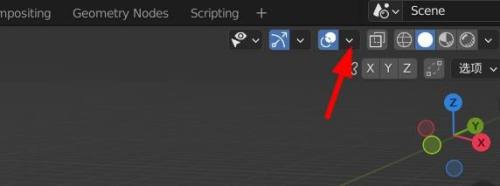
2. Then you can see that the 3D cursor is checked in the view overlay.
3. Finally, cancel the check mark on the right side of 3D, and the cursor will be hidden.
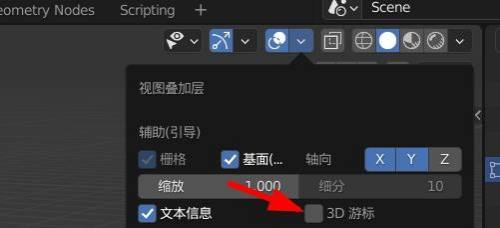
The above is the detailed content of How to hide the cursor in Blender_Blender hiding cursor tutorial. For more information, please follow other related articles on the PHP Chinese website!

