Home >Software Tutorial >Mobile Application >How to bind vehicle information to Amap_A tutorial on how to bind vehicle information to Amap
How to bind vehicle information to Amap_A tutorial on how to bind vehicle information to Amap
- PHPzforward
- 2024-04-01 14:43:261364browse
1. Click the road icon on the Amap page.

2. Then you will enter the new interface, click Settings on the right side of the vehicle settings below.

3. Then enter the basic information of the vehicle and click OK below.

4. Next, scan the driver’s license and click to continue adding.
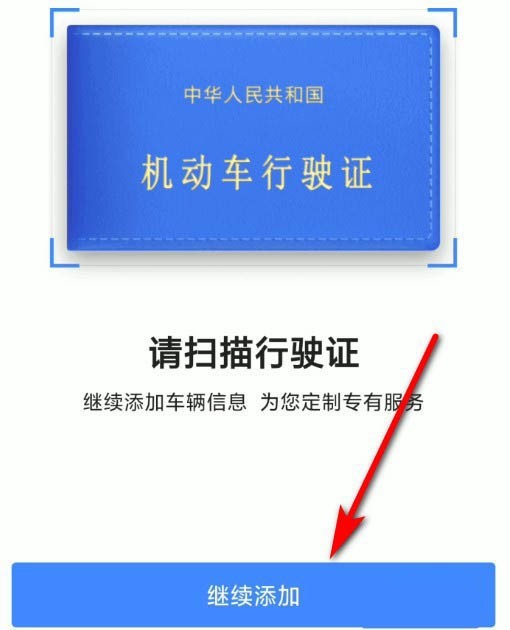
5. In addition to scanning, it also provides a way to manually enter detailed information, and we can also choose it.

6. After entering all the detailed information, click Confirm below to add.

The above is the detailed content of How to bind vehicle information to Amap_A tutorial on how to bind vehicle information to Amap. For more information, please follow other related articles on the PHP Chinese website!

