Home >Software Tutorial >Office Software >How to draw iPhone4 model in Excel form
How to draw iPhone4 model in Excel form
- 王林forward
- 2024-03-29 21:22:101042browse
php editor Youzi will introduce you in detail how to draw iPhone4 model in Excel form. Through this article, you will learn how to use Excel's drawing tools and function settings to easily draw a beautiful and detailed iPhone4 model. Follow the step-by-step operation of this article so that you can show professional drawing skills in Excel, bringing more fun and practical value to your work and study.
1. Open Excel and enter the Visual Basic editor.
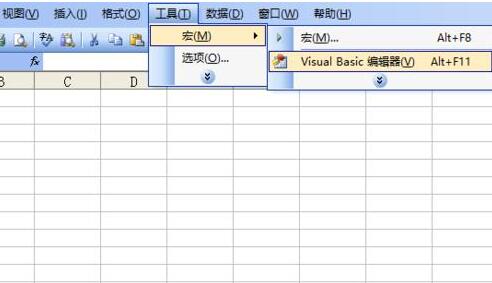
2. Insert the module.
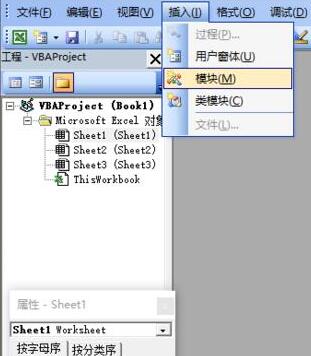
3. Module programming. Program in module 1, declare 5 functions, 1 structure, and write a program to display the form - [draw].
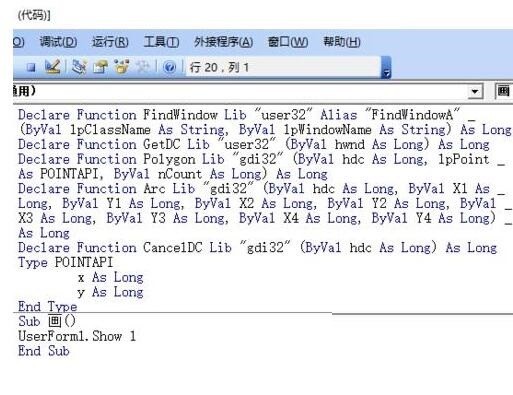
4. Insert the form.
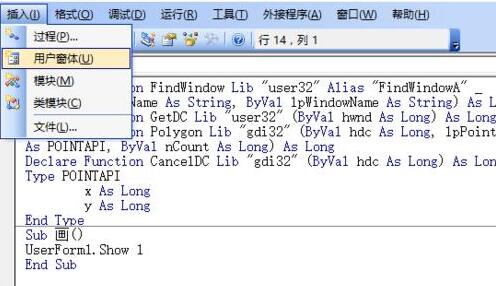
5. Adjust the size of the form. Adjust the height attribute to 279 and the width attribute to 184.5.
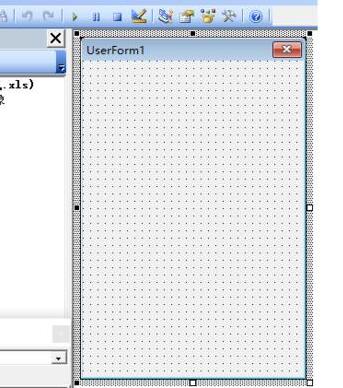
6. Form programming. Double-click the form to enter the programming interface, write a program that is triggered by the click event of the form, and call 1 structure and 5 functions declared in module 1 to write the program. Write the coordinates for each point in the diagram.
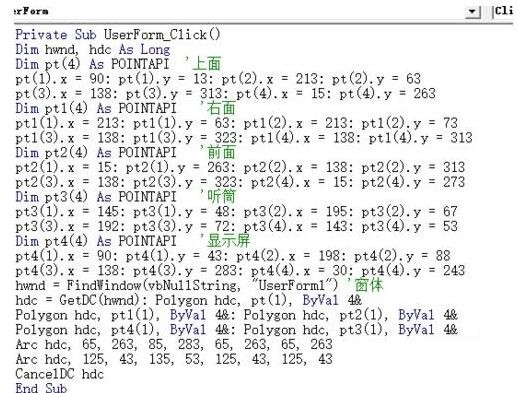
7. Close vbe and start macro.

8. Execute the macro - [Draw], and the form will appear.
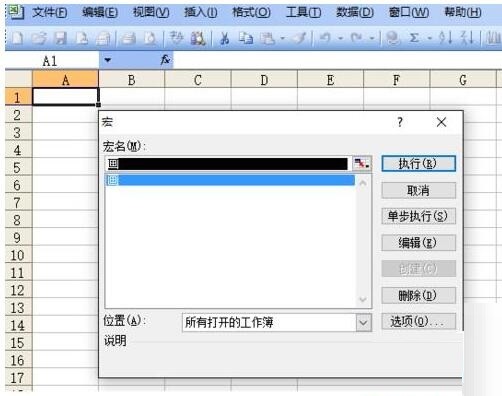
9. Click on the form and iPhone4 will appear. This is the running result of the form click event program.
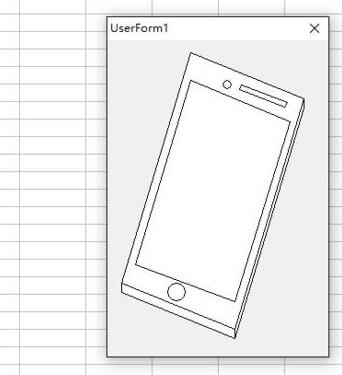
The above is the detailed content of How to draw iPhone4 model in Excel form. For more information, please follow other related articles on the PHP Chinese website!

