php editor Xiaoxin today brought you an article on how to enable the Steam family sharing function. Steam Family Sharing is a feature that allows family members to share their game library, allowing multiple users to enjoy games on different devices at the same time. With simple settings, you can share games with family and friends, experience more interesting games, and increase the fun of the game. Next, let us learn how to turn on the Steam family sharing function and enjoy the fun of multiplayer games!
How to turn on steam home sharing
1. In the Steam main interface after logging in, click the "Steam" button in the upper left corner, and select "Settings in the pop-up menu " option. Open the Steam settings interface.
2. In the settings interface that opens, click the "Family" option on the left. This will display settings related to Home Sharing.
3. In the family options page, check the "Authorize library sharing on this computer" option. This will allow other accounts to access and play games in the library on this computer.

4. After checking "Authorize library sharing on this computer", the Steam account logged in on this computer will be displayed.
5. From these accounts, select the account you want to set up family sharing and check . These checked accounts will be able to access and play games on this computer.
The above is the detailed content of How to enable steam home sharing. For more information, please follow other related articles on the PHP Chinese website!
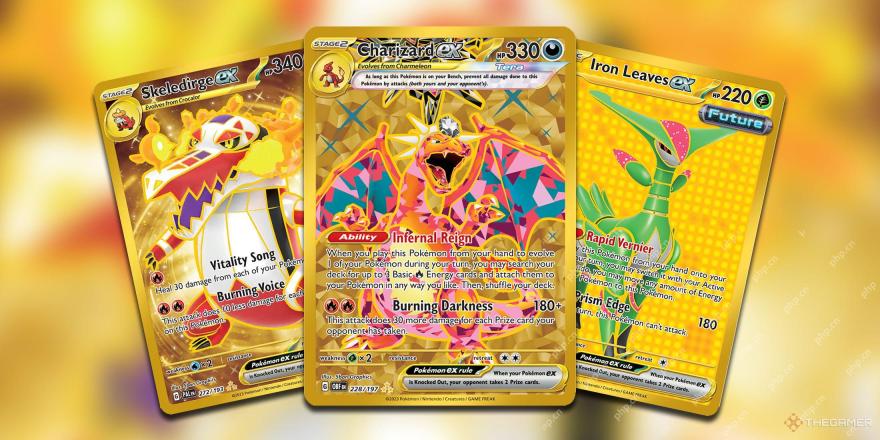 Pokemon TCG: What Are Special Illustration Rare Cards?Apr 22, 2025 am 08:08 AM
Pokemon TCG: What Are Special Illustration Rare Cards?Apr 22, 2025 am 08:08 AMThe Pokémon Trading Card Game (TCG) features various rarity levels, often confusing for new players. This guide focuses on Special Illustration Rare (SIR) cards, a key rarity level. SIR cards stand out with their exceptional artwork, depicting Poké
 Roblox: Grow A Garden - How To Get Huge CropsApr 22, 2025 am 08:07 AM
Roblox: Grow A Garden - How To Get Huge CropsApr 22, 2025 am 08:07 AMMaximize your profits in Roblox: Grow A Garden by cultivating giant crops! While rare, these colossal harvests offer significant financial rewards. This guide outlines strategies to boost your chances of growing humongous produce. Several methods ca
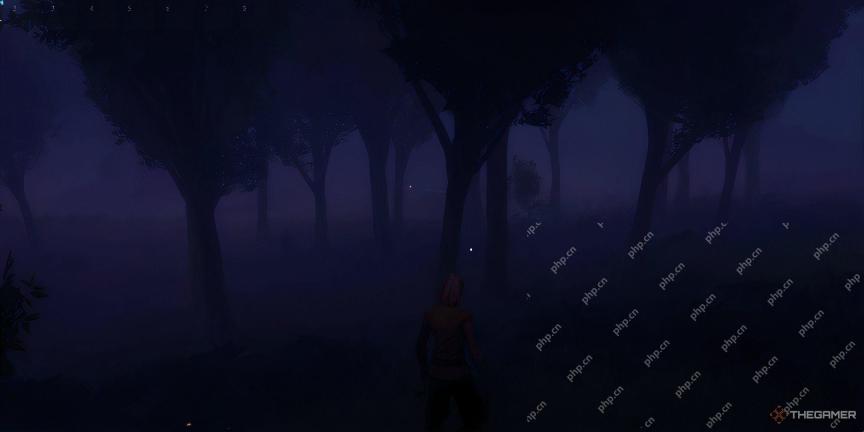 Runescape: Dragonwilds - Complete Cooking GuideApr 22, 2025 am 08:05 AM
Runescape: Dragonwilds - Complete Cooking GuideApr 22, 2025 am 08:05 AMMastering Cooking in Runescape: Dragonwilds: A Comprehensive Guide Runescape: Dragonwilds offers a wealth of skills to level up, with cooking proving particularly impactful. This guide details efficient cooking strategies, unlocks, and recipe acquis
 Roblox: Anime Rangers X - How To Get Ranger CrystalsApr 22, 2025 am 08:04 AM
Roblox: Anime Rangers X - How To Get Ranger CrystalsApr 22, 2025 am 08:04 AMIn Roblox's Anime Rangers X, building a powerful team requires evolving your units into stronger creatures. This involves crafting unique items and combining them with your units. A key ingredient for these evolution items is Ranger Crystals. This g
 Fatal Fury: City Of The Wolves - Billy Kane GuideApr 22, 2025 am 08:03 AM
Fatal Fury: City Of The Wolves - Billy Kane GuideApr 22, 2025 am 08:03 AMFatal Fury: The return of City of the Wolves brings us a long-lost classic fighting game experience. This game, which was reborn after 26 years, shines with its fierce competition, rich character performance and excellent defense mechanisms, on the basis of classics. And what else can better reflect the history of The Legend of the Hungry Wolf than showing Billy Kane? He is the hidden boss in the first generation game (1991). Although Billy's gameplay and strategy have changed a lot since then, he is still an extremely powerful and comprehensive fighter! Billy Kane Overview In The Legend of the Hungry Wolf: City of Wolf , Billy Kane is a very destructive fighter. He relies on
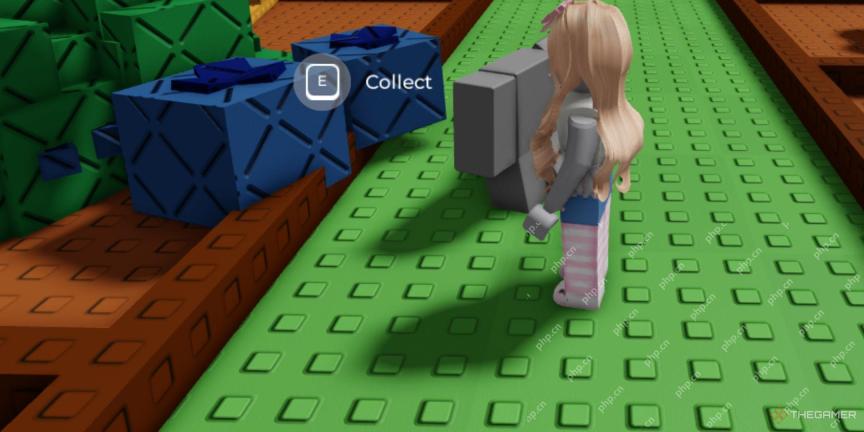 Roblox: Grow A Garden - Complete Gear GuideApr 22, 2025 am 08:02 AM
Roblox: Grow A Garden - Complete Gear GuideApr 22, 2025 am 08:02 AMIn Roblox: Grow A Garden, it can take a lot of time to make money by growing crops. In order to maximize profits, it is crucial to use various equipment rationally. These equipment improves the chances of obtaining higher quality crops, thus earning more when sold. Equipment can be purchased in the in-game equipment store, but it is expensive. Newbie players may only be able to afford watering kettles and basic sprinklers, and as the game progresses, you will be able to purchase more advanced equipment, provided that it is available in the store. All equipment and its effects The equipment store is located near the quest publisher in the game world of Roblox: Grow A Garden. Purchased items can be used as farm buff props, especially if you want to accelerate crop growth or gain thinness
 Fatal Fury: City of the Wolves - Hokutomaru GuideApr 22, 2025 am 06:03 AM
Fatal Fury: City of the Wolves - Hokutomaru GuideApr 22, 2025 am 06:03 AMFatal Fury: City of the Wolves Hoktormalu's Character Guide: The Secret of a Rapid Offensive "Fatal Fury: City of the Wolves" has made a big comeback, with many familiar faces and powerful combat systems bringing us back to the era of "MARK OF THE WOLVES" 26 years ago. If you are looking for a modern fighting game that focuses on defense and character performance, this game will completely satisfy your expectations and even exceed your imagination. Even with the addition of new systems and mechanisms, Fatal Fury: City of the Wolves still retains the classic "Hungry Wolves"
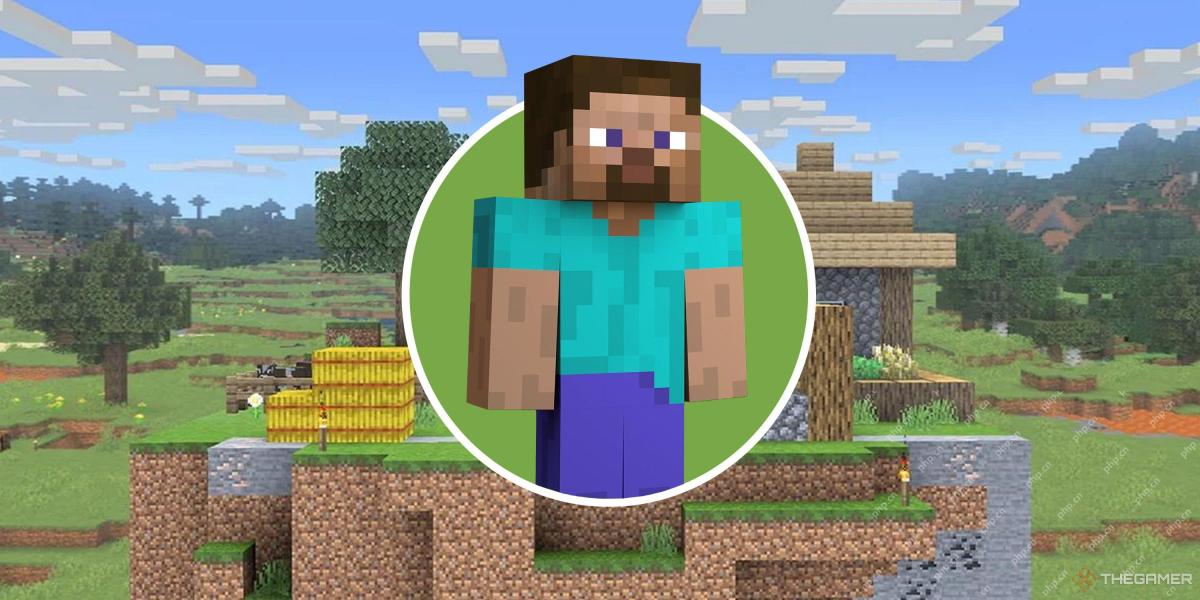 Crashlands 2: 8 Beginner TipsApr 22, 2025 am 04:11 AM
Crashlands 2: 8 Beginner TipsApr 22, 2025 am 04:11 AMCrashlands 2: Master Survival, Crafting, and Combat with These Essential Tips Crashlands 2 throws you into a vibrant world of survival, crafting, and humorous dialogue. The game's charming art style and engaging crafting system return, challenging y


Hot AI Tools

Undresser.AI Undress
AI-powered app for creating realistic nude photos

AI Clothes Remover
Online AI tool for removing clothes from photos.

Undress AI Tool
Undress images for free

Clothoff.io
AI clothes remover

Video Face Swap
Swap faces in any video effortlessly with our completely free AI face swap tool!

Hot Article

Hot Tools

MantisBT
Mantis is an easy-to-deploy web-based defect tracking tool designed to aid in product defect tracking. It requires PHP, MySQL and a web server. Check out our demo and hosting services.

Dreamweaver Mac version
Visual web development tools

SublimeText3 Mac version
God-level code editing software (SublimeText3)

PhpStorm Mac version
The latest (2018.2.1) professional PHP integrated development tool

WebStorm Mac version
Useful JavaScript development tools






