Home >System Tutorial >Windows Series >The specific method to enable boot log in win10
The specific method to enable boot log in win10
- WBOYWBOYWBOYWBOYWBOYWBOYWBOYWBOYWBOYWBOYWBOYWBOYWBforward
- 2024-03-27 19:20:08595browse
php Xiaobian Yuzai will show you how to enable the boot log and the specific methods in Win10 system. With a simple operation, you can check the problems that occur during the startup process and help troubleshoot. Enter the advanced option settings and turn on the boot log function to easily locate and solve various boot issues. Through the detailed introduction in this article, you will easily master the specific steps to enable boot logs in Win10 system, making the system run more efficiently and stably.
1. Search and run: msconfig in Microsoft Cortana; as shown in the picture:
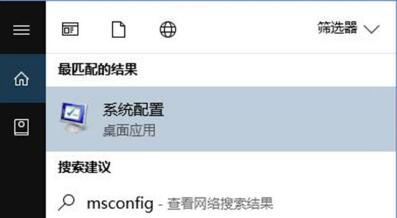
2. Switch to the boot tab, as shown in the picture:
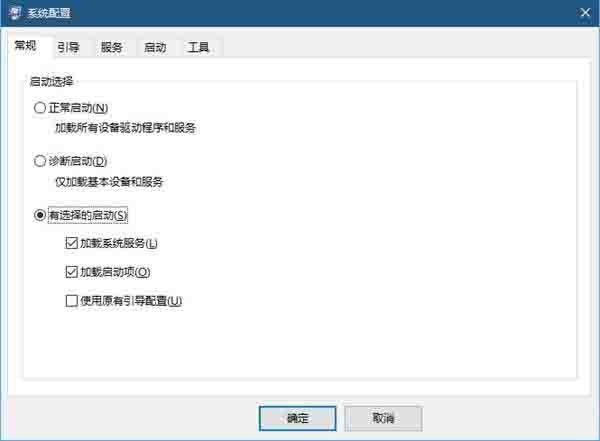
3. Select the system where you want to record the boot log (no need to select a single system), and then check the check box in front of the boot log. As shown in the picture:
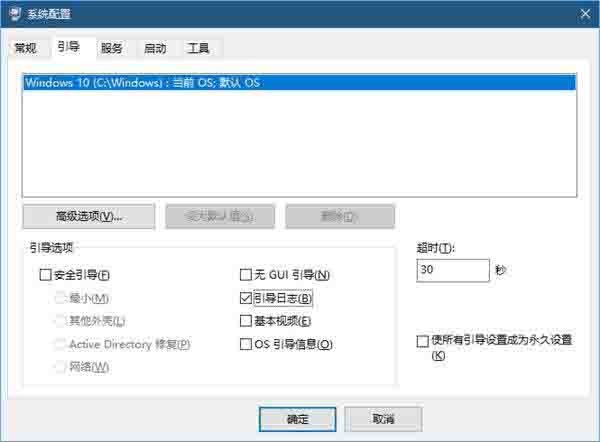
4. Click the OK button. If there is a dialog box prompting you to restart the system, you can restart it immediately. If you have unsaved work on Win10, you can also restart it manually later.
The above is the detailed content of The specific method to enable boot log in win10. For more information, please follow other related articles on the PHP Chinese website!

