Home >System Tutorial >Windows Series >How to deal with display flickering in Windows 7 system
How to deal with display flickering in Windows 7 system
- WBOYWBOYWBOYWBOYWBOYWBOYWBOYWBOYWBOYWBOYWBOYWBOYWBforward
- 2024-03-26 20:10:31502browse
php editor Youzi provides you with a method to deal with display flickering in Win7 system. During use of Win7 system, if the display frequently flickers, it may affect the user experience. This article will introduce several common processing methods to help you solve the problem of display flickering in Win7 system, so that your computer can run normally and enjoy a smoother operating experience.
1. Click the Win icon in the lower left corner of the computer desktop, and click the [Control Panel] option in the pop-up menu list; as shown in the figure:
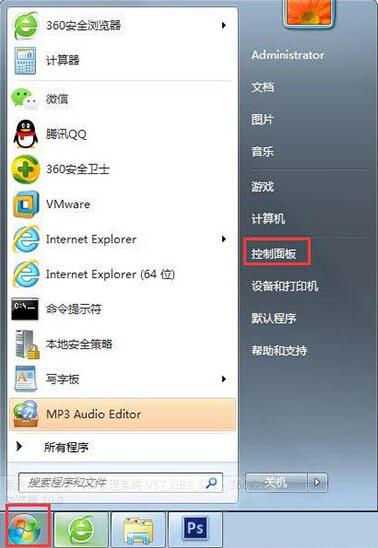
2 . Change the [View By] of the [Control Panel] folder to the [Large Icons] option; as shown in the figure:
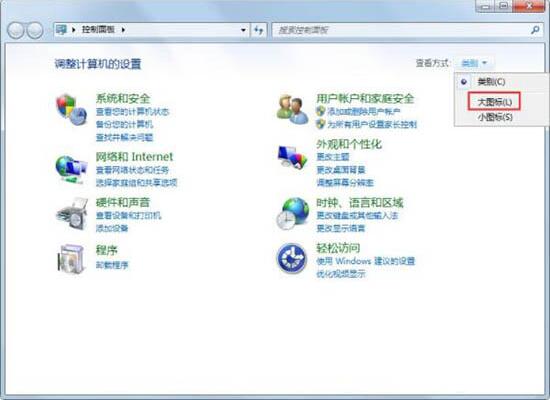
3. Double-click the [Display] option below; as shown in the figure As shown:
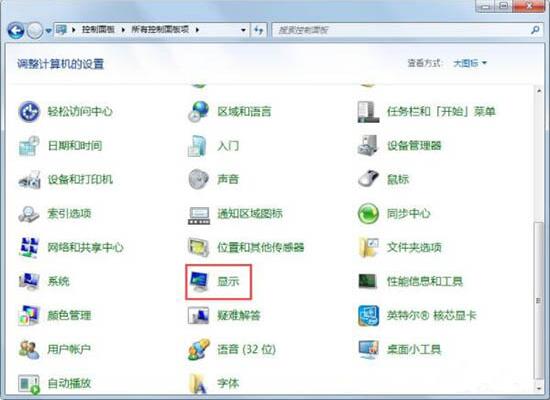
4. Click the [Change Display Settings] option in the [Display] folder; as shown in the figure:
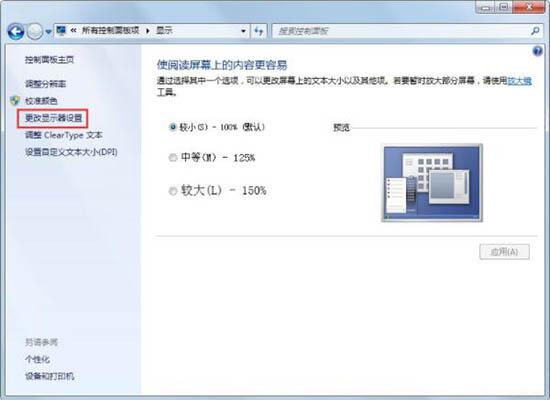
5 . Click the [Advanced Settings] option in the [Change Monitor Settings] window; as shown in the figure:
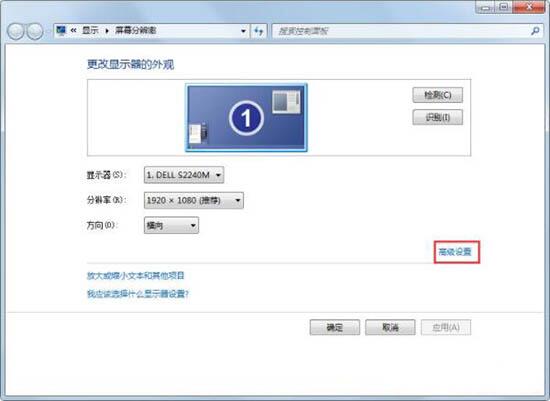
6. Click the [Monitor] option in the [Properties] window; such as As shown in the picture:
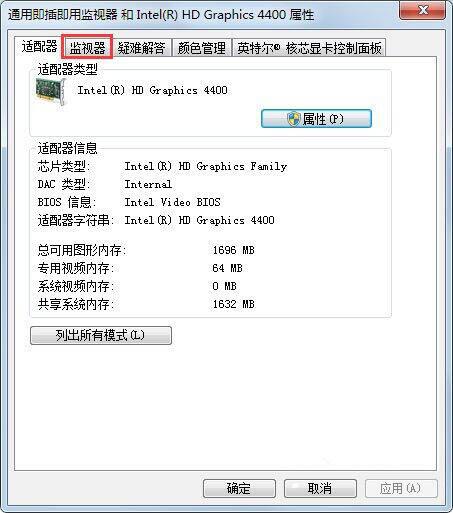
7. In the [Monitor] tab, adjust the [Screen Refresh Frequency] to the highest frequency and click the [OK] button. as the picture shows:
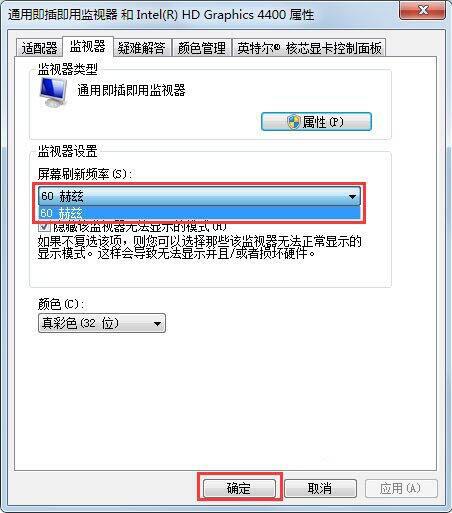
The above is the detailed content of How to deal with display flickering in Windows 7 system. For more information, please follow other related articles on the PHP Chinese website!
Related articles
See more- How to reinstall win7 system
- How to set the number of processors in win7 system boot advanced options
- What should I do if there is no Repair Computer option when pressing the F8 key in Windows 7?
- What should I do if the newly installed win7 system does not have a USB driver?
- Teach you how to restore win10 to win7 system

