Home >Software Tutorial >Office Software >Specific tutorial on adding animation switching effects to PPT slides
Specific tutorial on adding animation switching effects to PPT slides
- WBOYWBOYWBOYWBOYWBOYWBOYWBOYWBOYWBOYWBOYWBOYWBOYWBforward
- 2024-03-26 18:01:351383browse
php editor Yuzai brings you a specific tutorial on adding animation switching effects to PPT slides. PPT is a presentation tool. By adding animation switching effects, the slides can be made more vivid and eye-catching. This tutorial will introduce in detail how to add animation effects to text, pictures, shapes and other elements in PPT to make your slides more visually impactful and improve the display effect. Follow the editor to learn step by step to make your PPT presentation more outstanding!
1. For office 2007 and above versions, you can find the slide transition in the animation menu. For office 2003, you can find the slide transition in the slide show menu.

2. The slide switching is unified into the animation menu. First, select the slide you want to set. After selecting, it will change color and display.

3. Select the corresponding function directly in the toolbar above. The left side is the switching effect, and the right side is the switching option. For example: switch speed, switch sound.

4. If you want to set the settings for all slides, it is very simple. Set the effect for one slide and click Apply to All above.

5. To change slides, click the mouse. Just click Settings.

6. The slide switching effect only shows one line in the picture above. In fact, there are rich effects inside. Click the button in the picture below, the red part.

7. The animation effect shown below appears, and everyone can choose freely.
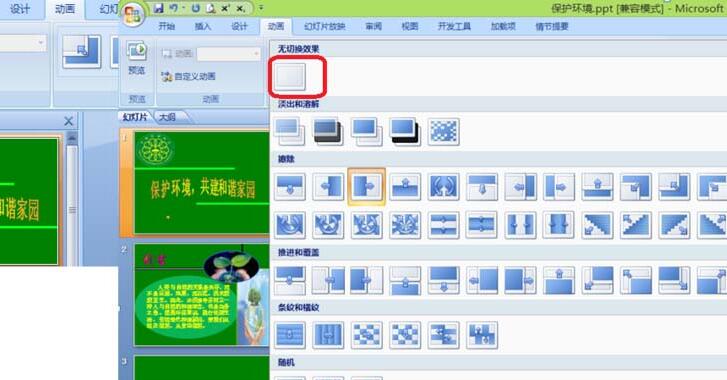
8. If you want to cancel, click the No switch button in the picture above.
The above is the detailed content of Specific tutorial on adding animation switching effects to PPT slides. For more information, please follow other related articles on the PHP Chinese website!

