Home >System Tutorial >Windows Series >How to check the MAC address of the network card in Win11__Win11 tutorial on using commands to obtain the MAC address of the network card
How to check the MAC address of the network card in Win11__Win11 tutorial on using commands to obtain the MAC address of the network card
- WBOYWBOYWBOYWBOYWBOYWBOYWBOYWBOYWBOYWBOYWBOYWBOYWBforward
- 2024-03-21 10:00:081264browse
php editor Youzi will introduce to you how to use commands to obtain the MAC address of the network card in Win11 system. Viewing the network card MAC address in Win11 can help users identify the device and make network settings. With simple operations, you can easily get the information you need. Next, we will introduce in detail how to check the MAC address of the network card in Win11 system, so that you can easily master this technique.
1. Press the [Win
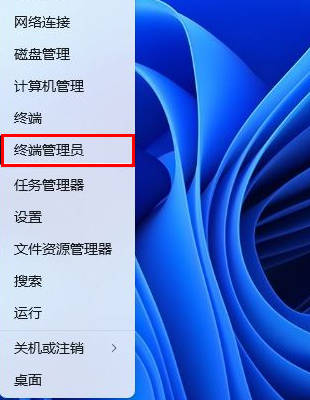 2. User Account Control window, do you want to allow this application to make changes to your device? Click [Yes];
2. User Account Control window, do you want to allow this application to make changes to your device? Click [Yes];
##3 . In the opened Administrator: Windows PowerShell window, execute the [Get-NetAdapter | select Name, MacAddress] command to view the MAC address;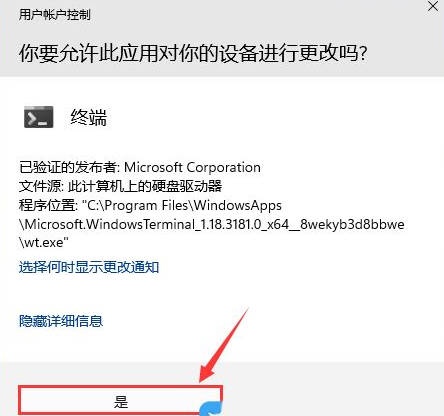
The above is the detailed content of How to check the MAC address of the network card in Win11__Win11 tutorial on using commands to obtain the MAC address of the network card. For more information, please follow other related articles on the PHP Chinese website!

