Home >System Tutorial >Windows Series >What should I do if the recording shortcut key cannot be opened in Win10 system_How to solve the problem that the recording shortcut key cannot be opened in Win10 system
What should I do if the recording shortcut key cannot be opened in Win10 system_How to solve the problem that the recording shortcut key cannot be opened in Win10 system
- WBOYWBOYWBOYWBOYWBOYWBOYWBOYWBOYWBOYWBOYWBOYWBOYWBforward
- 2024-03-20 18:21:13707browse
php editor Strawberry introduces to you the solution to the problem that the recording shortcut key cannot be opened in Win10 system. When using the Win10 system to record shortcut keys, sometimes you may encounter a situation where it cannot be opened, which affects the user experience. In response to this problem, we have compiled a detailed solution tutorial to help you quickly solve the problem that the recording shortcut key cannot be opened, so that you can use the recording function smoothly. Next, let’s learn about the solution together!
1. In the first step, we use the shortcut key "Win I" on the computer to open the Windows settings page, and then open the "Game" option on the page
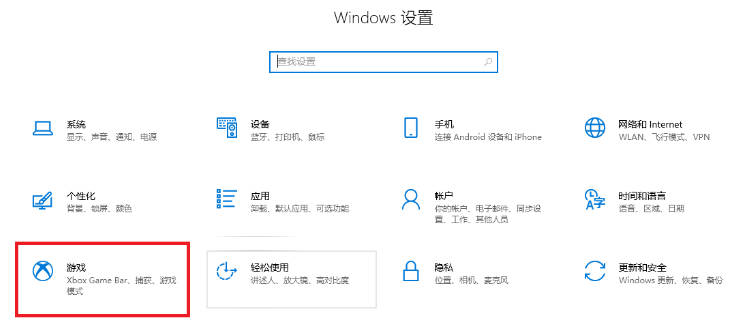
2. In the second step, after entering the game settings page, we check the shortcut key for "Open Game Bar" on the "Game Bar" page and use "Win G" to open the Game Bar
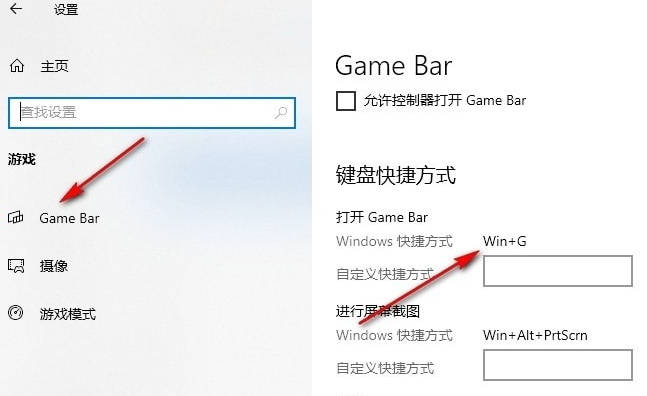
3. The third step, after pressing "Win G", we find the settings button in the toolbar at the top of the page, click to open the button
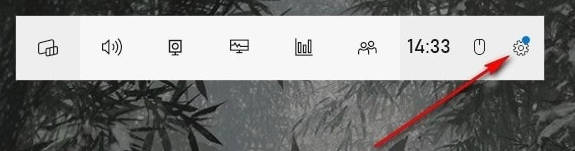
4. Step 4. After entering the Game Bar settings page, we find the "Capturing" option in the left list and click to open this option
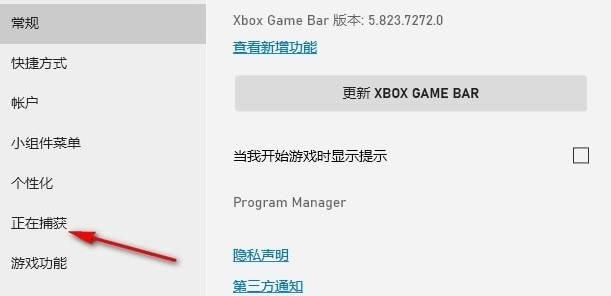
5. Five steps, finally we click to check the "Background recording while I play games" option in the "Capturing" settings page
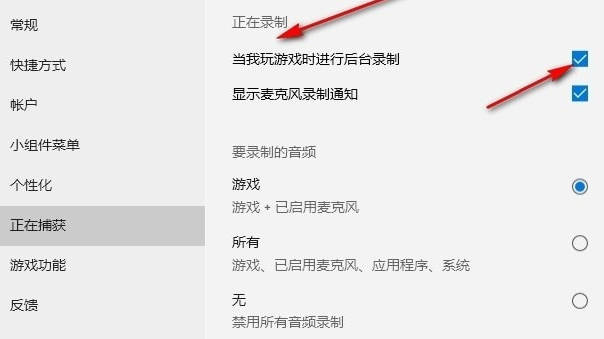
The above is the detailed content of What should I do if the recording shortcut key cannot be opened in Win10 system_How to solve the problem that the recording shortcut key cannot be opened in Win10 system. For more information, please follow other related articles on the PHP Chinese website!

